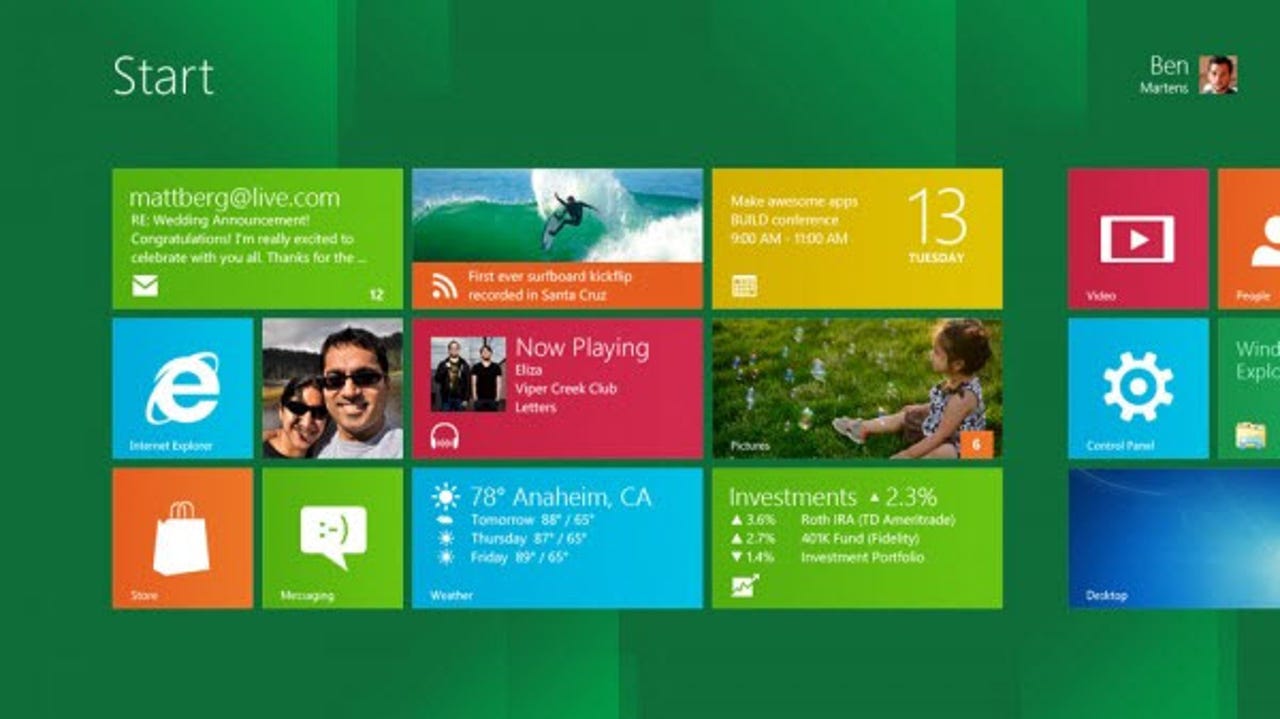Preparing your PC for the Windows 8 Consumer Preview

It now seems likely that the Consumer Preview of Windows 8 will make an appearance on February 29. The company is holding an event at the Mobile World Congress (MWC) in Barcelona on that same date, and Microsoft said that the Consumer Preview (aka Beta) would be out by the end of the month.
So, with that in mind it's time to start thinking about getting a system ready to install the Windows 8 Consumer Preview on to.
Let's take a look at your options.
Image credit: Microsoft
Installation onto a physical machine
Let's kick off with the route that most people want to take - installing the Windows 8 Consumer Preview onto a physical system.This route can be dead easy or impossibly hard depending on your hardware. If you have a PC that's happy running Windows 7 (or Windows Vista) then the system's hardware should be up top the job of running Windows 8. If you're system is running Windows XP then things could be trickier and you could run into problems.
At minimum you'll need:
- 1GHz processor
- 1GB RAM for 32-bit OS, 2GB RAM for 64-bit OS
- DirectX 9 graphics device with WDDM 1.0 or higher driver
- 16 GB HDD free space for 32-bit, 20GB HDD free space for 64-bit
Also, a few points about installing Windows 8:
- Don't go installing the Windows 8 Consumer Preview onto a mission-critical system (or at least if you do that, don't come crying to me if something breaks!).
- Your primary test platform should be a desktop, because these systems are likely to have the most generic of drivers. While you might be able to get Windows 8 loaded onto a notebook, netbook, ultrabook, tablet or whatever, problem getting a single driver installed could sink your plans to test Windows 8.
- The Windows 8 Developer Preview seemed to work the hard drive much harder than I'd seen previous operating systems do, so I'd recommend that you have a reasonably fast SATA drive installed. Older IDE hard drives will work, but system performance might take a hit (assuming that the Consumer Preview works the system just as hard).
- I would recommend that you don't try installing the Consumer Preview over the top of a Windows 7 installation. It might be supported, but at this stage it could give you more troubles that it's worth and leave you with an unworkable system and a lot recovery road ahead of you.
- The easiest way to install Windows 8 onto a new PC is to swap out your primary drive (the one that Windows is currently installed on) and replace it with a blank one. This leaves your existing system untouched.
- Alternatively, back up your current system and then to a 'wipe and install'.
- Remember that Windows 8 is a touch-based operating system, and you're not going to get the best out of it on a system kitted out with just a keyboard and mouse. To get the full effect you might want to consider fitting a multi-touch enabled LCD monitor to your system, something like the 21.5-inch Planar PX2230MW which you can pick up for $260.
- Expect stuff to go wrong - it might not say 'beta' on the tin, but trust me, this is a beta.
Virtualizing Windows 8
While there's nothing like installing a new operating system onto bare-metal hardware, sometimes it's easier and less stressful to virtualize the operating system. I've done this a lot with the Windows 8 Developer Preview and will undoubtedly do it a lot with the Consumer Preview.I managed to get the Windows 8 Developer Preview to work with the following virtualization platforms:
- VMware Workstation 8 (by far the easiest way to get Windows 8 up and running)
- VMware Player 4 (also easy ... and free)
- VirtualBox 4 (had to mess about with the settings a bit, but it worked)
- VMware Fusion 4 (just works)
- Parallels Desktop for Mac (again, just works)
While I've not had time to test them yet, I'm confident that these tools should work fine for the Consumer Preview when it's released.
Installing a beta into a virtualized PC is a great way to safely test a new OS without putting a complete system at risk of being hosed.
Whichever option you choose, happy testing!