How to install Google's Chrome OS

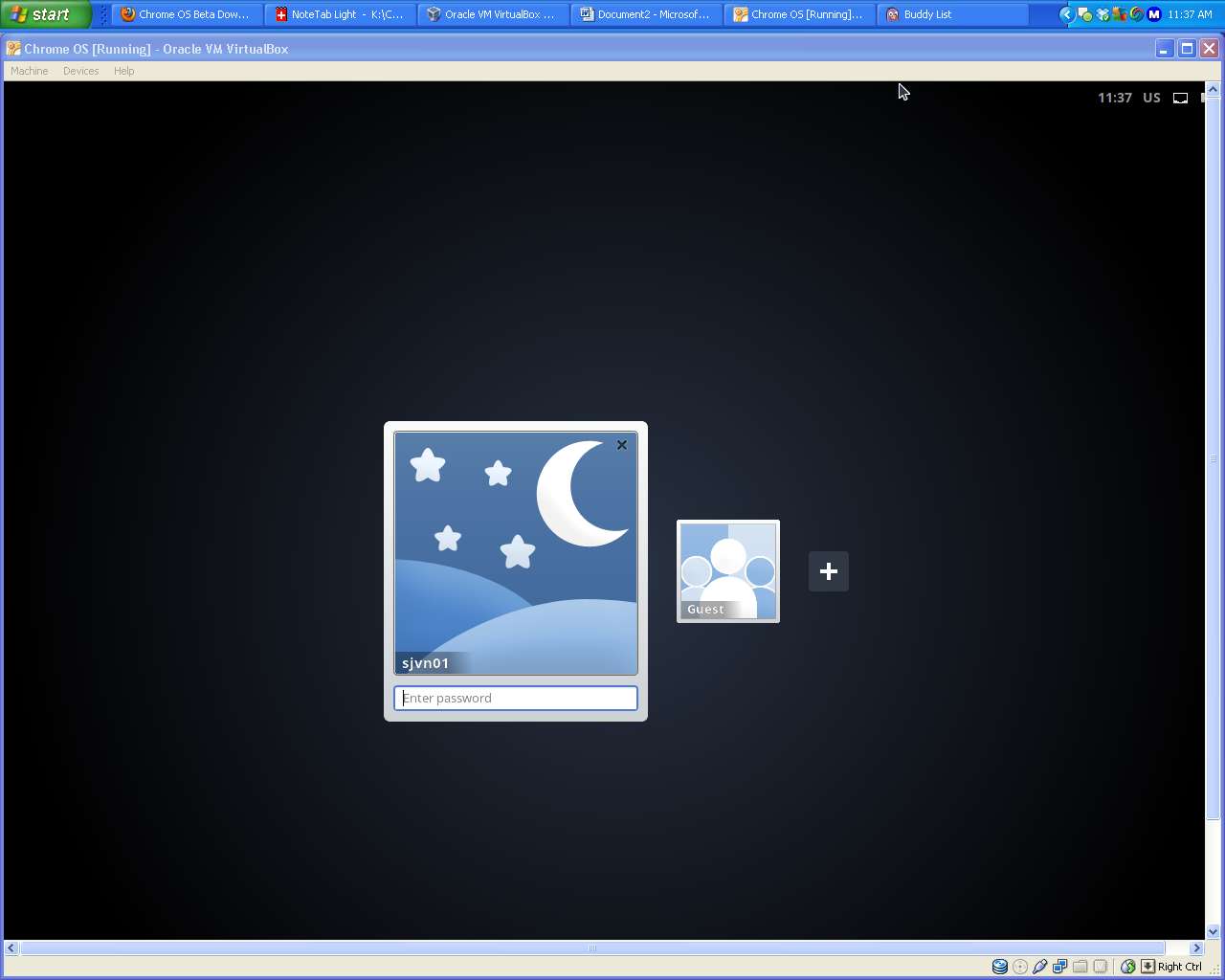
First, if you just try looking for "Chrome OS download" on Google, ironically, you're going to have trouble finding it. Instead, you're most likely to find links that will eventually take you to Chrome OS Linux. This is not Google's Chrome OS. It's a Linux distribution that uses Chrome OS. It may be fine. I don't know. I haven't tried it, but it's not the Chrome OS that you're looking for.
The real Chrome OS, which is indeed based on Linux flavored by Ubuntu, is available as source code, along with build instructions, at the Chromium OS Developer Guide. If you're not an experienced programmer with access to a 64-bit Linux system, Ubuntu 10.04 Long Term Support (LTS) version for choice, you don't want to go this route though.
For people who don't program in C for a living, the smart thing to do is to download a Chrome OS virtual machine (VM) or USB stick live image from Hexxen.
These images, but I'll let Hexxen explain what they're up to: "Each day at around 6PM GMT the latest code is downloaded automatically and compiled into images you can try out, containing the latest changes. You can get images in either USB, VirtualBox or VMware format. For the best experience, it's recommended you use the USB images. If these don't boot on your device then go ahead and try the VirtualBox or VMware image. These should always work (assuming the build wasn't broken at the time they were built), but you'll find they're quite slow, because there's no graphical acceleration."
These builds are, in my experience, safe. They are not, however, stable. These are beta programs with all the foibles that come with betas. In addition, some of them will indeed prove to be broken. Welcome to life at programming's cutting edge.
Personally, I run Chrome OS hard drive images on VirtualBox on one of my Dell Inspiron 530S test boxes. These are powered by a 2.2-GHz Intel Pentium E2200 dual-core processor with an 800-MHz front-side bus. It has 4GBs of RAM, a 500GB Serial ATA (SATA) drive, and an Integrated Intel 3100 GMA (Graphics Media Accelerator). But, for running Chrome as a VM, you can forget about the GMA. Chrome OS can't use it.
I also use the USB versions on my Dell Mini 9. For Chrome OS, this early model Ubuntu Linux netbook, with its 1.6Ghz single-core Intel Atom 270 Diamondville with a gigabyte of RAM and am 8GB solid state drive (SSD) and Diamondville's built-in 945GSE graphics is underpowered. Still, Chrome OS works better on it than it does on a VM.
If I were you, and wanted to play with Chrome OS, I'd used a more up-to-date low-end notebook. Chrome OS will use local storage-unlike what some people seem to think-and it's optimized for SSDs. You can run it on a laptop or desktop with a conventional hard drive, but in my own experience it clearly does better with SSDs.
So, ready to give it a try? Well be aware that it's going to be a bumpy ride at time and that Chrome OS' interface is essentially the same as the Chrome Web browser. You should know that you're not going to see the kind of speed you're used to with the Chrome Web browser. This is, one more time with feeling, a beta. But, if like me, your idea of a good time is playing with operating systems, you're ready to go now. Good luck!
Related Stories:
The Increasingly Irrelevant Desktop OS
Five Reasons why Google's Linux Chromebook is a Windows killer
Google Chromebook pilots ahead: What we can learn from the CR-48?
Google Chromebooks: Aimed directly at Microsoft’s PC upgrade cycle for $28 a month