Mint 11: The "Un-Unity" Ubuntu desktop Linux

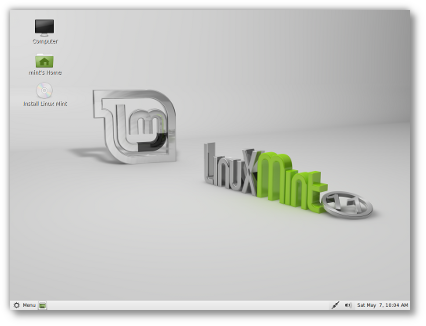
Instead of Unity, Mint 11, which is now at the release candidate stage, uses the old Linux Mint desktop layout, mintMenu system, and the same desktop elements featured in previous releases. It also doesn't use GNOME 3.0. That's fine by me since I don't care for GNOME 3 at all, but my reasons for that are a story for another day. Today, I want to tell you why I think Mint 11 is a great desktop Linux for experienced Linux users.
To put Mint 11, Katya, which is based on Ubuntu 11.04, through its paces, I first installed it on one of my main Linux workstations. This is a Dell Inspiron 530S powered by a 2.2-GHz Intel Pentium E2200 dual-core processor with an 800-MHz front-side bus. This box has 4GBs of RAM, a 500GB SATA (Serial ATA) drive, and an Integrated Intel 3100 GMA (Graphics Media Accelerator) chip set.
How well did it work? Well, after a week on it, I also installed the Mint 11 release candidate on my main work laptop. This is a Lenovo ThinkPad R61 with its 2.2GHz Intel Core 2 Duo processor T7500 and 2GBs of RAM. In other words, it not only worked well, it had already proved trustworthy enough that I'd switched to using it on a production machine.
I was willing to make this shift so fast for several reasons. First, Mint 11 is fast. Before this, I was running Ubuntu 11.04, openSUSE 11.4, and Mint 10 on these machines, or in the case of the PC, its twin brother. I don't know what special sauce the Mint team added to Mint 11, all I know is that it's faster and more responsive than the other Linux distributions I've recently used on these machines. As for Windows 7 SP1, please, these machines are barely adequate for today's version of Windows.
With the GNOME 2.32 interface, Mint looks as good as ever. This desktop, unlike Unity, also makes it easy for me to tinker with the operating system to get it working just the way I want. GNOME 2.32 has some GNOME 3.0 features though that I didn't like. For example, some GNOME compatible applications have, instead of a permanently displayed right-hand slider for moving up and down a page, they have a slider that only appears when your mouse hovers over a windows right-side interface. I find this more annoying than useful.
There have also been some desktop application changes. One, which I really approve of, is the switch to LibreOffice in place of OpenOffice for the office suite. Again, the new model office suite was faster than OpenOffice. In addition, LibreOffice does much better with Microsoft Office document compatibility. Most, if not all, of the Linux desktop distributions are switching to LibreOffice. It's a smart move.
I also like the use of Banshee, which has long been one of my favorite media-players over Rhythmbox. I'm neutral about Mint switching out gThumb for F-Spot as the default photo application.
Since this is Linux, if you don't like the default applications, you can always replace it. Like the Ubuntu Software Manager it's based on Mint's Software Manager makes it mindlessly simple to add new programs. This program does have one default I don't care for though. When you install a new program, it doesn't give you a message letting you know when the installation is complete. Instead it simply gives you a momentary 100% installed on the bottom "ongoing action" bar and the application installation page still shows the program as not being installed. You'll only see that the program has indeed been installed after you refresh the page.
On the other hand, the Update Manger works very smoothly. It makes it easy to keep your Mint PC up to date.
Page 2: [Installing & Upgrading Mint] »
Installing & Upgrading Mint
Like any modern Linux, Mint's simple to install. Just download your Mint 11 image of choice, burn it to a CD, DVD, or USB stick, and boot it on your PC and you're ready to either run it off the media or to install it. Personally, I prefer to download the version that comes with all the proprietary media codecs, but it's up to you.
You can't, however, do an in-place update of Mint 10 or Ubuntu. That's by design. Mint's developers feel that if you just upgrade an already existing Linux, the chances are you'll also carry forward potential problems or out of date software. So, you'll need to back up and restore your home directories and files.
In theory, you can place these on another partition on your hard drive and you can tell Mint to automatically retrieve them to your working system. Alas, it doesn't work. It only copies over your topmost visible directories My work-around, since almost all my computers have multiple operating systems, was to just mount the other partition after installing Mint 11 and manually do a copy and paste of any files and directories I wanted to restore to my new Linux. The total time for this operation was about 20-seconds. Still, it was a trifle annoying.
Once I had it all up and running though I found that I really preferred Mint 11, even although it not finalized yet, to my other Linux desktops. There's a lot to be said for fast and smooth operating systems that also give you fine control over the operating system. If that sounds good to you, and Unity bugs the heck out of you, give Mint a try. You'll be glad you did.
Related Stories:
Shuttleworth on Ubuntu 11.04 Linux & Unity
What you need to know about the new Ubuntu