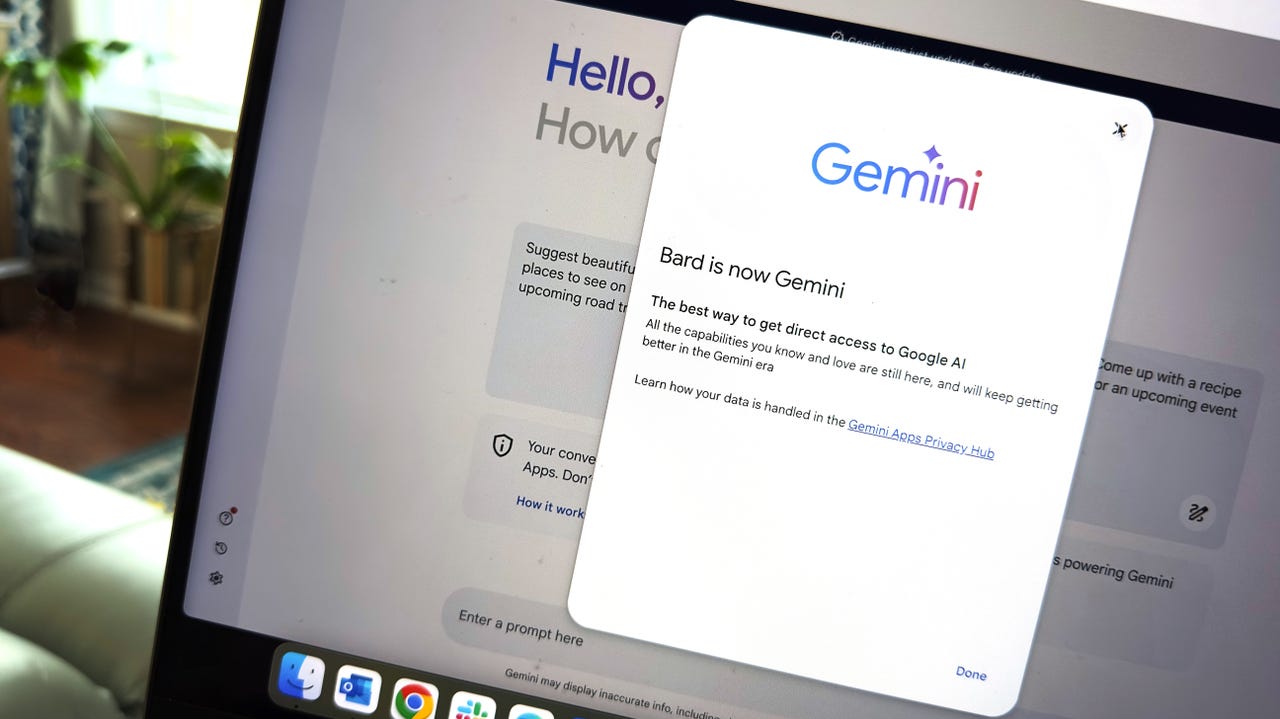'ZDNET Recommends': What exactly does it mean?
ZDNET's recommendations are based on many hours of testing, research, and comparison shopping. We gather data from the best available sources, including vendor and retailer listings as well as other relevant and independent reviews sites. And we pore over customer reviews to find out what matters to real people who already own and use the products and services we’re assessing.
When you click through from our site to a retailer and buy a product or service, we may earn affiliate commissions. This helps support our work, but does not affect what we cover or how, and it does not affect the price you pay. Neither ZDNET nor the author are compensated for these independent reviews. Indeed, we follow strict guidelines that ensure our editorial content is never influenced by advertisers.
ZDNET's editorial team writes on behalf of you, our reader. Our goal is to deliver the most accurate information and the most knowledgeable advice possible in order to help you make smarter buying decisions on tech gear and a wide array of products and services. Our editors thoroughly review and fact-check every article to ensure that our content meets the highest standards. If we have made an error or published misleading information, we will correct or clarify the article. If you see inaccuracies in our content, please report the mistake via this form.
How to use Gemini (formerly Google Bard): Everything you should know

At the same time that new artificial intelligence (AI) tools were dominating headlines with their innovative ideas and captivating abilities, Google's own creation was gaining attention for entirely different reasons. Bard's initial performance was found lacking on more than one occasion. From its abysmal opening debut to its official launch, users struggled to get the chatbot to provide accurate information or even follow along with a conversation without hallucinating.
But Google has made some large improvements to Bard since then, including renaming it to Gemini, a namesake of the large language model (LLM) powering it, Gemini Pro. The Bard from a year ago isn't the Gemini that you can access today: Gemini can hold helpful conversations that rival those of ChatGPT, can generate images, and provides a smooth integration with Google Workspace.
Gemini is now a great assistive AI chatbot; a generative AI tool that can generate text for everything from cover letters and homework to computer code and Excel formulas, question answers, and detailed translations. Similar to ChatGPT, Gemini uses AI to provide human-like conversational responses when prompted by a user.
How to use Gemini (formerly Google Bard)
1. Go to the Gemini website & log in
To start using Google's chatbot, you'll want to visit the Gemini homepage by going to Gemini.Google.com and then logging in to your Google account.
2. Get familiar with the Gemini chat window
Gemini is pretty straightforward; you'll be taken to the chat window once you log in. Like the other popular AI chatbots available for widespread use, the Gemini chat window has been optimized to be user-friendly and easy to navigate.
Also: How to use ChatGPT: Everything you need to know
Here's what you'll find when you open the Gemini window (pictured below):
- Main menu: A menu icon in the top-left corner to hide the menu.
- New chat: The top option on the menu to the left side of the window will clear the current conversation and start a new one.
- Text area: You can enter your questions or prompts at the bottom of the screen and hit enter or click Submit on the right to send them.
- Microphone: Gemini lets you dictate your prompts by clicking on the microphone within the text area.
- Upload image: There is an Upload Image option to the left of the text area that lets you explore the Google Lens integration with Gemini, where you can add images and ask Gemini questions about them.
- Conversation: Your interaction with Gemini will appear at the center of the chat window. After the AI chatbot replies to your queries, you'll see that you can view other drafts for each response, and give a thumbs up or down to provide feedback. You also have the option to refresh for a new answer, select it, copy it to your clipboard, or report it.
- Listen: You can listen to Gemini's response instead of reading it. Clicking on the speaker will make Gemini read its response out loud.
- Edit: Next to your prompt in the chat window, you'll see an Edit button. This button allows you to edit your prompt to get a new answer, which can be useful if you realize you need to be more specific, but don't want to rewrite your prompt.
Also: 4 ways generative AI can stimulate the creator economy
Menu in the top-right corner:
- Gemini Activity: Your conversations with Gemini aren't saved, but your prompts are. Clicking Gemini Activity on the left will open a new tab with your prompt history.
- Extensions: Gemini can handle Extensions that enable it to connect with YouTube, Google Maps, Flights, and Hotel to provide richer responses.
- Help: If you're struggling to use Google's AI-powered tool, click on Help & Support to reach Gemini Help or send feedback.
- Settings: You can change the Gemini theme to dark or light in Settings, and see and manage any links to chats you've created.
- Google Apps: Since you're logged in to your Google account to use Gemini, you can access Google Apps next to Settings.
- Account: Your Google account is accessible in the top-right corner of the window.
Here's what the chat window looks like before sending any prompts.
3. Start writing your prompts
At this point, you're ready to start using Google's Gemini chatbot. Just enter your query in the text area and send it to the chatbot to see (or hear) its response.
Here's an example of a response from Gemini.
4. Create images with Gemini
You can also ask Gemini to create images, just like you can with ChatGPT Plus and Microsoft Copilot (aka Bing Chat). Simply write your prompt for Gemini to generate the image you'd like to see in the same chat window.
I'm asking Gemini to "create an image for a social media post of a plate of food to advertise a Caribbean food festival."
5. Download your image or regenerate
After Gemini generates an image (or two), you can download it, ask it to regenerate it, or send another prompt to create a different image.
Also: I just tried Google's ImageFX AI image generator, and I'm shocked at how good it is
I clicked on the image I liked most to download it. As a person born and raised in the Caribbean, this image looks pretty accurate for local food, though you can't really discern what exactly is in the bowls. AI-generated images can be vague around small details, but the meal still looks tasty.
FAQ
What can I ask Gemini (formerly Google Bard)?
The Gemini AI chatbot can answer most questions you ask since it uses search tools from Google. This capability is something the free version of ChatGPT can't do, since it's limited to knowing information up to January 2022. Gemini's AI-based answers can serve many purposes, from giving you recipes to helping you debug code.
Also: How to write better ChatGPT prompts (and this applies to most other text-based AIs, too)
Here are some examples of prompts you can ask the bot:
- Write two to-do lists, one for daily household cleaning and another for maintenance
- Write a ---- plugin that does -----
- What is at the center of the Earth?
- Write a poem for a trashbag that fell in love with a reusable water bottle
- Define XML
As with all AI chatbots, it's important to refrain from giving Gemini any personally identifiable information or private data you don't want to be shared. Even if generative AI tools say they are private, personal information isn't something that should be used to test that claim.
Does Gemini provide inaccurate answers?
When Gemini was announced as Bard last year, it faced scrutiny after factual mistakes made during its demo. Users have subsequently wondered whether Google's chatbot still continues to provide inaccurate or inappropriate responses and whether it can be trusted, as some have come to trust other AI tools.
Also: How does ChatGPT actually work?
Google has reiterated that Gemini is an experiment capable of making mistakes. The company upgraded Gemini to use its latest-generation LLM, Gemini Pro -- after launching the AI chatbot with its earlier model, LaMDA, and then updating it to PaLM 2 -- and has made significant upgrades to the user experience through integrations with Gmail, Maps, Lens, and more.
Having tested Gemini often during the past year, I believe it's a great AI chatbot, offering a pretty similar experience to ChatGPT and Copilot. It's worth noting that all AI chatbots can provide inaccurate information, make mistakes, and have hallucinations.
Does Gemini save my conversations?
Google doesn't save your entire interaction each time you chat with its chatbot, but it does save the prompts and questions you've asked. That being said, as a search engine, Google is known for being one of the largest trackers in the world, so giving its chatbot private information is probably not a great idea.
Also: Your Bard conversations are someone else's Google results
Does Gemini use GPT-4?
Gemini uses Google's proprietary LLM named Gemini Pro, instead of the GPT series, which is the technology that many popular AI chatbots are using.
Will Gemini replace Google Search?
Gemini and other AI chatbots, such as Bing Chat (aka Copilot) and ChatGPT, certainly have the potential to replace search engines. These AI tools are trained on information available on the web to provide answers to users' queries, but instead of giving them a list of websites where that answer may or may not be found, these tools generate a textual response in a conversational manner. The drawback is that these answers may not always be accurate.
Also: 4 things Claude AI can do that ChatGPT can't
Some people might use AI chatbots in place of Google Search, especially since the added abilities of asking follow-up questions and generating text make it more functional for some use cases than a search engine.
Does Gemini (formerly Google Bard) have a waitlist?
For months after its launch, Gemini was only accessible through a waitlist. But in May, Google announced during its Google I/O event that it's ending the waitlist access program and opening up its new AI tool to over 180 countries and territories. Now, anyone who logs in with their Google account can access Gemini -- no need to wait.