'ZDNET Recommends': What exactly does it mean?
ZDNET's recommendations are based on many hours of testing, research, and comparison shopping. We gather data from the best available sources, including vendor and retailer listings as well as other relevant and independent reviews sites. And we pore over customer reviews to find out what matters to real people who already own and use the products and services we’re assessing.
When you click through from our site to a retailer and buy a product or service, we may earn affiliate commissions. This helps support our work, but does not affect what we cover or how, and it does not affect the price you pay. Neither ZDNET nor the author are compensated for these independent reviews. Indeed, we follow strict guidelines that ensure our editorial content is never influenced by advertisers.
ZDNET's editorial team writes on behalf of you, our reader. Our goal is to deliver the most accurate information and the most knowledgeable advice possible in order to help you make smarter buying decisions on tech gear and a wide array of products and services. Our editors thoroughly review and fact-check every article to ensure that our content meets the highest standards. If we have made an error or published misleading information, we will correct or clarify the article. If you see inaccuracies in our content, please report the mistake via this form.
How to increase the Google Drive cache size on Android

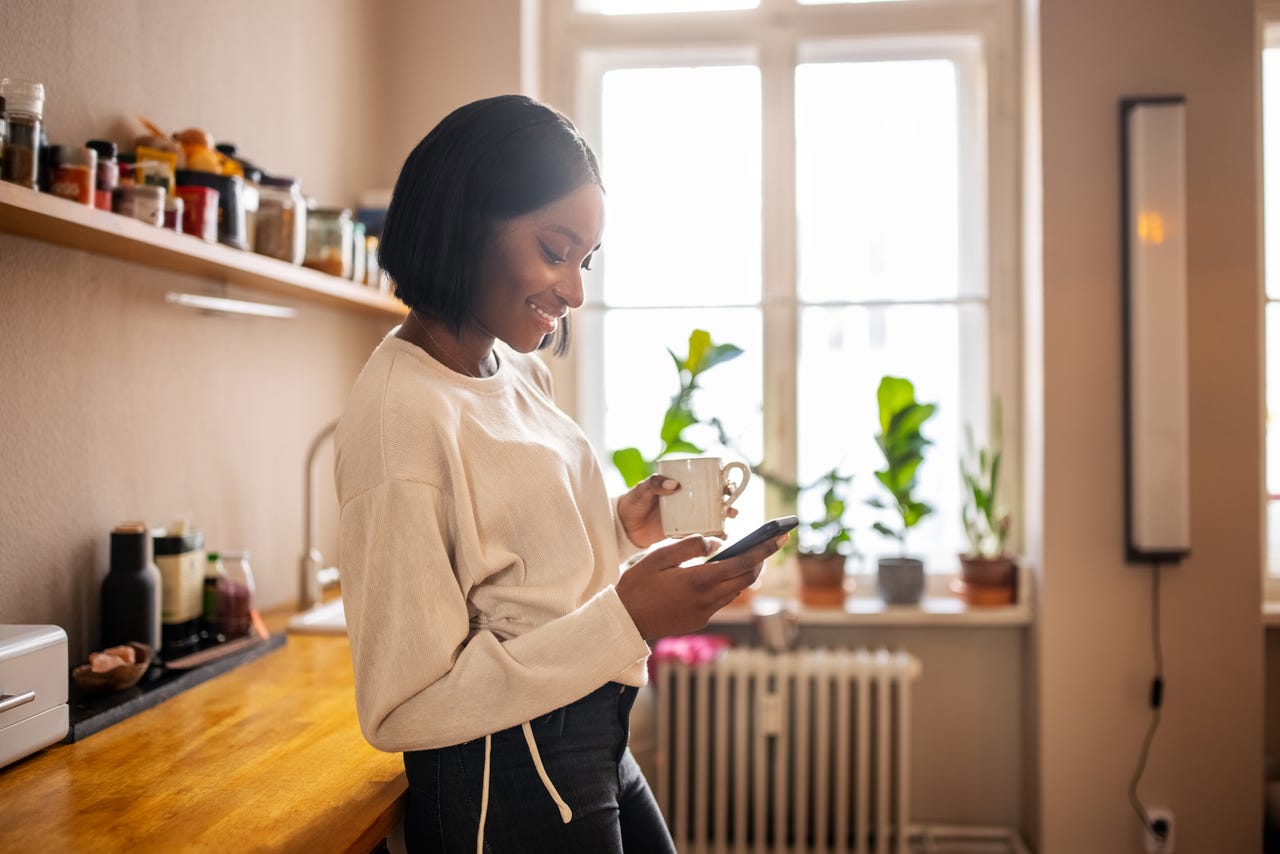
The Google Drive app on Android makes it possible for me to manage collaboration efforts while on the go. From that app, I can share files with collaborators, upload and download files, and more. Given how much I collaborate, it should come as no surprise that I put the app through its paces.
Most of the time, Google Drive behaves as expected. Every now and then, however, it acts up and I'm reminded that there's a simple solution to that poor behavior… increasing the Google Drive cache size.
Also: How to organize your Google Drive: 5 tips to know
Unless you're dealing with larger files or even working with smaller files throughout the day, you might not ever experience a problem. But for those who do push the Google Drive app to its limits, this handy trick will be just what you need to keep it running smoothly.
Let's do just that.
How to increase Google Drive's cache
What you'll need: The only things you'll need are an Android device and the Google Drive app installed. Since Google Drive is installed by default on most Android phones, you should be ready to go.
1. Open Google Drive
The first thing to do is open the Google Drive app from either the Android App Drawer or your home screen.
2. Open Settings
From the Google Drive main page, tap the three-horizontal line button near the top left.
Also: Google Drive has a new search filter to make it easier to find your files
Then, from the popout sidebar, tap Settings.
From this same menu, you can check your backups and your storage.
3. Open the Cache size popup
Near the bottom of the page, locate and tap the Cache size entry.
You can also clear the Google Drive cache (more on that in a bit).
4. Increase the cache
In the resulting popup, increase the cache size from the default 250 MB to either 500 or 1000 MB. Once you've done that, you can then back out of the Settings app.
Also: How these two Google Docs features can simplify your work life
To do this either tap the left-pointing arrow at the top left or close the Settings app by swiping up from the bottom of the screen and then dragging the Settings app up to dismiss it.
250 MB is the default cache size for Google Drive. Increasing that to 500 MB is a sound choice.
You should now be able to use the Google Drive app without issue.
A bonus tip
Hopefully, increasing the Google Drive app cache did the trick for you and the software is now behaving as expected. If not, there's one more thing you can do. Back at the Google Drive Settings page, just above Cache size, you'll see the Clear cache entry. By tapping Clear cache (and then tapping OK when prompted), you remove all of the cached items being held by the app. There could be cached data within the app that's causing the problem.
Also: How to clear your Google search cache on Android
On a number of occasions, I've had to clear the Google Drive cache to get it running properly.
If Google Drive starts misbehaving, between these two tips you shouldn't have any problem getting things back in order.