'ZDNET Recommends': What exactly does it mean?
ZDNET's recommendations are based on many hours of testing, research, and comparison shopping. We gather data from the best available sources, including vendor and retailer listings as well as other relevant and independent reviews sites. And we pore over customer reviews to find out what matters to real people who already own and use the products and services we’re assessing.
When you click through from our site to a retailer and buy a product or service, we may earn affiliate commissions. This helps support our work, but does not affect what we cover or how, and it does not affect the price you pay. Neither ZDNET nor the author are compensated for these independent reviews. Indeed, we follow strict guidelines that ensure our editorial content is never influenced by advertisers.
ZDNET's editorial team writes on behalf of you, our reader. Our goal is to deliver the most accurate information and the most knowledgeable advice possible in order to help you make smarter buying decisions on tech gear and a wide array of products and services. Our editors thoroughly review and fact-check every article to ensure that our content meets the highest standards. If we have made an error or published misleading information, we will correct or clarify the article. If you see inaccuracies in our content, please report the mistake via this form.
How to set up voicemail on iPhone

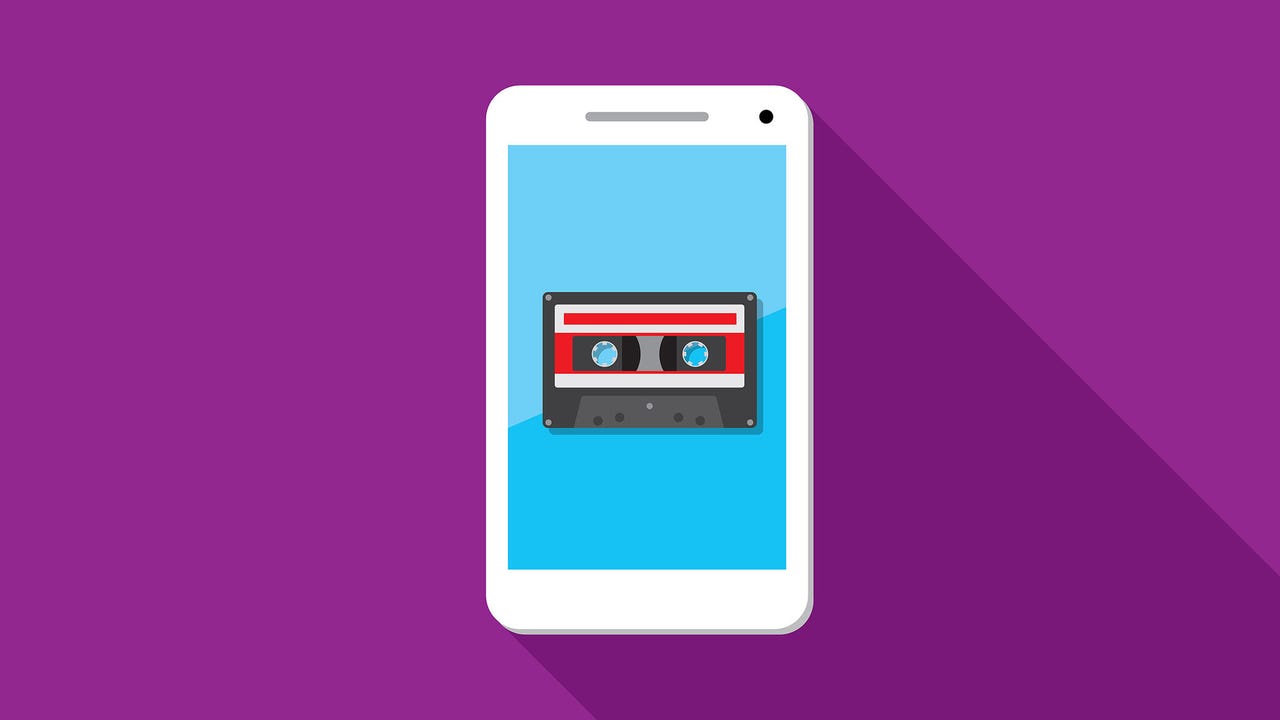
If you've just upgraded to a new iPhone or switched carriers, you may wonder why you're not getting voicemails. Voicemail is a feature hosted by the phone carriers, so you have to set up your voicemail to access the messages others leave for you.
How to set up voicemail on iPhone
Step 1: Go to the phone app
Go to your Phone app to access your voicemail
The Phone app is the green icon with a handset on it, where you go to make your calls, can see contact and recent call information, and access your voicemail.
Step 2: Select voicemail
Tap on the voicemail icon at the bottom right
You should see voicemail on the lower right corner of your phone app. Tap on Voicemail to set it up.
Also: These fake voicemail phishing emails want to steal your passwords
Step 3: Tap Set Up Now
The first time you set up your voicemail, a Set Up Now button will appear
If you haven't set up voicemail on this phone, you'll see Set Up Now on the voicemail tab. After setup, your voicemail messages will appear here.
Step 4: Create a voicemail password
Choose a password that is easy to remember, though you can change it later in Settings.
Step 5: Choose your voicemail greeting
Choose the type of greeting you want people to hear when they reach voicemail
This is the message that will play when someone reaches your voicemail, you can choose a default greeting or a custom greeting.
When you choose a custom greeting, you'll have the option to record it and then play it back. You can do this as many times as you want until you're satisfied with the greeting. The default greeting is a prerecorded message that varies depending on the carrier.
Also: Can someone tell if I block their number?
FAQ
Can I save or share a voicemail message?
Sometimes we have important messages in our voicemail inbox that we simply cannot part with. If you want to permanently save a voicemail message, select it, then tap the Share icon (the square with the arrow pointing up), and choose how to save it. On the same screen, it can also be sent as voice recording to someone else instead of saving.
Why don't I have visual voicemail?
Visual voicemail is carrier-specific; some carriers support it, some don't. So if you've already set up your voicemail inbox and don't have visual voicemail, chances are your carrier doesn't support it. The next step is to check with your specific carrier to confirm this.
Can I check my voicemail from another phone?
You can check your voicemail by calling your own number and pressing either * or # when you hear your voicemail greeting, then enter your password to access your voicemail messages.
How can I change my voicemail greeting on iPhone?
To change your voicemail greeting on iPhone, go to the voicemail tab and tap on Greeting. You'll be able to listen to your current greeting and choose a default or custom greeting. If you choose custom, you'll be prompted to record a greeting.
How can I change my voicemail password?
There aren't many things you can control about your voicemail, since it is a carrier feature, but you can change your password, greeting, and save or delete messages. To change your voicemail password, follow these steps:
- Go to Settings
- Select Phone
- Choose Change Voicemail Password
- Enter the new password you want to use
How can I delete voicemails?
To delete your voicemails, you can choose a voicemail by tapping on it and then tapping the Delete icon. To delete several voicemails at once, select Edit, then select the voicemails you want to delete and press Delete.