Inside the Windows 7 Easy Transfer Utility
Microsoft's officially recommended technique for upgrading from the Windows 7 beta to the Release Candidate involves using a utility called Windows Easy Transfer. Here's a step-by-step description of how this program works.

1 of 17 Ed Bott/ZDNET
By Ed Bott
Windows 7 includes a utility called Windows Easy Transfer that allows you to migrate files and settings from an old PC to a new one. You can also use it to save files and settings from your current Windows installation so that you can restore them after performing a clean Windows installation.
For more details, see How hard will it be to move to the Windows 7 Release Candidate?
Windows 7 includes a utility called Windows Easy Transfer that allows you to migrate files and settings from an old PC to a new one. You can also use it to save files and settings from your current Windows installation so that you can restore them after performing a clean Windows installation.
For more details, see How hard will it be to move to the Windows 7 Release Candidate?
2 of 17 Ed Bott/ZDNET
Click image to display full-size.
The two options at the top of this dialog box are appropriate when you're moving from an old PC to brand-new hardware. When you're doing a fresh Windows install on the same hardware, use the final option shown here.
For more details, see How hard will it be to move to the Windows 7 Release Candidate?
The two options at the top of this dialog box are appropriate when you're moving from an old PC to brand-new hardware. When you're doing a fresh Windows install on the same hardware, use the final option shown here.
For more details, see How hard will it be to move to the Windows 7 Release Candidate?
3 of 17 Ed Bott/ZDNET
Click image to display full-size.
The option shown here can be confusing if you're doing a reinstallation of Windows 7 on the same hardware. Think of your current Windows installation as the "old" PC and the fresh install as the "new" PC.
For more details, see How hard will it be to move to the Windows 7 Release Candidate?
The option shown here can be confusing if you're doing a reinstallation of Windows 7 on the same hardware. Think of your current Windows installation as the "old" PC and the fresh install as the "new" PC.
For more details, see How hard will it be to move to the Windows 7 Release Candidate?
4 of 17 Ed Bott/ZDNET
Click image to display full-size.
The first thing Windows Easy Transfer does is inventory existing files and give you an estimate of how much will be transferred. Click the Customize link to adjust these settings.
For more details, see How hard will it be to move to the Windows 7 Release Candidate?
The first thing Windows Easy Transfer does is inventory existing files and give you an estimate of how much will be transferred. Click the Customize link to adjust these settings.
For more details, see How hard will it be to move to the Windows 7 Release Candidate?
5 of 17 Ed Bott/ZDNET
Click image to display full-size.
When you click Customize, you see a list like this one. Clear a checkbox to prevent that item from being saved in the Easy Transfer file. If you have multiple drives, click Advanced to specify any files or folders that you want to omit from the transfer.
For more details, see How hard will it be to move to the Windows 7 Release Candidate?
When you click Customize, you see a list like this one. Clear a checkbox to prevent that item from being saved in the Easy Transfer file. If you have multiple drives, click Advanced to specify any files or folders that you want to omit from the transfer.
For more details, see How hard will it be to move to the Windows 7 Release Candidate?
6 of 17 Ed Bott/ZDNET
Click image to display full-size.
The green check marks to the left of each category indicate that Windows Easy Trancfer has saved all the files and settings you specified earlier.
For more details, see How hard will it be to move to the Windows 7 Release Candidate?
The green check marks to the left of each category indicate that Windows Easy Trancfer has saved all the files and settings you specified earlier.
For more details, see How hard will it be to move to the Windows 7 Release Candidate?
7 of 17 Ed Bott/ZDNET
Click image to display full-size.
This confirmation dialog box lets you know the filename and location where your files and settings have been saved. You can now do a clean installation of Windows.
For more details, see How hard will it be to move to the Windows 7 Release Candidate?
This confirmation dialog box lets you know the filename and location where your files and settings have been saved. You can now do a clean installation of Windows.
For more details, see How hard will it be to move to the Windows 7 Release Candidate?
8 of 17 Ed Bott/ZDNET
Click image to display full-size.
After Windows setup is complete, start Windows Easy Transfer again and specify that this is your new PC. Click Yes to open a dialog box where you can select the file containing your saved files and settings.
For more details, see How hard will it be to move to the Windows 7 Release Candidate?
After Windows setup is complete, start Windows Easy Transfer again and specify that this is your new PC. Click Yes to open a dialog box where you can select the file containing your saved files and settings.
For more details, see How hard will it be to move to the Windows 7 Release Candidate?
9 of 17 Ed Bott/ZDNET
Click image to display full-size.
Use this dialog box to specify the location of the file you saved earlier. Note in this case that the drive letter of the external drive changed (from I: to G:) with the new Windows installation.
For more details, see How hard will it be to move to the Windows 7 Release Candidate?
Use this dialog box to specify the location of the file you saved earlier. Note in this case that the drive letter of the external drive changed (from I: to G:) with the new Windows installation.
For more details, see How hard will it be to move to the Windows 7 Release Candidate?
10 of 17 Ed Bott/ZDNET
Click image to display full-size.
This dialog box is amirror image of the one you sed when saving files and settings earlier. In most cases, you'll want to accept the defaults and restore everything you saved.
For more details, see How hard will it be to move to the Windows 7 Release Candidate?
This dialog box is amirror image of the one you sed when saving files and settings earlier. In most cases, you'll want to accept the defaults and restore everything you saved.
For more details, see How hard will it be to move to the Windows 7 Release Candidate?
11 of 17 Ed Bott/ZDNET
Click image to display full-size.
If for some reason you decide you don't want to restore every saved file and setting for a specific account, click Customize and clear the check boxes shown here. Note that Program Setgtings and Windows Settings are all-or-nothing propositions; you can't choose specific settings to transfer or omit.
For more details, see How hard will it be to move to the Windows 7 Release Candidate?
If for some reason you decide you don't want to restore every saved file and setting for a specific account, click Customize and clear the check boxes shown here. Note that Program Setgtings and Windows Settings are all-or-nothing propositions; you can't choose specific settings to transfer or omit.
For more details, see How hard will it be to move to the Windows 7 Release Candidate?
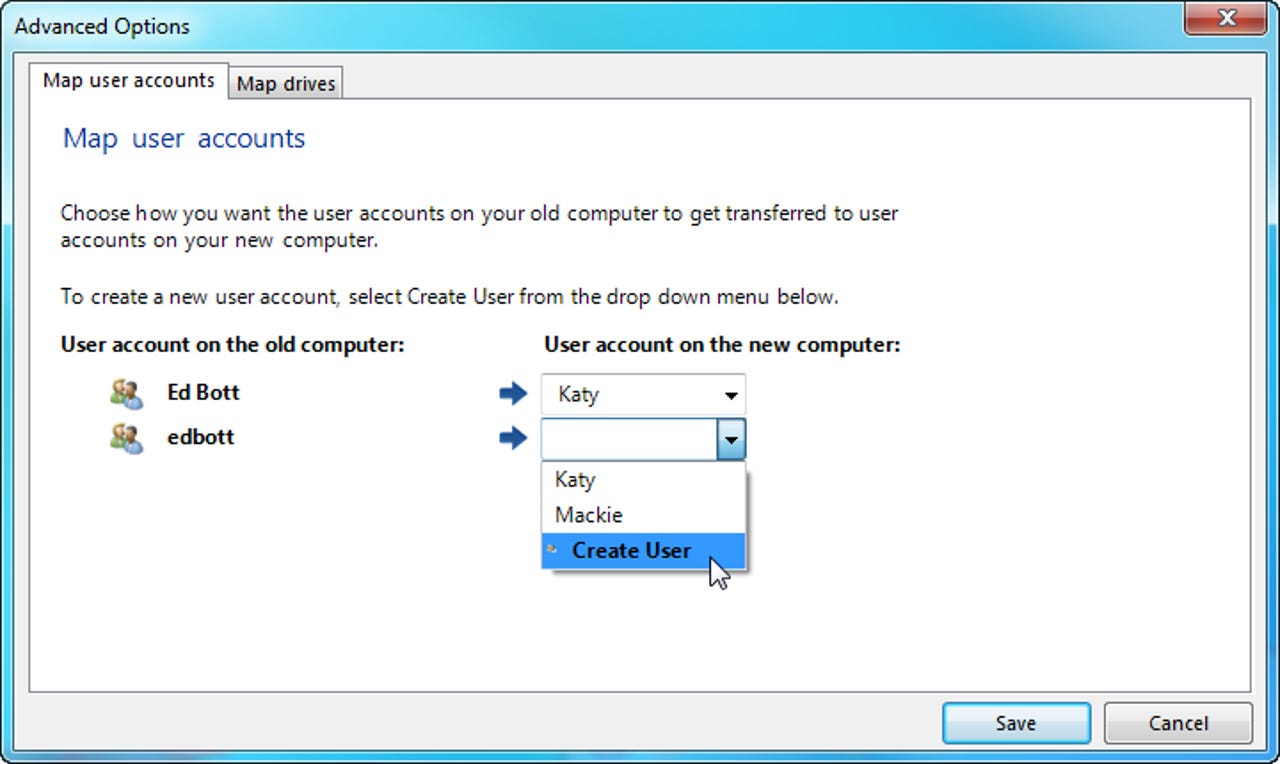
12 of 17 Ed Bott/ZDNET
Click image to display full-size.
Normally, Windows Easy Transfer migrates settings and files from each account on your old PC to a matching account on the new one. If you want files and settings from one user accounts on your old PC to be transferred to a different account on the new PC, use this Advanced dialog box.
For more details, see How hard will it be to move to the Windows 7 Release Candidate?
Normally, Windows Easy Transfer migrates settings and files from each account on your old PC to a matching account on the new one. If you want files and settings from one user accounts on your old PC to be transferred to a different account on the new PC, use this Advanced dialog box.
For more details, see How hard will it be to move to the Windows 7 Release Candidate?
13 of 17 Ed Bott/ZDNET
Click image to display full-size.
As the transfer progresses, you can see how much has been transferred and get an estimate of time remaining. If any errors occur, click the View Errors link to see details and resolve them.
For more details, see How hard will it be to move to the Windows 7 Release Candidate?
As the transfer progresses, you can see how much has been transferred and get an estimate of time remaining. If any errors occur, click the View Errors link to see details and resolve them.
For more details, see How hard will it be to move to the Windows 7 Release Candidate?
14 of 17 Ed Bott/ZDNET
Click image to display full-size.
When Windows Easy Transfer completes its restoration, it offers to diaplay two reports. This is a good time to check the top report and ensure that there were no unforeseen problems.
For more details, see How hard will it be to move to the Windows 7 Release Candidate?
When Windows Easy Transfer completes its restoration, it offers to diaplay two reports. This is a good time to check the top report and ensure that there were no unforeseen problems.
For more details, see How hard will it be to move to the Windows 7 Release Candidate?
15 of 17 Ed Bott/ZDNET
Click image to display full-size.
The report shown here offers a summary of what Widnows Easty Transfer did. Click the Details link for any category to get a more in-depth report.
For more details, see How hard will it be to move to the Windows 7 Release Candidate?
The report shown here offers a summary of what Widnows Easty Transfer did. Click the Details link for any category to get a more in-depth report.
For more details, see How hard will it be to move to the Windows 7 Release Candidate?
16 of 17 Ed Bott/ZDNET
Click image to display full-size.
The detailed transfer reports can run on and on. Note that clicking the column headings here allows you to sort the listing by that column.
For more details, see How hard will it be to move to the Windows 7 Release Candidate?
The detailed transfer reports can run on and on. Note that clicking the column headings here allows you to sort the listing by that column.
For more details, see How hard will it be to move to the Windows 7 Release Candidate?
17 of 17 Ed Bott/ZDNET
Click image to display full-size.
Alas, the one thing that Windows Easy Transfer can't do is reinstall programs for you. Insgtead, it displays this complete list of every program that was installed on your old PC. If the software developer supplied links for more information (including downloads) you can click them here.
For more details, see How hard will it be to move to the Windows 7 Release Candidate?
Alas, the one thing that Windows Easy Transfer can't do is reinstall programs for you. Insgtead, it displays this complete list of every program that was installed on your old PC. If the software developer supplied links for more information (including downloads) you can click them here.
For more details, see How hard will it be to move to the Windows 7 Release Candidate?
Related Galleries
Holiday wallpaper for your phone: Christmas, Hanukkah, New Year's, and winter scenes
![Holiday lights in Central Park background]()
Related Galleries
Holiday wallpaper for your phone: Christmas, Hanukkah, New Year's, and winter scenes
21 Photos
Winter backgrounds for your next virtual meeting
![Wooden lodge in pine forest with heavy snow reflection on Lake O'hara at Yoho national park]()
Related Galleries
Winter backgrounds for your next virtual meeting
21 Photos
Holiday backgrounds for Zoom: Christmas cheer, New Year's Eve, Hanukkah and winter scenes
![3D Rendering Christmas interior]()
Related Galleries
Holiday backgrounds for Zoom: Christmas cheer, New Year's Eve, Hanukkah and winter scenes
21 Photos
Hyundai Ioniq 5 and Kia EV6: Electric vehicle extravaganza
![img-8825]()
Related Galleries
Hyundai Ioniq 5 and Kia EV6: Electric vehicle extravaganza
26 Photos
A weekend with Google's Chrome OS Flex
![img-9792-2]()
Related Galleries
A weekend with Google's Chrome OS Flex
22 Photos
Cybersecurity flaws, customer experiences, smartphone losses, and more: ZDNet's research roundup
![shutterstock-1024665187.jpg]()
Related Galleries
Cybersecurity flaws, customer experiences, smartphone losses, and more: ZDNet's research roundup
8 Photos
Inside a fake $20 '16TB external M.2 SSD'
![Full of promises!]()