Ten features show there's no place like Gnome (screenshots)

I went on holiday recently and took the laptop of mine with the best battery life, which happens to be running Fedora 15 and, of course, Gnome 3. I've been in two minds about the controversy over the Gnome 3 and Unity desktops — Ubuntu has opted for Unity as its default. So spending a week with Gnome 3 was going to be an interesting experiment. I was really surprised at the result.
My issues with Fedora relate mostly to a lack of specific packages I have grown used to on Ubuntu. But I wanted my holiday experiment to be about Gnome 3 in particular. After a week, I now believe that with a few tweaks Gnome could be far better than anything else available. Here are some things about this new desktop which won me over.
Minimalism
I like uncluttered desktops, and Gnome 3 offers about as clean a desktop as you'll find without running E16. The only object on the desktop is the panel — until you reveal the launcher. But Gnome 3's minimalist approach does not make it difficult to use. On the contrary, once you're familiar with it, Gnome 3 is one of the most user-friendly desktops available.
Captions by: Jack Wallen, TechRepublic
Image credit: Gnome
The pager is usually a widget or panel object that adds clutter and can be accidentally clicked, taking you away from your work. As a fan of the Linux pager, I always get nervous when a desktop monkeys around with this feature. Yet what Gnome 3 has done makes perfect sense.
When you reveal the launcher, you reveal the single, default extra workspace. There is always at least one extra workspace in Gnome 3. To add a new workspace, simply reveal the launcher at the upper-left hotspot and then drag a window into the pager panel that resides on the right side of the screen. Just make sure you don't drag it to an existing workspace.
Image credit: Gnome
Both Gnome 3 and Ubuntu Unity deal with Favorites in the same way — on the Dash, or Launcher in Unity parlance. The big difference is that Unity's Launcher is ever present and in the way. Favorites are launchers you want more immediate access to and always live on the Dash.
To add an application as a Favorite, all you have to do is find the application launcher, right-click the icon, and select Add To Favorites. Now that icon will live in the Launcher as a Favorite. It can be removed by right-clicking the Launcher and selecting Remove From Favorites. A simple and clean solution.
Image credit: TechRepublic
If you like a clean desktop, you'll love the way Gnome 3 presents menus, alerts and the calendar. Each of these features is built in, with a uniform look and presentation. They are all unobtrusive and easy to read and use. And because Gnome 3 takes a minimalist approach to these features, they rarely get in the way of your work. It is an example of outstanding design.
Image credit: Linuxhelp
I've never been a big fan of window tiling — until Gnome 3. To maximize a window, drag it to the top. To tile windows side by side, drag them to the left or right of the screen. This approach works flawlessly and makes for fast window sizing. Once you've finished with a maximized window, either double-click the taskbar or just drag the window down. The only feature I miss is window shading. I never thought I'd be able to work without it, but Gnome 3 has changed that view.
Image credit: Linuxhelp
Many desktops try to offer keyboard shortcuts that make life easier for the end user. But this approach ends up with you having to move back and forth between mouse and keyboard. Gnome 3 has given serious consideration to the keyboard shortcut issue.
There are quite a few shortcuts, but I have really grown to like one pair of shortcuts in particular. If you hit Alt-Tab, you cycle between open applications, regardless of workspace. That's fairly standard. But if you hit Alt plus the key above the Tab button, you can switch between open windows of the same application. Say you have multiple Firefox windows open. If you hit Alt-`, you see previews of each window.
The compositing of Gnome 3 is elegant. Instead of going the Compiz route, Gnome 3 opts for subtle use of transparency and a few simple effects that highlight how a compositor can actually improve the efficiency of a desktop. Moving between windows or in and out of the Dash is very smooth. But best of all, the compositor on Gnome 3 does not affect the performance of the machine. Gnome 3 compositing is in the background to such a degree that you hardly notice it.
Image credit: Gnome
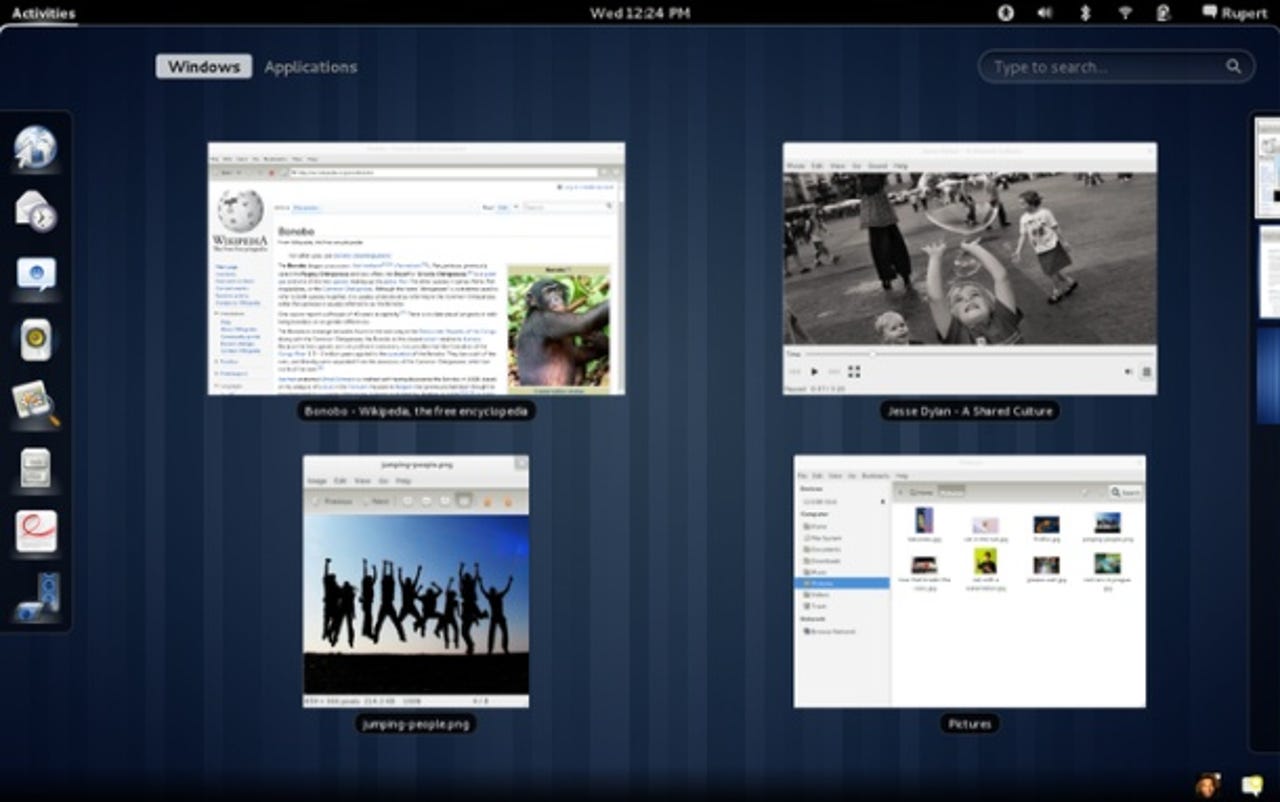
This feature will generate mixed opinions. When you have multiple windows open and you reveal the Dash, the windows are all in thumbnail mode. You can use a vertical scroll — drag a finger up and down on a laptop trackpad — to zoom in so you can actually see what's happening with a particular thumbnail image.
Image credit: DesktopLinux
Many Linux users will love this feature. If you hit the keyboard combination Ctrl-Alt-Shift-R, your desktop actions are recorded. To stop the recording, hit the same combination. No additional software is needed for installation — it just works out of the box.
Image credit: Gnome
This feature has attracted little attention, but I find it handy. Certain applications, such as Empathy and Dropbox, can be minimised to the system tray — only you won't find them in the Gnome 3 panel anywhere. Instead, they are in a small notification area at the bottom-right corner of your screen.
When those applications are running, simply hover your mouse over that area and the application icons are revealed. Click on a particular icon to open up the application. What I like about this feature is that it keeps the Panel from getting cluttered but still allows quick access to the applications.
Your thoughts?
Gnome 3 is quickly becoming one of my favourite desktops, even though it isn't perfect. I believe any level of user will enjoy using it. But what about you? Have you tried Gnome 3? If so, what's your take?
This story originally appeared as 10 things I've grown to love about Gnome 3 on TechRepublic.
Image credit: Chris Ergatides