The best ways to run Windows 10 on your Mac

What you will need
You will need two basic things:
- A Mac running an Intel processor (actual hardware specifications will vary depending on what option you choose)
- A Windows 10 installation disc (your Mac will require a DVD drive) or .ISO disk image (on a USB flash drive), along with a valid product key (if you're starting out, you can grab yourself a copy from the Microsoft Store)
Note: If you want an overview of the differences between Windows 10 Home and Windows 10 Pro, here's a handy chart.
With that out of the way, let's move on to looking at the options available to you.
Boot Camp
macOS has built-in support for running Windows on a Mac. The utility is called Boot Camp, and with it you can create a dual-boot system with that allows you to switch between macOS and Windows.
Pros
- It's free
- Runs Windows using the full system potential of your Mac (because you don't run it on top of the macOS)
- Supports Windows 10, 8.1 and 7
Cons
- You have to reboot the Mac switch between Windows and Mac
- Windows and Mac run as two isolated systems, and this makes sharing files and data between the two platforms awkward and cumbersome
Bottom line
Great if you only use Windows occasionally, or want to harness all the power your hardware has to offer, but for regular use, the constant switching between the two operating systems becomes tedious, and the inability to run both systems side-by-side is limiting.
Tip
- If you're a Boot Camp user then I recommend you check out Trackpad++, a utility that allows you to make full use of your Mac's trackpad when you're in Windows.
Note: If you carry out a new install of Windows 10 Creators Update on a Mac using Boot Camp, you will get a Stop error with the code 0xc000000f in winload.efi. To get past this you have to first install the Windows 10 Anniversary Update, and then update to Windows 10 Creators Update.
Commercial virtualization software
This category of software includes utilities such as the excellent Parallels Desktop for Mac.
Pros
- You run Windows on top of the macOS platform, so you can have Mac and Windows running side-by-side
- Excellent performance -- running both operating systems doesn't leave either feeling sluggish or bogged down
- Allows flexibility in the way Windows and Windows applications are being run (you can access Windows within a window or run Windows applications so they look and feel like native Mac apps)
- Lots of high-end features, such as the ability to take snapshots of the operating system in case something goes wrong
- The ability to configure system settings based on how you plan on using Windows (different settings on whether you want Windows for software development, software testing, design, productivity, or gaming)
- Can access a Windows installation already installed on the Mac using Boot Camp, making the Windows installation much easier to use
- Enterprise features, including license management and advanced security features
- Supports Windows 10, 8.1, and 7, as well as macOS, Linux, and Google Chrome
Cons
- Costs money
- Bit of a learning curve to get the best out of the software
Bottom line
I've tested numerous ways to run Windows on a Mac, and I've come to the conclusion that this is best way to run Windows on a Mac, by far. And when it comes to a commercial solution, Parallels Desktop for Mac is the best and more comprehensive solution available.
Free virtualization software
Virtualization software doesn't have to cost money. There are a number of free utilities available, but the best of them, by far, is VirtualBox.
Pros
- Free
- It works, and works really well as long as you understand the performance and graphic limitations
- Packed with some pretty advanced features
- Supports Windows 10, 8.1, 7, Vista, and Windows Server 2008 and 2008 R2, as well as macOS, Linux, and Solaris
Cons
- Performance is quite poor
- While VirtualBox is open-source, some features require a closed-source add-on pack (which you may care about, or not care about in the least)
- The software is not particularly user-friendly, the documentation heavy reading, and support comes in the form of a community forum
Bottom line
VirtualBox is a great, free tool for getting you out of a bind, but you have to accept the downsides, specifically performance and graphics. Forget about running games or any system-heavy applications on it.
Linux-based Wine compatibility layer
You might be lucky and be able to run your Windows apps on OS X without needing Windows at all using a utility such as WineBottler. This utility uses the Linux-based Wine compatibility layer to support a selected number of Windows applications.
Pros
- Free
- No hassle -- no need to install Windows
- When it works, it works very well
Cons
- Patchy support for Windows applications
- Fully unsupported -- if things go wrong, you're on your own
Bottom line
If the application you want to run is supported then taking this route can save you money and hassle, as well as precious disk space on your Mac.
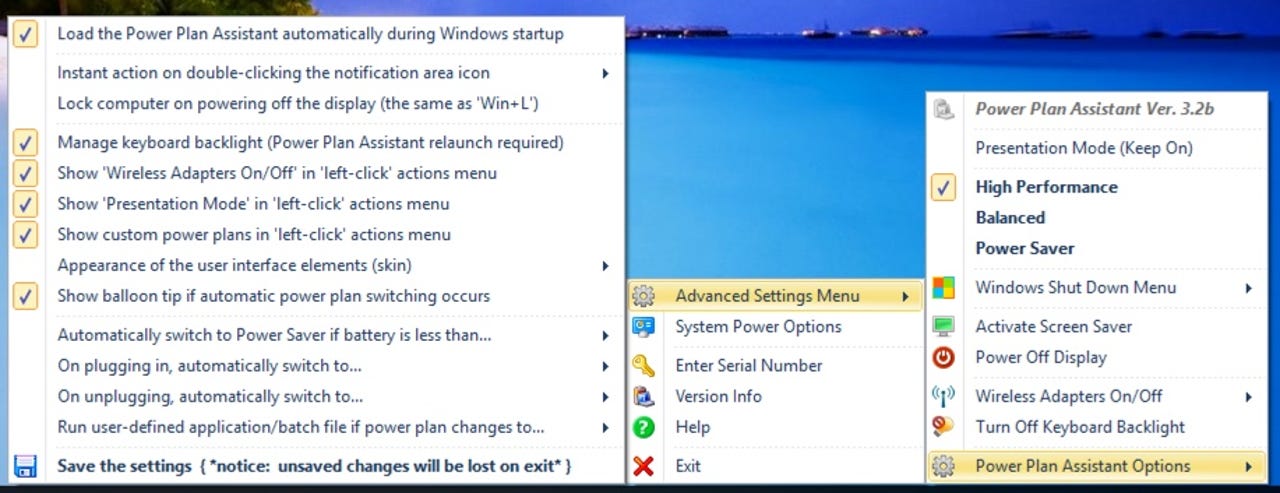
Bonus tip: Power management
If you run Windows through Boot Camp a lot then I suggest you grab a copy of Power Plan Assistant (from the makers of Trackpad++), which will give you access to your Mac's power management features directly through Windows.