The Definitive Facebook Lockdown Guide - Securing the miscellaneous bits (Sept. 2011)

This guide will help you understand and learn from the miscellaneous bits to Facebook's wide range of features and gadgetry. Facebook isn't just about 'privacy' and 'profile' settings: there are plenty of nuances and fiddly bits to take into account as you use the full breadth of the site's features and options. These options should stand you in good stead for creating a safe, fun environment to keeping up to date with your friends, and organising social events and suchlike.
--
This is gallery 5 of 5. To see more gallery guides, from profile settings to privacy settings, visit the Definitive Facebook Lockdown Guide (Sept. 2011) for all the resources you need.
Where you should be: Account > Account settings > General tab.
- - -
Facebook has for some time now allowed you to download all of your data, from messages to photos, on to your computer so you can transfer your content to a new social network -- or simply for a personal backup.
Remember: this feature downloads your entire Facebook account to your computer. Not only is the download quite big, it needs to be stored safely and securely.
1. Click the Download a copy of your Facebook data link.
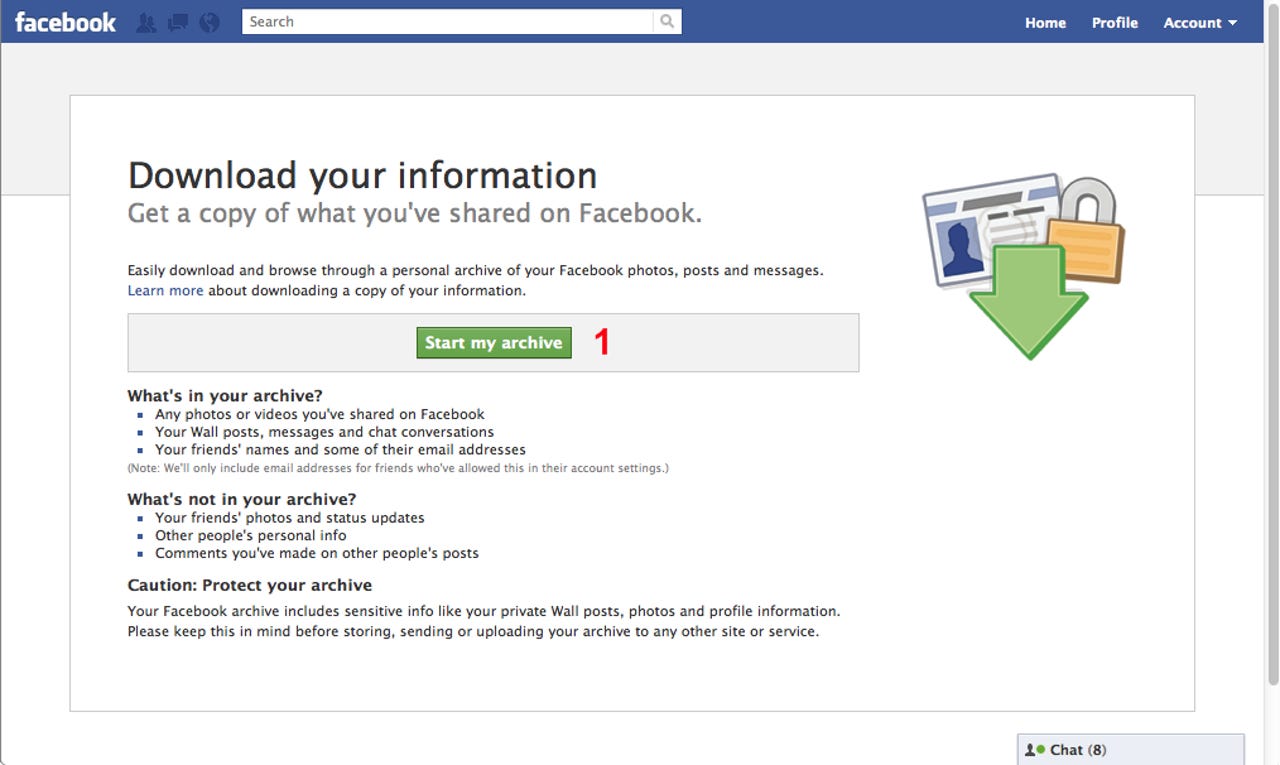
From here, you need to jump through a few important security steps. For a start, let's get the process going:
1. Click the green Start my archive button.
Facebook will warn that this process may take a few minutes, up to about an hour, to collect all of your data into one place, ready for you to download.
2. Click the green Start my archive button to continue.
Facebook will let you know by email once the archive is ready to be downloaded. For now, you can sit back and wait while the email comes through with your secure download link.
3. Click the OK button.
Once you click on the secure download link in your email inbox, you will need to jump through a few security hurdles.
4. You will need to enter your Facebook password to continue. Hit the Continue button when you are done.
Once you have entered your password, you will be presented with your download link. It will also tell you how large the .ZIP file is, which can be compressed on Windows, Mac and Linux natively.
5. Click the green Download archive button.
The download will begin straight away.
Remember: this archive contains your entire Facebook account content, from the very beginning of time. You should keep it very safe, and secure.
Where you should be: Profile > View as button.
- - -
Facebook allows you to test your privacy settings by letting you view your profile as though you were someone else on your friends list. Let's try this out:
1. Type in the name of your friend for who you want to view your profile as.
Your profile page will load up as though you are the person whose name you typed in. You can see in this example, my friend and colleague Jason Perlow has full access to my profile page, and can see everything.
Let's try this on someone else, who has a limited view of my profile. They are in a limited profile list of friends, and cannot see my Wall or any of my important information -- such as email addresses or phone numbers.
2. Type in the name of the friend who is on the limited profile list, or is specifically blocked from seeing certain content.
3. You will see in this example that only one comment has displayed -- because the comment is posted on a friend's profile which is set to Public -- allowing anyone with a Facebook account to see their profile.
The status update box has changed also in this new version of Facebook.
1. You will see here a friend tag button, which allows you to specifically tag friends who you are with at the time of writing the status. From here, you can add a status update, and it will add the name of the person or people you are tagging.
Remember: this status update will also display on the Wall of your friends who are tagged.
The status update box now allows you to add your location from your PC, as well as your mobile device.
Remember: be careful with this, as your location data is very personal to you, and others will know where you are.
2. Type in the place where you are, and Facebook will automatically narrow down the place for you.
Facebook status updates, which also include photos and video, can be set 'by default' to send updates to either your friends, a custom list of people, or everyone.
Remember: it is very unwise to use the Public setting, as everyone with a Facebook account not on your friends list, will be able to see the status, photo or video.
3. Your best option is to select Friends if you have no lists set up, or Custom which allows you to post to your network, as well as restricting others from not seeing the update, such as a limited profile list of friends.
Facebook Questions allow you to create polls amongst your friends, to determine something that you do not know the answer to.
4. To ask a question, select the Ask question link, and then add your question and fill in your available options.
However: if it is an open question, you can allow others to add answers to the poll, also.
5. If you want to make it an open question, where others in your friends list can add questions, then check the box that says Allow anyone to add options.
Remember: set your permission settings to Friends or Custom if you have a friends list. It is highly recommended that you do not use Public.
For BlackBerry users:
Facebook Location can post the exact co-ordinates of your location to Facebook. It is highly recommended that you urge caution with this -- particularly if your Facebook status settings are set to anything other than Friends or Custom.
1. To disable Facebook Location (if it is not disabled already), go to the Facebook application on your BlackBerry, and select the Options. Scroll down and uncheck the box that says Share my Location with Facebook.
You may be asked to save these changes.
For iPhone users:
Facebook Location can post the exact co-ordinates of your location to Facebook. It is highly recommended that you urge caution with this -- particularly if your Facebook status settings are set to anything other than Friends or Custom.
1. To disable Facebook Location (if it is not disabled already), go to the Settings icon on your home screen, then go to Location Services.
You may choose to disable Location Services altogether, to prevent any application from using GPS location features. This may limit how applications work, however, such as Google Maps.
2. Under Facebook, slide the option into the OFF position.
This setting will be saved automatically.
When you visit the Location or Check In area of the Facebook application, it should display this notice -- warning you that Location Services are disabled.
This shows that Facebook Location has been successfully disabled.
Where you should be: Profile > Calendar tab.
- - -
While Facebook Events are a great way of bringing your friends or colleagues together to celebrate something, Facebook unfortunately automatically makes these public for anyone with a Facebook account to see... and invite themselves.
1. Click Create an event to set up a new event.
Fill in all the information as you would expect on any other Facebook page -- but take note of a couple of things.
1. In the Where box, refrain from putting a private address, such as your home. You can easily send a message to all attendees privately if they do not know your address -- which is a much safer option than putting it as part of the event itself.
2. Make sure that the top box is unchecked where it says Anyone can view and RSVP (public event).
Once you are done, you can create the event by hitting the blue Create event button.
Facebook Groups are a great way to bring your friends or colleagues together, or set up a mini-society or something to that effect. But, be aware of the privacy settings.
1. Firstly, name your group carefully. Depending on the privacy settings below, this will be searchable throughout Facebook.
2. Recommended setting is Secret, to allow only members to see the content of the group, and members who are part of the group. Alternatively, Closed allows anyone to view the content of the group, but restricts them from sharing anything until they are accepted by an administrator of that group.
Facebook Chat allows you to speak in real-time, in instant message format, to your friends. But, not everyone wants to be available to their friends if they already have other instant messengers running, for example.
1. To turn off chat completely, select the chat box in the bottom-right hand corner, then click the blue cog. Then, select the Available to chat button to disable chat immediately.
2. To limit who you are available on chat for, select the Limit availability button.
If you have lists of friends you want to chat with, but a list of friends you do not want to chat with, you can turn one list on for chat and the other off -- and it's really quite simple.
But, one criticism is that the wording is a bit tricky, unlike before which made it rather clear which option you were taking.
1. To determine whether you want to appear "mostly online" to, select the Make me unavailable to option. To appear "mostly offline", then select the Only make me available to option.
2. From here, you will be able to check boxes which relate directly to your lists of friends -- your colleagues, or your limited profile -- or even a dedicated 'chat blocked' list, for example -- to determine whether you appear online or offline to them.