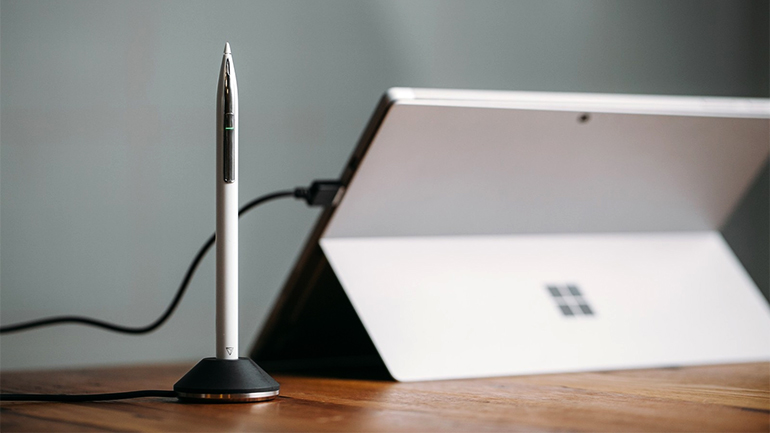'ZDNET Recommends': What exactly does it mean?
ZDNET's recommendations are based on many hours of testing, research, and comparison shopping. We gather data from the best available sources, including vendor and retailer listings as well as other relevant and independent reviews sites. And we pore over customer reviews to find out what matters to real people who already own and use the products and services we’re assessing.
When you click through from our site to a retailer and buy a product or service, we may earn affiliate commissions. This helps support our work, but does not affect what we cover or how, and it does not affect the price you pay. Neither ZDNET nor the author are compensated for these independent reviews. Indeed, we follow strict guidelines that ensure our editorial content is never influenced by advertisers.
ZDNET's editorial team writes on behalf of you, our reader. Our goal is to deliver the most accurate information and the most knowledgeable advice possible in order to help you make smarter buying decisions on tech gear and a wide array of products and services. Our editors thoroughly review and fact-check every article to ensure that our content meets the highest standards. If we have made an error or published misleading information, we will correct or clarify the article. If you see inaccuracies in our content, please report the mistake via this form.
Adonit Ink Pro, First Take: More affordable and more capable than Surface Pen

Lots of Windows tablets and convertibles work with digital pens, but not all of them come with one in the box. The Microsoft Pen Protocol (MPP) is an attempt to get over the confusion between two incompatible pen technologies, from Wacom and N-trig (now owned by Microsoft and used in Surface devices), and it means we're seeing more third-party pens on the market that work with any MPP device. Adonit is well known for its capacitive/Bluetooth iOS and Android styluses; the Ink Pro is the company's second active pen, and it has some interesting extras.
Adonit's £79/$89.99 Ink Pro comes in black or white.
Like the £99.99 (inc. VAT, or $99.99) Microsoft Surface Pen, the Ink Pro is an active pen that needs battery power to work as a pen and adds extra features via Bluetooth. Unlike the Surface Pen, it's rechargeable. It's also a little longer and sleeker than Microsoft's stylus, and more comfortable to hold because it doesn't have the annoying flat side to attach to a tablet.
As soon as it's charged, the Ink Pro will work as a pen with any MPP device. That means it's compatible with any Surface except Surface Pro 2, and a range of PCs from Acer, Asus, Dell, HP and Sony, but not Lenovo -- and definitely not an iPad. You use the double button on the side of the pen for right-clicking and erasing in software with suitable support; there's a third button that turns on a laser pointer.
The pen tip is smooth, so it slides freely over the screen and sounds quite clicky as you touch and tap the screen. The Surface Pen has a little more friction, which actually makes writing on-screen feel a little smoother because the tip doesn't slide as much. It's worth trying out both devices to see which style of tip you prefer, but the harder Ink Pro tip may let you write faster.
Ink in the Windows 10 Sketchpad. The Ink Pro produces smooth, flowing strokes, but Microsoft's Surface Pen shows a wider range of pressure sensitivity: when you press as hard as you can, the Surface Pen strokes are thicker.
The feel of the Ink Pro is very different on-screen from the feel of the Surface Pen, but the ink they produce in OneNote is very similar. The vertical lines at the bottom of the page show the only time palm rejection wasn't completely accurate while we were trying out Adonit's pen.
Strokes were smooth and well formed, but the pressure sensitivity isn't quite as extensive as with the Surface Pen. We could get much thinner and thicker strokes in painting apps using the Surface Pen, as well as more brush-like marks as the pressure tapered off at the end of a stroke. That makes the Ink Pro a better choice for business use cases such as writing and marking up documents than for artwork, where fine pressure control is more important. Palm rejection -- where you can lean your hand on the screen without worrying about the pressure showing up as unwanted ink -- was generally excellent, although we did see some odd extra lines of ink in OneNote in one writing session.
When you also pair the Ink Pro to your PC via Bluetooth you get extra features, like the ability to double-click to launch an application of your choice (including the Windows Ink Workspace). The pairing instructions are minimal, because all you have to do is tell your PC to look for a Bluetooth pen and it's immediately discoverable.
The Surface Pen uses the eraser button on the top as the shortcut button; the Ink Pro doesn't have a button on the end because that's where it fits into the charging dock, so the shortcut is a double-click on one end of the double button on the side of the barrel. Pressing either of the double buttons when the pen isn't touching the screen acts like pressing Page Up or Page Down, so you can sit with your pen in your hand, scrolling through a long web page or Word document -- or jumping from page to page in a PowerPoint slide deck -- that works both in authoring and presentation mode, so it's handy for reading and reviewing slides as well as presenting. This is comfortable and convenient; it's a bit like having a multi-button mouse without having to worry about finding a flat surface to use it on.
Top ZDNET Reviews
Double click the other end of the double button and Cortana starts listening on your PC, so you can ask her to do a web search, create an appointment, set a timer, check the weather, get your diary for the day or do any of the other handy voice-assistant skills, like controlling Hue lights or searching for and replying to email. This is a new Cortana skill that lets you see recent unread emails or ask if you have new mail from a specific person and reply to it by dictating a message.
The Ink Pro produces clean, smooth ink in apps (like Paint) that don't support pressure sensitivity.
Having a physical trigger is a nice way to avoid having Cortana listening all the time, which uses more battery power. You could use the keyboard shortcut for turning Cortana voice input on, as long as you have a keyboard attached and are close enough to tap it -- at which point you might as well type in your question. As with the Page Up and Page Down buttons, it's nice to be able to sit back or even trigger Cortana from across the room. In a London flat with brick walls, we found the range was enough to reach across the room, but not to trigger actions from another room -- which wouldn't be very helpful as you wouldn't see or hear Cortana's response, which is displayed on-screen and spoken if you have your sound on.
The microphone in the Ink Pro isn't quite as high quality as the array microphone in a Surface or Surface Book, but you're likely to be holding the pen closer to you. We found most words were recognised just as well as with the Surface microphone, although not everything was recognised perfectly. One thing is slightly awkward: the Ink Pro uses the Bluetooth headset profile, which means it's automatically set up as the default microphone and speaker for communications; if you're listening to music or watching video on a web page, or just getting system notifications, they'll play through the PC speaker normally. But you'll have to switch the speaker and microphone for communications apps like Skype back to something other than the Ink Pro before you can speak and hear in conversations. (That's not an option for Skype in a web browser, so you'll have to manually change the settings in control panel each time.)
The charging dock means you won't lose track of the Ink Pro on your desk (a strong magnet pulls the pen into place for charging); it also means you won't have to keep a stock of tiny batteries to power your pen. The promised 80-hour battery life from a 15-minute charge (or 24 hours if you're using it non-stop) is certainly shorter than the promised year before you have to replace the battery in the Surface Pen, but you also don't have to crack open the pen to replace the battery.
To keep the battery life up, the Ink Pro turns itself off if you don't use it for 15 minutes -- it turns back on instantly when you tap the button on the side, and even carrying it around in a bag for a week didn't turn the pen back on for long enough to run down the battery. Replaceable versus rechargeable batteries is always a matter of preference, but Adonit has done a great job of making recharging fast and convenient.
Pressure sensitivity controls how paint is laid down on the page in painting apps like Fresh Paint, which simulates oil paint. Surface Pen, on the right, produces a little more texture in the paint and the difference between gentle and firm strokes is much more distinct. The Ink Pro doesn't have quite the same pressure range, but still lets you achieve a range of effects.
Conclusions
At £79 (inc. VAT, or $89.99), Adonit's Ink Pro is both cheaper than the Surface Pen and more capable. The laser pointer is a rather twee, old-fashioned feature that burns battery if you press it by accident. We'd rather see a model without the laser pointer and the space used for two distinct buttons (Adonit's earlier Ink model doesn't have the laser pointer but it doesn't have the extra features either). The feel of the stylus point on-screen is also a matter of personal preference. We really like the page navigation and Cortana control buttons, and the charging dock is as well thought-out as the pen itself.
The Ink Pro is well worth considering, especially if you use a Windows tablet without a keyboard attached all the time.
RECENT AND RELATED CONTENT
Rescuing tablets from the abyss: Can education and field applications save them?
Tapping education and field applications, Apple, Samsung, and Acer are taking divergent routes to find better homes for tablets beyond consumer channels.
Apple's new $329 iPad and iOS 11.3 release temper my wanderlust
Apple had quite a week with the announcement of a new entry-level iPad that has Pencil support and the release of iOS 11.3. Combined with continued iPhone X usage, iOS is becoming my platform of choice.
Huawei MediaPad M5 Pro review: A decent Android tablet, but it's no iPad
Huawei makes excellent hardware and its EMUI software has improved over the years. However, Google hasn't spent much time optimizing Android tablets and it still shows on solid hardware.
World's first Chrome OS tablet arrives but can it steal Apple's iPad thunder?
Acer jumps the gun on Apple's rumored iPad launch with the first Chrome OS tablet for the education market.
Apple patents stylus to write on any surface, not just touch screens (TechRepublic)https://www.techrepublic.com/article/apple-patents-stylus-to-write-on-any-surface-not-just-touch-screens/
The new device could be used for augmented reality applications, and could be simultaneously connected to multiple devices. (TechRepublic)
Read more reviews
- Huawei P20 Pro review: Three rear cameras, and a lot more
- Best 2-in-1 laptops, convertibles, and hybrid laptops for business 2018
- Dell XPS 13 9370 (2018) review: A superb small-format laptop, with one drawback
- Dell Precision Workstation AIO 5720 review: A professional-level all-in-one with excellent GPU performance
- Fitbit Versa review: Finally, a smartwatch that can make Fitbit proud