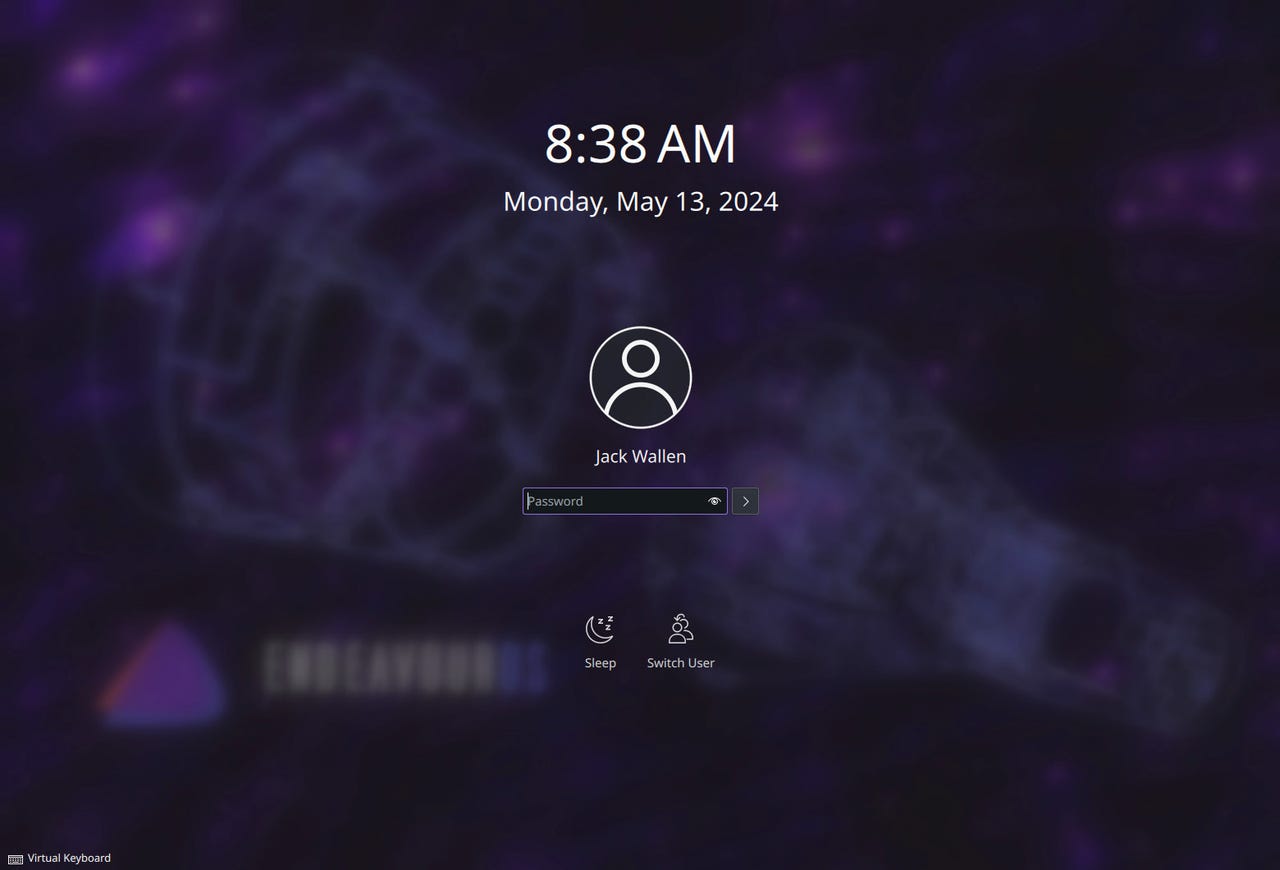EndeavorOS Gemini is as user-friendly as it is beautiful

ZDNET's key takeaways
- EndeavorOS Gemini makes using Arch Linux not only beautiful, but user-friendly.
- This Arch-based Linux distribution, with KDE Plasma, brings back the fun in desktop computing with plenty of configurations and eye candy.
- You'll have to install the applications you need, as Gemini is a bare-bones OS.
EndeavorOS Gemini is here, and it's a thing of beauty. This Arch-based Linux distribution never fails to impress me with each new release, and Gemini is no exception. Although I'm not a fan of dark themes, Gemini could easily win me over to the Sith side of things.
Also: The best Linux laptops of 2024: Expert tested and reviewed
The new release includes kernel 6.8 (for even more efficiency, power, and hardware recognition), Mesa 24.0 (a 3D graphics library), OpenGL 4.6 API, Vulkan 1.3 API, an updated Welcome app, and enough polish to make you feel like you're using something special -- which you are (it is Linux, after all). The Welcome app simplifies the process of updating the Arch-based distribution. You even get two options for updating:
- Update System (eos-update --aur)
- Update System (yay)
The difference is the eos-update script is a wrapper for yay and pacman, whereas yay is just yay!
Confused yet?
Don't be. Essentially, yay allows you to easily install packages from AUR (Arch User Repository), which gives you more packages for installation.
Just click either of the Update buttons in the Welcome app, and you'll be good to go.
Welcome to Arch Linux. Isn't it grand?
Also: The first 5 Linux commands every new user should learn
Seriously, EndeavorOS Gemini with KDE Plasma is an outstanding desktop operating system. The one thing to keep in mind is that although the out-of-the-box experience is as user-friendly as it is beautiful, this is still a sort of bare-bones OS, which means it doesn't ship with a lot of apps you need.
By default, you'll find the Firefox web browser, Haruna media player, the usual KDE Plasma apps (such as the Kate text editor and KDE Connect for syncing your phone), VLC Media player, Okula document viewer, and a handful of utilities.
The default EndevorOS Gemini desktop is a thing of beauty.
Don't fret. In the Welcome app, you'll see the Add More Apps tab. Click that and then click one of the options to locate the apps you need for productivity, entertainment, and more. Although this system might not have the modern look and feel of, say, GNOME software, it does make it very easy to find and install the software you need.
Also: Do you need antivirus on Linux?
For instance, click "Choose Popular Apps to Install" (from the Add More Apps tab), click a category, select the app(s) you want to add, and then click Install Now.
Installing apps from categories is easy in Gemini.
The category system makes it even easier than the standard search feature found in most software stores. You'll find categories for Audio Players, Browsers, Communications, Development Tools, Email, Image Processing & Editing, Image Viewers & Managers, Math, Misc System Tools, Office, and more.
Since KDE Plasma 6 is the Linux desktop of choice, you'll have plenty of configuration options to choose from. However, I find the default setup to be pretty fantastic. The only change I made was to switch the desktop menu to Application Dashboard, which is a take on the GNOME Overview and makes finding applications a bit easier (for me).
I prefer the full-screen app menu for easy app launching and searching.
To make that switch, right-click the desktop menu button (bottom left corner), click "Show Alternatives," and then select from Application Dashboard (full-screen launcher), Application Launcher (standard desktop menu), or Application Menu (cascading pop-up menus).
Another nice touch is the inclusion of the Firewall Applet. Right-click the small brick wall icon in the system tray, and you can easily enable the shields and/or notifications, edit the firewall settings, change zones of connections, and even block all network traffic. This places system security front and center in a way that anyone can make use of. Click "Shields Up" and your desktop is secure. Enable notifications, and you'll be notified of any suspicious traffic.
Also: I did not expect this $170 Android tablet to be as impressive as it is
EndeavorOS is a beautiful treat for anyone looking to up their desktop game. It doesn't matter that the distribution is based on Arch Linux because you'll never have to worry about confronting the usual Arch complexity. This is an operating system meant for any type of user, whether you're new to Linux or a seasoned vet of the OS.
Give EndeavorOS Gemini a try. This free, open-source operating system has all the security, stability, and reliability of a rocket ship ready to take you to the moon and back.
T-minus 0 to launch.