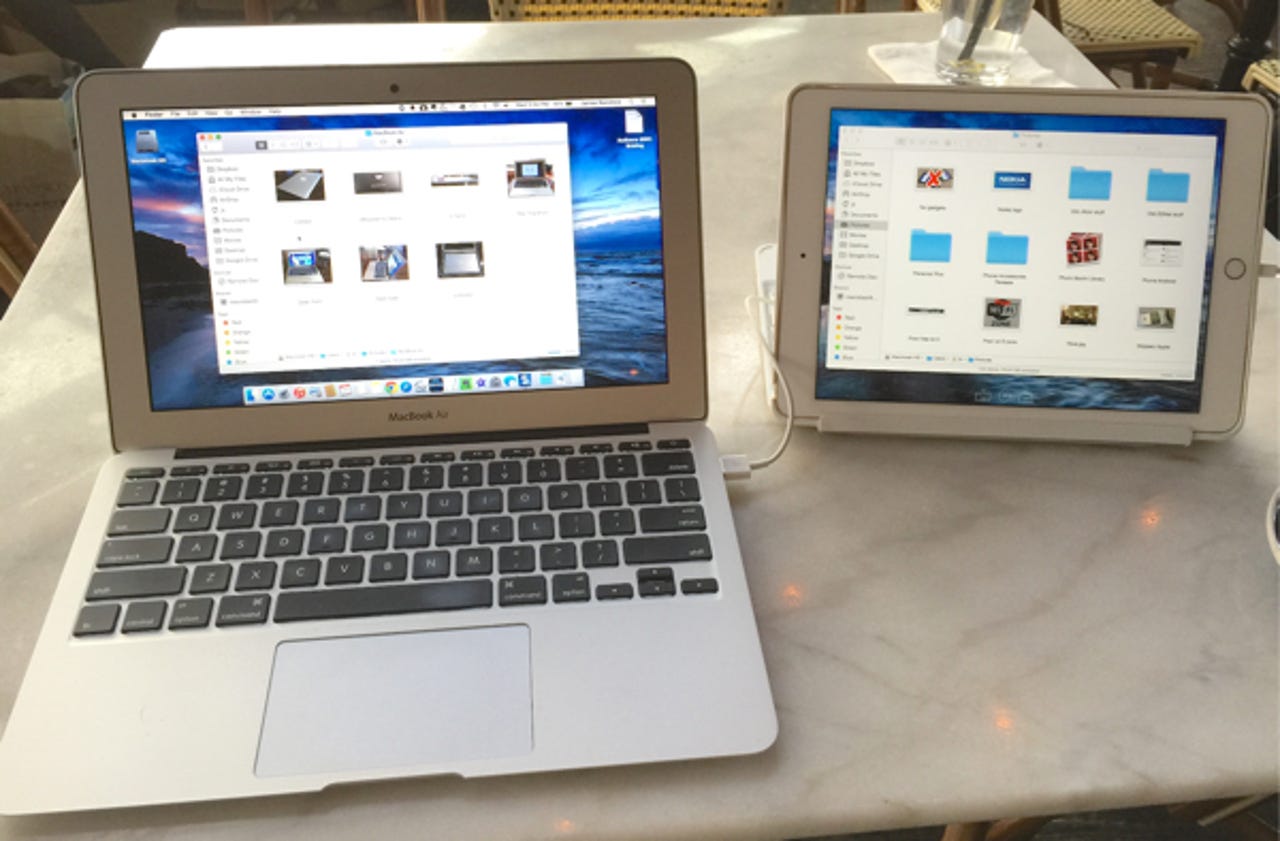Hands on with Air Display 3: Using iPad as second monitor over USB

The release of the similar app Duet Display dealt with video performance issues over Wi-Fi by using a wired USB connection. It solved choppy video streaming and impressed me in my review of the app.
See related: Duet Display review on ZDNet
Air Display fans will be thrilled to hear that Air Display 3 has been released and it adds the ability to connect the iPad to the Mac over USB. The connection is the same as that of Duet Display, a lightning charging cable is plugged into the iPad and the USB plug into the Mac. The Mac sees the iPad once connected and instantly fires up the second monitor.
Getting started with Air Display 3 is easy; get the app from the app store and install it. There is a free host app for the Mac that must be installed to work with Air Display 3. It can be downloaded from GetAirDisplay.com.
Once the host app is installed on the Mac, which requires a reboot to get going, run Air Display 3 on the iPad. The Mac sees the iPad and it's instantly turned into a second monitor. The Mac treats it like any other external monitor and it can be configured in the OS X displays setting.Operation of Air Display 3 is seamless and the performance is very good. Even video streaming works extremely well. You can drag windows back and forth, and the iPad is handled nicely by OS X.
Two monitor setups are very productive, and doing it on the road is liberating. This review was written on a MacBook Air with the iPad Air 2 next to it. The ability to have reference material up on one screen and the editor app on the other sped things up nicely.
Air Display 3 has all of the features of Air Display 2 and adds the USB support. Wireless connections over Wi-Fi are still supported in the new version, but based on my testing you'll really want to go USB. Air Display 3 also integrates Avatron's Air Stylus which previously was a separate app. Air Stylus handles a wireless stylus and turns the iPad into a graphics tablet. I have not tested this due to the lack of a stylus.New features in Air Display 3 include pressure sensitivity for those apps that support it. This comes in handy when working with Photoshop. The app also allows using pinch and zoom on the iPad which is pretty cool to get detail in graphics programs.
While the normal video setting works well, the options for Retina and HiDPI are available on the iPad with Air Display 3.
There is an onscreen keyboard that can be toggled on the iPad while serving as a second monitor.
One of the benefits of using the iPad as a second monitor is that touch operation is fully supported on the tablet. It is very cool and useful to operate OS X via touch. It shows that if OS X had native touch operation it would be a nice feature.
Be aware when using the iPad plugged into a MacBook on battery power that it hits the battery on the MacBook hard. My MacBook Air's battery dropped from 100 percent to 26 percent in just two hours. Part of that big hit on the MacBook's battery was no doubt due to its charging of the iPad while plugged in.
Charging of the iPad aside, Avatron needs to add settings to slow the frame rate of the video sharing to slow down the battery drain. Duet Display has the same problem, but that app has settings to deal with the battery issue.
Update: Avatron told ZDNet it plans an update shortly to address the battery drain issue by offering an option to lower the frame rate of the display pushed to the iPad.
Air Display 3 is available for $14.99 in the app store.
Pros:
- Good performance over USB connection between Mac and iPad
- Touch operation of OS X on the iPad
- Charges iPad when plugged in to Mac
Cons:
- Laggy performance over Wi-Fi connection between the two devices
- Hard on the MacBook battery with a USB connection
- No Windows support (yet)
Reviewer's rating: 8 out of 10 (9 out of 10 if planned update addresses battery drain)
See also: