Hands-on with Ubuntu MATE 16.04 on the Raspberry Pi 2 and 3

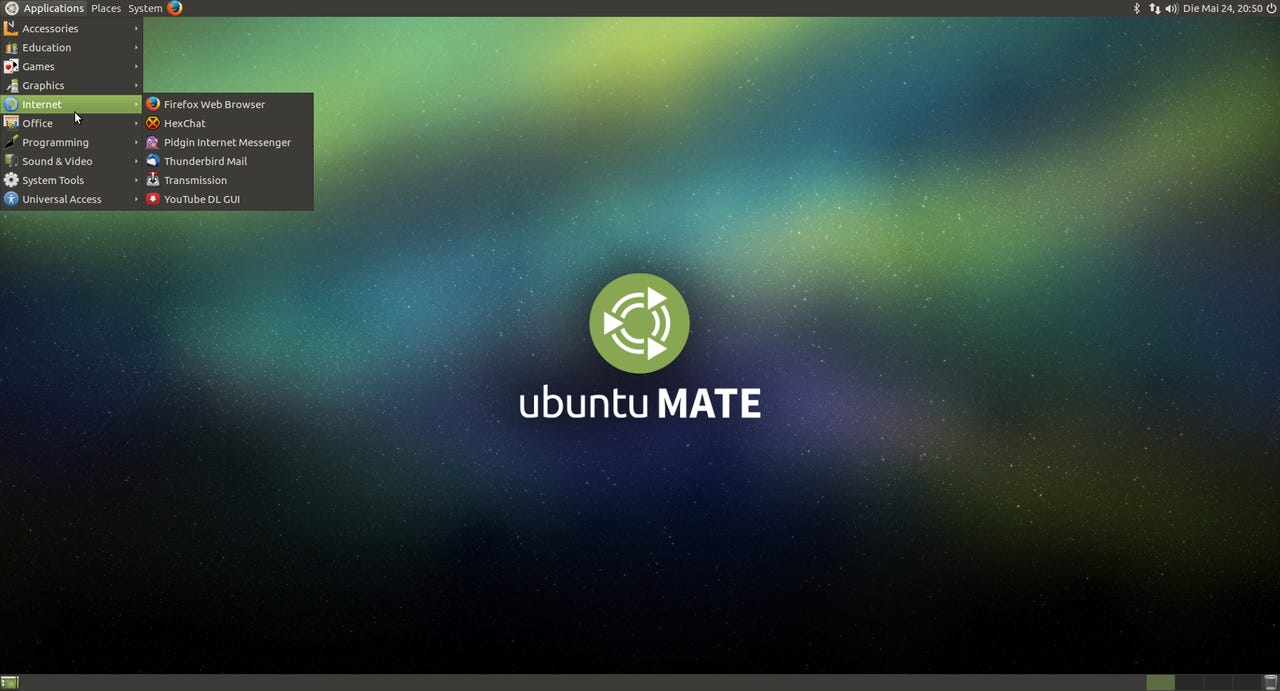
Ubuntu MATE 16.04 LTS on the Raspberry Pi 3
I said at the end of my previous post that I would be looking at Manjaro-ARM on the Raspberry Pi next. I've decided to skip to Ubuntu MATE instead, for one simple reason - although I saw the release announcement for Manjaro-ARM 16.05, when I went to download it I found that only the Minimal Edition has been released so far. That does not include a desktop or GUI of any kind. The Base Edition, which will include a desktop GUI, is "Coming Soon", so I thought it better to hold off until that is available.
Ubuntu MATE for the Raspberry PI 2 & 3 (Note well: NOT for the original Pi Models A/A+/B/B+/Zero) was released at the end of April. The installation image is included on their Downloads page, where you have to choose the version (you can still get 15.10 if you want), and then the architecture (Raspberry Pi 2 & 3, duh). The information there indicates that it is for ARMv7/aarch32, so I assume this version does not attempt to use the ARMv8/64-bit capabilities of the CPU.
Instructions for creating a Pi-Bootable microSD card are included on the downloads page. Basically, the image you download is in xz compressed format, so you have to uncompress it and then copy it directly to the card. If you have a running Linux system to use for this task it is easy - first unxz and then dd (or ddrescue). If you have to do this on a Windows system you will need 7-zip and Win32 Disk Imager.
Unfortunately there is a pretty significant problem at this point - and it's not even mentioned in the 'Known Issues' section of the downloads page. The description at the beginning of that page says "You'll need a microSD card which is 8GB or greater to fit the image". However there seems to have been a mistake in the creation of the compressed image, because it wouldn't fit on any 8GB card that I tried.
I'm saying this was a mistake in the image creation because once I gave up and used a 16GB card, I found that the pi_root filesystem has about 3.4GB of free space. All they needed to do was make that sightly smaller and it would have fit on an 8GB card with no problem.
Anyway, once you have created and booted the microSD card, you are likely to want to use whatever additional free space is left on the card. The Downloads page says that this can be done via the Ubuntu MATE Welcome window, which comes up automatically on first boot.
Well, yeah, you can, but this could be made a lot more obvious in my opinion. The Welcome screen is shown here - does anyone see where on this screen you can expand the filesystem? Look carefully, and raise your hand if you see it. I didn't.
There's no button there that says "Resize filesysem", and there's no note that says "Go here to resize filesystem". The Downloads page doesn't tell you where to look, either, it just says that you can do it. Thanks a lot for that good tip... but I was still baffled, so I just started clicking through everything in this window, and eventually I found it.
It turns out that the 'Resize Now' button is hiding under the 'Raspberry Pi Information' topic. I guess that makes sense to someone, but not to me. I distinguish between "Information" and "Action", but maybe I'm more than a bit odd...
Of course, if you use a Linux system to create the microSD card, you could then just use a disk/partition management utility (such as gparted) to expand the filesystem, or you could make a separate /home filesystem, which might be an even better idea.
In addition to the filesystem resize button, there is some other good information in the Raspberry Pi Information section. For example, it mentions that not all applications are compatible with the Raspberry Pi / ARM architecture, and it includes this list of incompatible applications and suggestions of compatible alternatives.
I started out using a wired network connection, but after confirming that everything was ok I then switched to wireless. Setting up the connection was easy, just click the Network Manager applet in the top panel, choose the network and enter the key. Performance was good - download speed was about 20% lower than wired, which is acceptable to me.
While I'm on the subject of wireless connections, Bluetooth also worked just fine. The Bluetooth Manager (blueman) applet is included on the top panel, and I was able to click that and add devices with no problem.
It says on the Downloads page that Ubuntu MATE is for the Raspberry Pi 2 and 3. Of course, I seldom take anyone at their word on this, and besides I was interested not only is basic operating system compatibility but also in peripherals, WiFi, Bluetooth and such. Oh, and of course in comparing the overall speed on the Pi 3 and Pi 2.
So I took the microSD card out of the Pi 3 and popped it into my Pi 2. The Pi 2 doesn't have built-in WiFi and Bluetooth, so I added the usual USB dongles for those, as well as moving over the Logitech Unifying wireless keyboard/mouse receiver. Then I booted it, and held my breath.
Hooray! Everything worked! The Logitech keyboard and mouse came right up, but that was no surprise because I have used them before in this way - in fact, that's one of the major reasons that I bought them. The Raspberry Pi Nano WiFi Dongle worked just fine, so I got a list of wireless networks when I clicked the Network Manager applet in the MATE panel. Best of all, the generic Bluetooth USB adapter that I use was also recognized and configured automatically. I was able to click the Bluetooth applet and then pair with my Logitech Bluetooth Travel Mouse.
The next thing to do was get all the updates that have been released since this installation image was made. To do that I went to the MATE menu in the top panel, System / Administration / Software & Updates. That looks just like the standard Ubuntu software updater. It started up, checked for available updates, and then... crashed. Bleah. I tried it again, and got the same result. Not terribly impressive.
Fortunately, when I fell back to the Debian-standard CLI commands "sudo apt-get update; sudo apt-get dist-upgrade" worked just fine. There were a lot of updates to install, and it took quite a while to get them done. There are some important security updates in there, though, so make sure you do this immediately after installation.
Once I rebooted, I was ready to poke around and see what was actually installed. Here are some of the highlights:
- Linux kernel 4.19.1
- MATE 1.12.2
- Firefox 46.0.1
- Thunderbird 38.8.0
- LibreOffice 5.1.2.2
- Shotwell 0.22.0
- Rhytmbox 3.3
- VLC media player 2.2.2
- Scratch
- Minecraft Pi
- Python (2.7 & 3.5)
- IDLE (Integrated Development Environment for Python)
- tilda (F12 drop-down terminal emulator)
That's a lot of good stuff, and there's a lot more in the menus, and of course even more available in the repositories.
Finally, a bit about the performance. Ubuntu MATE on the Raspberry Pi 3 is honestly quite pleasant. It boots very quickly - something like 10 seconds from power on to the login screen. It takes a bit longer to get MATE started after you login, but it's still not terribly slow. Starting applications the first time can take a while, especially for the larger ones, as it is pretty slow reading from the SD card. But once an application is up and running, it seems perfectly normal to use.
I have been writing this on Ubuntu MATE for the Pi, so that I could get a feel for using it and I could easily cross-check things. I was about halfway through when I realized that I was still running on the Pi 2, so I guess that shows performance even on the slower model is not distractingly bad, if it took me that long to notice. I switched back to the Pi 3 and could clearly tell that the performance was even better.
It's not all milk and honey, though. Besides the crashing software updater mentioned above, while I was writing this (in Firefox) I opened another tab to check something else. While I was doing that, Firefox got hung - and I mean really, truly, fatally hung. After trying everything I could think of to get it back, I finally had to kill it - which of course then lost what I had written since the last save, which was too long ago (yeah, I know, that part is my own fault). Grrr.
To put things into a fair perspective, keep in mind that we are talking about a computer that costs $25 or so and can be used with a display, keyboard and mouse which a lot of people are going to have on hand already. That means for a very small amount of money, you can have a very nice computer running one of the most popular Linux distributions. Some people (including me) might argue that there are really not many (or any) significant advantages of Ubuntu MATE over Raspbian, but even I can't deny that MATE looks more polished, and if you are accustomed to Ubuntu in general or MATE in particular, then this distribution is the way to go.
Read more on the Raspberry Pi 3
- More hands-on with the Raspberry Pi 3: Bluetooth, OpenELEC, and Ubuntu MATE
- Raspberry Pi 3: The inside story from the new $35 computer's creator
- Raspberry Pi 3 photos: A closer look at the new board
- Photos of the Raspberry Pi through the ages: From the prototype to Pi 3
- Why Android and even Windows might make it onto the Raspberry Pi 3
- Raspberry Pi 3 out now: Still $35 but up to 50 percent faster