Here's the only broadband video encoding tool you'll ever need
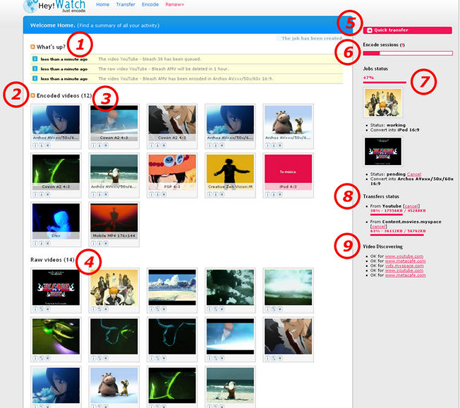
You know the drill. Take some video with your digital camera or DV cam, transfer it to your Mac or PC, maybe give it the editing treatment, and encode it for posting to your website, podcast, or favorite video sharing site.
While you can skip the encoding part for many of the video sharing sites (hey they do that for you), this aspect of the video prep process is rather helpful for video clips you may want to post to your own site.
That's where Hey! Watch comes in. It's an online service that does this work for you. And it does offer a free plan which offers you 30 gratis encodes per month.
At the top of this post, that's a grab of the Hey!Watch page which visually describes the possibilities and how those possibilities happen.
Here's some number-key text that relates to these visuals:
1. Logs
All you do is logged. When a video is encoded, a download is starting; all will be shown here.
2. Podcast Feed
Your last encoded videos in a piece of XML. You can use your favorite podcast client to get automatically your videos. No more manual download!
3. Encoded Videos
All your encoded videos. You can do several actions like download and delete. You can also check the length, format, and size of the video... clicking the info button.
4. Raw Videos
All your transfered videos. You can retrieve info about the video, encode or delete it. Clicking on the screenshot will bring you to encode page to select your settings and process.
The encode button has two functions depending on if you set your default format in the account page:
If don't, the encode button reacts the same as the screenshot click event (bring you on the encode page)
If do, your default format will be used for the encode. Just clicking the button will automatically create the job (quick encode)
5. Quick Transfer
Send video from the web quickly. Click on it, enter an URL and the download is starting. If you want to specify the title of the video that is going to be downloaded, you have to go to send page.
6. Encode sessions
Total encode sessions for the current month. If you have a Free plan (which is the case if you are freshly registered), you are limited to 30 encodes per month. If you need more, you can upgrade your plan to Watcher and enjoy the 100 encode sessions.
7. Jobs Status
The progress of your current encode sessions. If the status is "Working", you can check the progression in real time via a progress bar. If "Pending", you are able to know the average time left before jumping to "Working" status.
8. Transfers Status
The status of your current online transfers. You can see the progress and the origin of your transfers from the Web (online video services, direct video links, videos from web pages and video podcasts).
9. Video discovering
Check all the videos available from an URL. If only one video is found, the transfer will begin, if get more results, you choose those you want to send.
10. Slot availability
Indicate the encode capacity handled by our servers in real time. If it's free time, you can convert your video and get it encoded right now. Otherwise if it's rush hour, it means you should wait a little bit to have your final video.
Gonna try Hey! Watch soon.
But will you?
[poll id=40]