How to network Outlook using Google Apps
Over the past eight years or so, I’ve grown accustomed to using Microsoft Outlook as my e-mail client, calendar, and contact manager. But I ran into a wall after leaving the refuge of a corporate network: I found that I couldn’t rely on Outlook because I regularly use four different computers a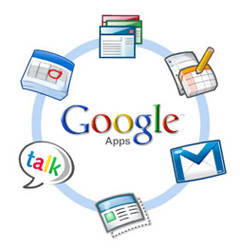
So I used a Web-based e-mail client, until a friend told me that I could “network” Outlook by using Google Apps, a suite that gives small businesses and groups e-mail, calendaring, and collaboration tools. I wasn’t so interested in the Google Apps themselves (although Gmail, Google Calendar, Google Docs, and others are integrated very nicely). Rather, I liked the fact that for $50 a year, Google Apps gives you 25GB of storage. I was using an e-mail service from GoDaddy.com, where my domain name is hosted. GoDaddy.com was charging me $20 a year for 1GB of e-mail storage so, by comparison, Google Apps was a great deal.
Setting up Google Apps can be a little choppy. For instance, moving my e-mail account from GoDaddy was more complicated than I had anticipated. I had to modify MX records on GoDaddy.com to point to Google's mail servers. I also had to create a CNAME record to verify domain ownership and customize a URL. I’d never dived this deep into my domain name, but Google offers very good step-by-step instructions. And if you get really hung up, you can call tech support, which I found to be amazingly well-trained and helpful.
After the initial setup, Google Apps provides step-by-step instructions for installing IMAP versions of Outlook. It doesn’t provide that info for Entourage, but I just copied the Windows installations and it worked on the first try.
Today I have Outlook 2007 running on a Vista notebook and an XP desktop, Outlook 2003 running on an XP desktop, and Entourage running on a Mac laptop. The setup maintains all my folders so that Outlook/Entourage looks the same on all computers, with all folders and contents neatly stacked just where they ought to be. You can also access your e-mail from any Web browser using a customized Google Start page. Google also offers an app that will sync your Outlook Calendar with a Google Calendar, which enables you to maintain a single calendar across your network of computers.
I’m very happy with Google Apps. I’m not using the service the way that Google intended, although I do keep a couple of important apps stored as Google documents so I can access them from anywhere. All in all, I’m getting what I wanted: a way to network Outlook for use on several computers across locations.