How to send, receive texts on two Android phones from a single number

After receiving my Project Fi welcome kit last week, I put aside my Moto G to test Google's triple-network service on a Nexus 6. So far, it's working well except for one annoying problem: I effectively have two phones, each with its own phone number.
Forwarding calls between my primary number and the one I'm using for Project Fi isn't the issue. It's generally easy to have calls forwarded from one number to another. Text messages? That's a different story: Over the past week, I've missed a number of important texts and confused my contacts who have seen messages from my unfamiliar Project Fi phone number.
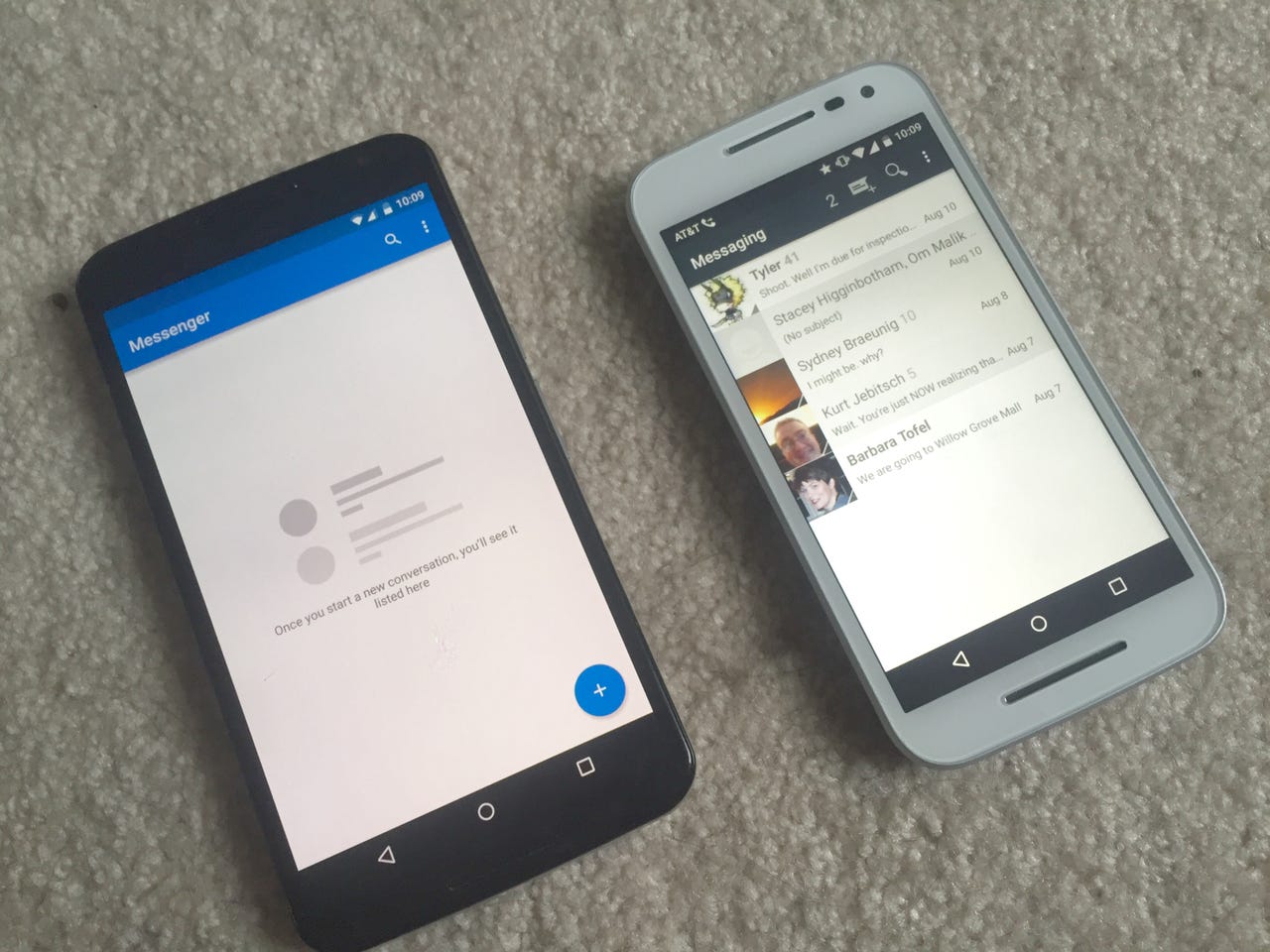
Wouldn't it be nice if you could forward and interact with text messages on a second phone without anyone being the wiser?
I dug around in the Google Play Store and it turns out there are several apps that let you mirror messages between two phones, even allowing you to send responses back using a single number.
For now, I'm using an app called FreeForward to do just that. And I'm glad I did, else I would have missed this important text from my son yesterday; his car eventually broke down last night.
To get setup for mirroring messages, you first need to install FreeForward on both your primary and secondary Android phone.
In the app, choose one to be the phone that forwards messages to the other; this is your primary handset number that everyone is familiar with.
For me, that's the Moto G with my AT&T SIM card and the phone number I've had for 15 years. On the other phone, you tell FreeForward this device is the one that will receive forwarded texts; in my case, it's the Nexus 6 with Project Fi number.
To link the two phones for message forwarding, FreeForward provides a code and password on the primary phone. Enter that information on the second phone and the process is complete.
Featured
When a text message arrives on the main phone, it will appear on the second one via a data connection, showing both the message and contact information. (Note: It still appears on the primary phone in your default messaging app.)
Within FreeForward, you have several options, such as copying the phone number or message to your device clipboard, calling the contact or sending an SMS via linked device. Using this option sends a reply from your main phone number and your recipient has no idea that you've sent it from a different device or phone number.
Are there downsides? Yes, but for me the pros outweigh the cons.
The FreeForward interface isn't the most glamorous, for one thing, but it gets the job done. And second, the app doesn't support MMS, so you can't send attachments or images with it. Lastly, your primary device needs to be turned on at all times so it can receive and then forward your messages.
If you can live with those limitations and need to consolidate messages from two phones to one, FreeForward is worth the look.