How to tweak the new Firefox 57 Quantum browser to suit your preferences

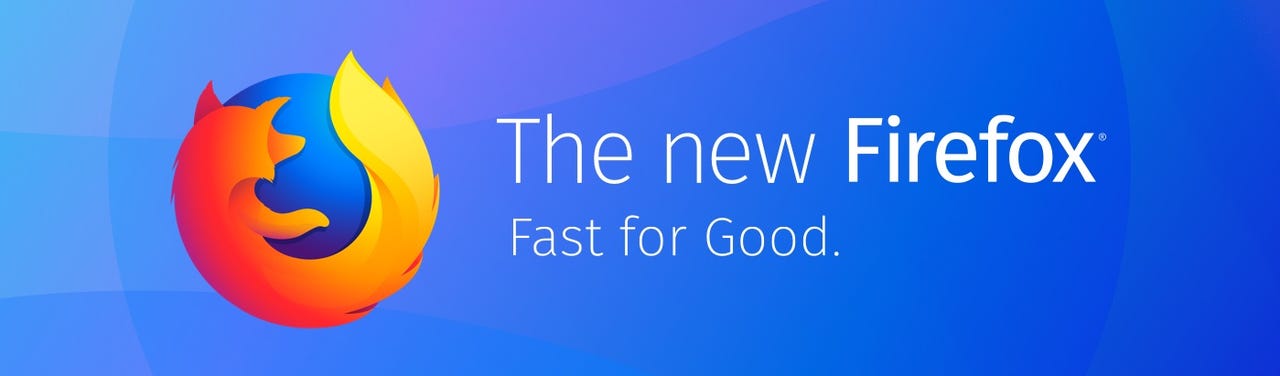
Mozilla's new Firefox 57 Quantum browser has been well received, with TechRepublic claiming that it "could take Chrome's position as the king of browsers". If you are thinking of trying it, here are some tips on setting it up. Indeed, Firefox has changed so much has that current users may also learn a few things. I had to.
There is one major caveat: Quantum only supports new-style extensions in multi-process mode, so old extensions will not work in the default installation. There are alternatives, but if you depend on a particular extension, you might want to experiment first using John T. Haller's portable version of Firefox. You can run it from a USB stick or CD on any version of Windows from XP onwards, or on Unix/Linux with Wine, and it won't affect the rest of your system.
If you need to Find a Compatible Alternative to your Firefox Legacy Extension, Mozilla has a GitHub page to help. Someone has also created a Google Docs spreadsheet that lists the main extensions and tells you whether they are being ported or abandoned.
Firefox users can see which extensions have been disabled by pressing Ctrl-Shift-A to display the Add-ons page, then selecting Legacy Extensions. You can re-enable them by going to about:config, searching for extensions.legacy.enabled and changing the binary value to true. However, this also disables the multi-process feature.
UI tweaks
Firefox 57 has a new user interface called Photon, which you can modify to meet your requirements, though I've yet to find a simple way to bring back rounded tabs.
As usual, go to the hamburger menu and click the cogwheel for Options - or, alternatively, go directly to about:preferences. That's the place to set your preferences for home page, download folder, search engines, notifications and so on.
The General section includes an entry for Performance. If you leave the default in place, Quantum will use four processes. If you untick this box, you will see a new setting, "Content process limit". This lets you select from 1 to 7 processes (making 8 in all). Using more processes may provide more performance, but it will also use more memory.
Next, go to Customize, which is the menu item below Options.
The key options for customizing Firefox's appearance are at the bottom of the page. The first is a toggle for the Title Bar, which is purely a visual preference. The third is Toolbars, which lets you turn on a Menu Bar (for File, Edit, View etc) and a Bookmarks toolbar. I find these useful but they obviously take up some space.
The next setting is Themes, with the options of Light, Dark and Default. It's simplest just to try them all and pick the one you like. I have found that the Light setting makes it easier to distinguish different tabs.
The final setting is Density. It has three options: Compact, Normal, and Touch. Compact provides the slimmest headers and Touch the spaciest.
The top part of the Customize page includes a couple of dozen icons - they are either built-in functions or extensions - that you can drag and drop onto the Address Bar. For example, you can pick up the Save Page icon (not usually visible) and drop it next to the Home icon on the left of the URL box. You can pick up the Home Page icon and move it to the right of the Search box. You can also drop icons into the space between the dotted lines, so they appear on a drop-down menu where they won't be visible but will be within reach.
In the default Firefox 57, there are two "drag spaces", one at each side of the URL box. You can remove them by picking them up and dragging them to the array of icons, where they appear as Flexible Space.
Remember to click Done when you have finished.
There's another way to modify the UI by creating and editing a userChrome.css file. Jefferson Scher has started exploring this aspect at userchrome.org, which could be handy if you're a web programmer.
Tab size and animations
One of Firefox's advantages is that there's a minimum tab size. I typically have around 100-150 tabs - sadly, my record is over 600 - and I want them to be big enough to read. Mozilla has taken a retrograde step in Quantum: it has reduced the default tab width from 100px to 76px. To change it, go to about:config, search for browser.tabs.tabMinWidth, double-click the Value and change it to something you like. In my case, 110.
It's really easy to move between tabs in Firefox. For example, you can click the down-arrow in the top right and pick a tab from the drop-down list. You can type a couple of letters into the search box (tw finds the Twitter tab). You can use the mouse-wheel to scroll through them extremely quickly. There's no need to make them illegibly small just to fit them on one screen.
Another tweak you can make via about:config is to disable animations. In this case, search for toolkit.cosmeticAnimations.enabled, then double-click it and change the value to false. I got this tip from Winaero.
No doubt many more will appear over the coming weeks. If you have any good ones, please let me know in the comments below.