How to use Amazon's Alexa and IFTTT to find multiple lost phones

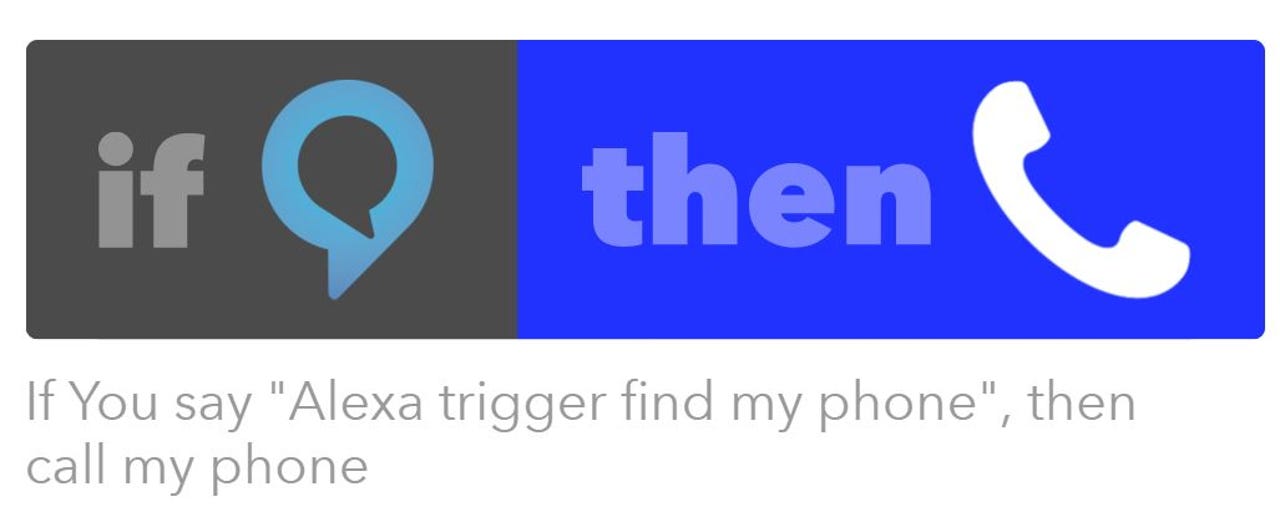
For both my wife and me, our iPhones have become extensions of our being. Throughout our day, when we move any place (yes, sometimes even the bathroom), our phones come with us. It's kind of cool and, in a commentary on what we've become as a society, maybe kind of sad.
Inevitably, we set them down someplace when we need a free hand. I'm embarrassed to admit it, but if I happen to misplace my phone somewhere in the house, I become a panicked, whining little baby. "Where's my phone? Have you seen my phone? What happened to my phone. Waaaaah!"
My wife has arrived late to events a couple of times because of the stressed-out search for her phone on her way out the door.
There has to be a better way. Since we brought our twin Alexas into the house, we've realized that whenever we have a stupid problem that a human being with maturity and a lack of laziness would solve like an adult, we can delegate that maturity to Alexa and remain lazy.
What if we could get Alexa to find our phones?
As you might imagine, this is a bit of a ridiculous need. For instance, if she loses her phone, I could raise an arm and type a few digits, or even just call out to Siri, "Hey, Siri, call my wife." But that would be the primitive way to do it. Instead, wouldn't it be better if Alexa could just find each of our phones?
For one person, this is rock simple. Just connect Alexa to the IFTTT.com skill (IFTTT means "if this then that" and it triggers actions) and connect IFTTT to the phone channel so it can dial the phone. The challenge becomes using both of our Alexas to trigger IFTTT to call either phone.
IFTTT is limited, in that it can only process one instance of any given channel. In IFTTT-speak, a channel is a service it connects to, either to receive a trigger from an IF (like from the Echo) or to send an action to a THEN THAT (like ring a phone number). To make it possible for either of our Echos to dial either of our misplaced phones required a little fiddling.
Setting up Alexa to work with two IFTTT accounts
On the Echo side, we've already connected our two Echos into a household, so both of our Alexa profiles work with both Echos. I already had an IFTTT account, but my wife had to set one up as well. Once we had both accounts, she linked her IFTTT account to her Alexa account, and I linked my IFTTT account to my Alexa account.
Then it was time to set up the IFTTT phone channel. From my IFTTT account, I set up my phone channel by giving it my mobile phone number. IFTTT called my number and read off a key code that I typed in to confirm that my phone was indeed mine. We repeated this process with my wife's account and phone.
Once the Alexa and phone channels were set up, it was time to link them into what IFTTT calls a recipe. The recipe is "If Alexa then phone." I chose to initiate the Alexa IF with "Say a trigger phrase," which means that when I say a trigger phrase to Alexa, it executes the trigger.
This, in Alexa-speak is called a skill, and the way Alexa knows to shunt the command to IFTTT is with the skill term "Trigger".
We originally set up both trigger phrases with "Find" as in "trigger find david phone" and "trigger find denise phone," but either Alexa or IFTTT got confused. By changing the lead in for my trigger to "trigger locate" instead of "trigger find," Alexa was able to distinguish between the commands -- mostly (more on that below).
Once the trigger is specified, it's time to specify the action, which uses the phone channel. I selected the phone channel (tied to my phone number) and gave it a message "Your phone has been found." Then I saved the recipe.
I repeated this process by signing into my wife's IFTTT account and going through the same programming process, this time using "trigger find denise phone" as the trigger phrase.
How well does it work?
It's not perfect. Initially, nothing worked. Alexa would simply report "I can't find that trigger" for both accounts. After about 15 minutes, it was possible to say "Alexa trigger find denise phone" and Alexa would respond "Sending that to IFTTT." A moment later, her phone rang.
In my case, saying "Alexa trigger locate david phone" resulted in "Sorry, I don't see that IFTTT trigger" as a response. Even so, my phone would ring a few minutes later. Worse, it was inconsistent. Sometimes my phone would ring. Other times it wouldn't.
I realized this was a profile issue, so I told Alexa to switch to my profile, once again commanded, "Alexa trigger locate david phone," and it performed exactly as it should, stating "Sending that to IFTTT" and ringing my phone right away.
Once I realized it was a profile thing, I went back into my IFTTT account and changed the trigger to "find my phone" for my phone. I then went into Denise' IFTTT account and changed her trigger also to "find my phone."
Now, as long as each of us is in our own Alexa profile, which is accomplished by saying "Alexa switch profile david" or "Alexa switch profile denise," we're able to say "Alexa trigger find my phone."
It works. It's cool. And like all other things Alexa, it's completely unnecessary and yet, how did we ever live without it?
The possibilities for IFTTT triggers and Alexa are endless. Take a look at the wide range of channels available on IFTTT. All of them can be triggered from Alexa with the proper trigger phrase and recipe.
In the meantime, if you want to look at another ridiculously unnecessary use of bleeding edge technology to accomplish something incredibly mundane, feel free to read my article, How Amazon Echo reduced my work disruptions and preserved family harmony.
By the way, I'm doing more updates on Twitter and Facebook than ever before. Be sure to follow me on Twitter at @DavidGewirtz and on Facebook at Facebook.com/DavidGewirtz.