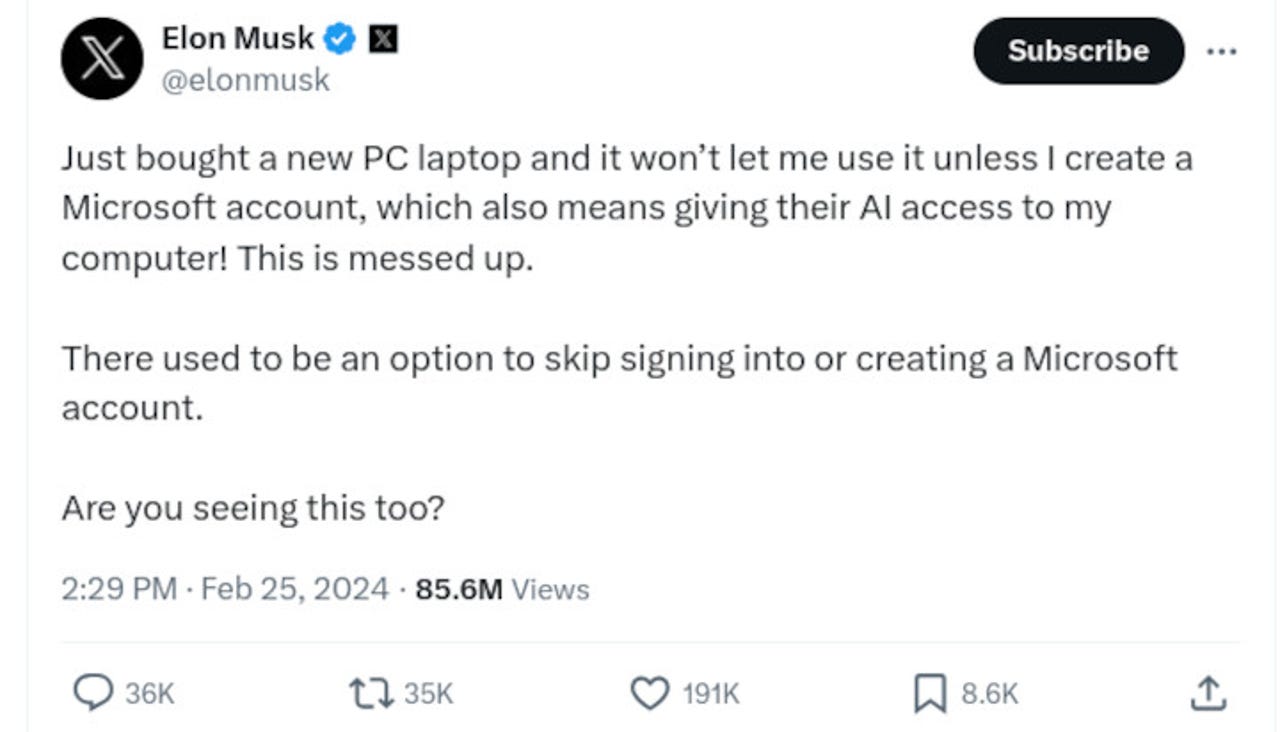How you (and Elon Musk) can set up Windows 11 without a Microsoft account

You're not the only one having trouble with installing Windows 11, so did tech billionaire Elon Musk.
When most people want to talk to the manager, they may or may not get anywhere. But when tech billionaire Elon Musk grumbles, it's a little different.
Elon complained on X that he'd, "Just bought a new PC laptop, and it won't let me use it unless I create a Microsoft account, which also means giving their AI access to my computer! This is messed up."
Also: Microsoft releases its internal generative AI red teaming tool to the public
So, what's a tech billionaire to do? Well, once upon a time, he could have asked Twitter's tech support staff -- but they seem to be missing in action these days.
Musk's objection to the signup issue is that he doesn't want Microsoft's AI program, Copilot, on his personal Windows 11 machine. He's not the only one who feels that way. As one Windows user loudly complained: "SHAME on Microsoft! Copilot should be OPTIONAL!!!!"
In fact, Copilot used to be optional, but it's not anymore. Starting with Windows 11 version 22H2 KB5030310 Build 22621.2361 from September 26, 2023, Copilot is baked in.
You can turn Copilot off by pressing the Windows key + i to open Settings > go to Personalization > Taskbar > Toggle off "Copilot (preview)". But even if you take these steps, Copilot is still there.
Also: How renaissance technologists are connecting the dots between AI and business
To permanently disable Copilot, you'll need to take your computer's life into your own hands via the Group Policy or Registry Editor.
To remove Copilot's functionality, you need to press the Windows key + R to open the Run dialog box, then type gpedit.msc and press OK to open Local Group Policy Editor.
Go to User Configuration > Administrative Templates > Windows Copilot. Expand the Windows Copilot folder, and from the right panel, double-click Turn off Windows Copilot. In the next window, check the Enabled option, and then click Apply > OK to save the changes.
Following those steps is a bit of challenge and can be dangerous if you're a computer butterfingers.
It's probably easier, even though it wasn't for Musk, to just not add a Microsoft account. Musk, as one person on X suggested, decided to ask Microsoft CEO Satya Nadella for tech support. Fortunately, Musk has Nadella's direct number: "I just sent him a text."
Also: Want to work in AI? How to pivot your career in 5 steps
As an alternative, he could have asked ZDNET's own Windows expert, Ed Bott, who's already dealt with this signup issue.
As Bott said: "You can work around this restriction by entering the address no@thankyou.com as your Microsoft account. When you're asked for a password, enter anything. Windows will inform you that the account has been locked because of too many incorrect password attempts (you're not the first person to do this, after all), and you'll be given the option to create a local account instead."
Also: How tech professionals can survive and thrive at work in the time of AI
However, as Bott also pointed out, if you set your computer up with a local account, your system's drive will not be automatically encrypted.
So, what you're left with is a tradeoff. Would you rather have a Microsoft AI program on your machine, but have your data protected by encryption? Or would you rather avoid Copilot and have an unprotected drive? Of course, in the latter case, you can always add encryption by using BitLocker or another encryption program after installation.
But what about if you already have Windows 11 with a Microsoft account, and you don't want a Microsoft AI program potentially looking over your shoulder?
You can go local, Bott explained, by converting into a local account. After signing in for the first time, go to Settings > Accounts > Your Info. Under the Account Settings heading, choose Sign In With A Local Account Instead, and follow the prompts.
Also: Microsoft's big bet on AI seems to be paying off
If you really don't trust Windows and Microsoft AI, I have another suggestion: Desktop Linux. After all, X, SpaceX, Tesla, and pretty much all of Musk's companies rely on Linux already, so why not his desktop as well?
I should offer Musk a fair warning, though -- Linus Torvalds doesn't take well to end-users calling him up with tech support questions. Just saying.