Kitting out your home office for the new working year
Here are a few of the gadgets that have become part of our office set-up this year.
A laptop you can listen and talk to
The sleek bronze and burnished copper design of the thin and light HP EliteBook Folio 1020 Bang & Olufsen Special Edition, and the excellent speakers, would normally suggest a consumer notebook - but this is from HP's business range and it has a fingerprint reader and HP's business security software on. Personally, I uninstall nearly all of those apps and use Windows Hello to log on with my fingerprint, but it does make this a stylish machine that's ready to fit into an office network.
Beyond the good looks and the light weight, what stands out about the Folio is the superb speakers and dual array microphones. When you're on a video conference or a Skype call, sound is crystal clear and loud enough for everyone in the room to hear clearly. The microphones also pick you up well, wherever you are; you can have two people in the office on the same conference call without having to squash in front of the laptop.
As a thin and light notebook, the Folio is just as good on the go as in the office and the battery life has been impressive, but there are a couple of drawbacks; the glossy screen is bright and has an excellent colour gamut but the glossy finish makes it far too reflective if you're near a window. I did miss having the right mouse button on the keyboard and the function keys are on the small side. And the copper hinge is both sturdy and stylish, but it doesn't let you fold the screen flat, let along flip it round to turn the Folio into a tablet the way you can with the larger HP Specter 360. That would be really nice, but it's the audio that makes this a great little machine.
A handy little Windows tablet
Tablet use in our office is a mix of large tablets - Surface Pro and Surface 3 and yes, still a Surface 2 - and small tablets - the iPad Mini for Simon and Lumia 1520 phablet for me (it doesn't have a SIM in and it's got a 6" screen).
This autumn we added the Linx 810 to the mix; a low-price Windows 10 tablet with a nice screen. I didn't expect this to replace the work I do on my Surface Pro, or even the way I use my Surface 2 as a secondary screen for looking things up on the web and in OneNote while I'm in a Skype for Business meeting where I need the whole screen for screen sharing and taking notes.
While you can treat it like a PC and open full applications, the Atom CPU isn't ideal for that. I was looking for something that would let me read ebooks and PDFs and feel more like reading a real book.
The 810 is ideal for this; it's light and well balanced in your hand. The screen quality is significantly better than the (otherwise very similar) Linx 8, which was the Windows 8.1 equivalent last year. That makes it ideal for looking at photos and images as well; reviewing a photoshoot on the Linx 810 is like flicking through a set of photo prints. In fact, since Microsoft took away the date navigation on the OneDrive website, it's faster to look back at a screenshot I took last year by picking up the Linx 810 and using the OneDrive collection view in the Photos app to jump to the right date.
The main problems I have with the Linx 810 are that the power switch needs a firmer push than you expect, and that I keep trying to put the USB cable into the mini HDMI port to charge. But like most of the cheap Windows tablets, it's miles away from the budget Android tablets that gave cheap tablets a bad name in the last couple of years, and it's a good way to discover how useful Windows 10 is at a small size.
Boosting connectivity
A recent upgrade to our office broadband made us realise that our long-serving Draytek VDSL router was starting to show its age. It's now been replaced with a Netgear Nighthawk X6S D7800, a much more modern device with AC wireless and four antenna. A dual-core CPU helps push the data through the network - with a headline wireless speed of 2.53Gbps (better than the gigabit Ethernet we use for much of our connectivity). There's also plenty of power, and we're able to get a signal in much of the house, even through our wireless-opaque London Brick walls.
Hottest tech gifts roundup of 2015
Download speeds are good, and we're now getting close to the theoretical maximum bandwidth for our VDSL fibre-to-the-cabinet connection, where we're about 1,000 yards from the fibre cabinet. That adds up to a fairly hefty boost in our connectivity; something that's increasingly important in the cloud-connected world, where our PCs sync every file to cloud storage, where we stream video and music, where we work and where we play.
Netgear provide two ways of managing their devices. You can use the Genie desktop application as a basic performance monitor and simple configuration tool for the Nighthawk's wi-fi connections. However if you want to tweak advanced settings, then you'll need to use the web user interface. As we use remote access tools and services, I had to configure specific NAT-forwarding settings for our servers. Netgear makes this easy, offering open ports or triggered connections.
One thing we've noticed through a couple of wireless and network infrastructure upgrades: it's a good idea to update your SOHO network hardware every couple of years or so. There's enough of a difference in hardware and software and in wireless standards that you'll quickly see an improvement, with more reliable, faster connections. And you'll also get higher quality TV streams, with a lot less buffering; ideal for relaxing at the end of a busy day.
Reversible micro-USB
If you buy a new phone or a new laptop, it's very likely to have USB type-C for connecting and charging, and among the many advantages of USB C is that it doesn't matter which way up the cable goes in, because it's reversible. No more putting the USB cable into your phone three times because it doesn't feel quite right, so you flip it over and that definitely doesn't fit so you flip back to the way you first tried and it works just fine. (Be honest, you've done it too...)
If you'd like a little extra convenience for all your existing micro-USB devices, which most of us won't be replacing immediately, treat yourself to Winnergear's $20 MicFlip cable. This is a braided cable - which makes it very robust, and stops it tangling as much as the usual plastic-coated cables, but what you're paying for is the fact that the micro-USB end of the cable fits into the ports on your devices both ways up. It's a tiny change that's a big timesaver. We tried it with multiple phones, tablets and other micro-USB gadgets and it works so well you wonder why the micro-USB plug wasn't designed like this in the first place. We were initially nervous about pushing in a plug that doesn't look as if it's the right shape, but it fits snugly and securely. The MicFlip isn't cheap, but it's definitely convenient.
Upgrade your sound
The new Sonos Play 5 doesn't just sound good when you're listening to music; if you want to stay up to date by listening to technical podcasts or streaming the audio to a webcast, the excellent sound makes that less tiring than listening on most laptop speakers.
The Play 5 is pretty small for the volume of sound you get out of it, but you can fit it into a smaller space by standing it on its side rather than on its base (and if you have two of them, you can pair them for even fuller stereo sound). And if you're standing the Play on its side and shoving it in a corner, the new 'auto setup' option makes sure you're getting the best sound.
TruePlay takes advantage of the fact that the Play's multiple speakers are all controlled by the software DSP, and that iOS devices have a small number of microphones in the various units.
Wave an iPhone or iPad running the TruePlay tuning software around the room as the Play 5 emits a consistent tone and the app works out the acoustics of the space and how best to tune the software DSP to get the best sound and stereo field out of the speakers. Depending on your office, the difference can be subtle or dramatic; the elderly Sonos Zone Player that the Play 5 replaced in our office had two speakers that were only two or three feet apart, on the same side of the room, one of them behind the printer. The Play 5 sounded better than that before it was tuned; once tuned the sound is richer, has a wider stereo field, fills the room with sound at a lower volume - and takes up about a third of the space. That's an advantage in an office this small.
2015: Best tech to buy for under $200
If you want to put video on a big screen so you can watch a webcast in the background, it's a great excuse for having an Xbox One in the office, so you can use the Miracast support in Windows 10 to cast directly from Microsoft Edge to the Xbox. In our office, there's a Sonos Playbar plugged into the Xbox, which makes watching something like Connect, Microsoft's all-day online developer event, very convenient.
In a pinch, we'll be able to use that with Windows 10 Mobile Continuum to see Universal phone apps on a big screen. (Offhand, I can't think of a reason to do that instead of loading the same app on a Windows 10 notebook, but it's always nice to have the option.)
Read more