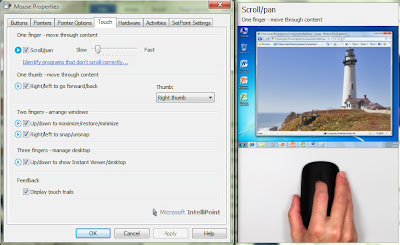Microsoft Touch Mouse

We first saw a prototype of Microsoft's Touch Mouse at CES 2011, along with a set of 3D printed test shells used to help finalise the device's look and feel. Now the final product is sat on my desk, and it's time to get to grips with the touch features Microsoft is bringing to Windows 7.
Microsoft's done a lot of work on the design of the Touch Mouse, ending up with a sleek teardrop shape that looks like it's fallen off Tron's desk. The slightly glossy black surface is marked with a set of small crosses, giving a cue to just where the touch sensitive capacitive sensors are. A slight groove in the centre of the mouse marks where you'll scroll through long documents and web pages, making it an easy and comfortable place to rest your fingers. The whole top of the mouse clicks down - so just press to the left or the right for the familiar mouse buttons.
Installing the Touch Mouse is easy enough. Plug in the new nano USB wireless adapter, and your PC will start to download the appropriate drivers. We'd recommend rebooting once they've been installed to ensure that they replace your old mouse drivers (especially if you're using a soft KVM like Input Director), but you can get going without a reboot. We did get conflicts with Logitech's SetPoint software, so uninstall any Logitech mouse drivers in advance of installing the Touch Mouse.
Once you've set up the mouse it's time to get used to using it as a gesture surface. It's easiest to think of the Touch Mouse as a traditional wheel mouse at first, using a single finger scroll. Microsoft has built a basic physics engine into the scroll behaviour, so if you slide uour finger you'll get a slow scroll. Sliding faster on a long document or web page gives you an effect much like Logitech's MX series devices, freewheeling down the document. Just tap the mouse to stop scrolling when you're in this mode.
Once you've got used to using the Touch Mouse as a wheel mouse it's time to try out some of the other gestures. You can use two finger gestures to work with your current window, swipe up to switch to full-screen, down to minimise. Two fingers left and right take advantage of Windows 7's Aero Snap feature, pinning a window to half the screen. Three fingers down minimises all windows, while three up launches a full screen task switcher, with views of all the running applications.
The most interesting gesture is perhaps the simplest – a thumb flick (you can configure it for left- or tight-handed use). Applications with multiple windows or galleries can respond to the flick, switching windows or items. It's a novel way of adding a new navigation gesture to simplify something that has in the past required specific mouse clicks.
If you're not sure if the mouse has recognised a gesture, Microsoft has provided a simple visual cue on screen, in the shape of a glowing blue mouse pointer that shows the fingers used, along with the direction of travel. There's also a video tutorial built into the latest version of the IntelliPoint software that shows you how to use the various gestures.
The Touch Mouse is also a pointer the future of the Windows user interface, as there are hints to the Windows 8 user interface in the Touch Mouse's gesture language, with the supported gestures very similar to those demonstrated at both D and Computex. Adding a Touch mouse to a desktop PC running Windows 8 should mean you'll be able to use much of the new Metro-style UI with the new thumb-flick gesture and two- and three-finger swipes.
Adding touch to a mouse makes a lot of sense. It's one of the main ways we interact with a PC, and on a desk it's a lot easier to make a gesture where your fingers already are rather than lean across your keyboard to your screen. The Touch Mouse is comfortable, easy to use, and surprisingly quick to learn. If you're using Windows 7, then this is the mouse for you, as it integrates well with the Aero experience and gets you ready for the next generation of natural user interfaces.
Simon Bisson