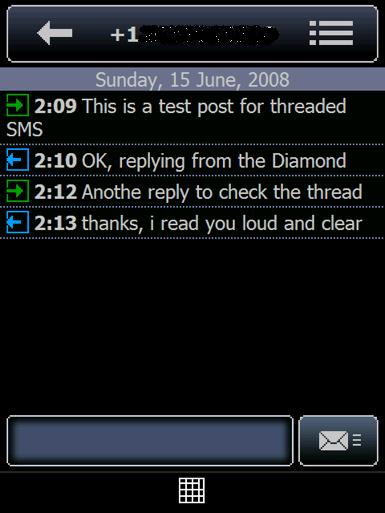Mobile software Monday: SMS-Chat from VITO Technology

While you have companies like HTC and Samsung pushing the limits of the hardware and operating system level software integration on Windows Mobile, there are also several companies providing software applications to enhance your Windows Mobile experience. As readers know, I have been testing out the HTC Touch Diamond and since this device has Windows Mobile 6.1 Professional it supports threaded SMS out of the box. Joel Evans from Geek.com recommended I try out SMS-Chat on the Diamond because it offers a much richer threaded SMS experience. I loaded it up immediately and have to say that while it is nice to see a basic implementation of threaded SMS in the operating system, something like SMS-Chat is a much better solution for text messaging fans.
Having a conversation in SMS-Chat
VITO Technology has always developed cool utilities for Windows Mobile devices and their fairly new iWindowsMobile site highlights several applications that enhance and improve your Windows Mobile experience and you may want to check out a few of the trial versions. I downloaded the .CAB file for SMS-Chat version 1.1 and installed it on the Touch Diamond internal Flash storage partition.
Main display options
You can choose from a default (black) skin or a gray skin and I kept the black one since it looked great on the Diamond. On the main display your text message threads (aka chats) will appear. The left bottom icon takes you right to message creation while the right icon gives you a few options for the program. Tapping on a chat in the list opens up that conversation.
Within the specific conversation you can see a green arrow for messages received by you, a blue arrow for messages you successfully sent, a red x if the message was not sent, and a yellow indicator if the message is in the transition of being sent. The time and/or date is in bold font so you can clearly see when the messages were sent and received. There is a message box at the bottom so you can quickly reply to this person's chat you opened up. The top right menu in each chat lets you add recipients (multiple recipient text messaging supported), create a contact, send the phone number, manage templates (canned responses), delete the chat, minimize the chat, or cancel.
Specific conversation options
After SMS-Chat is launched new text messages appear as a skinned pop-up on the device with the options (available as icons) to reply or close the pop-up. I also no longer see text messaging sent noficiations that bugged me on other Windows Mobile devices.
Windows Mobile 6.1 SMS application for comparison
SMS-Chat is available for only US$14.95 and this is one application I highly recommend if you send or receive lots of text messages on your Windows Mobile device. As a father of a couple teenage girls I use text messaging quite a bit and am thoroughly enjoying this application.