Office Web Apps Technical Preview: a First Look

Collaboration has always been a big problem with desktop productivity tools. We've spent the last decade or more emailing documents to colleagues, wasting time as we wait to receive content and edits. In the meantime, workflow and enterprise content management tools were developed to fill the gap. But collaboration is what users want, and it's what they got with the first online productivity tools. Unsurprisingly, Google Docs' co-authoring functionality has been one of the online suite's main selling points. Equally predictable was Microsoft's about-face with the announcement last October that Office 14 (2010's codename) would include an online component.
The first technical preview of the newly christened Office Web Apps has been out for a week, and we've spent some time looking at Microsoft's highest-profile cloud computing application. There will be two versions of the Office Web Apps: one for consumers built around the Live online platform, and one for businesses built on top of SharePoint. The two versions will share features, but there will be significant differences — mainly to meet the security concerns of businesses. The current Technical Preview is a first look at the consumer service, and it's still missing many of the features we've been promised for the final release — among them integration with the Office 2010 desktop applications.
So what do we get in the Office Web Apps Technical Preview? First of all, it's built around Microsoft's SkyDrive online storage service. That means there's 25GB of space for your files, and with a current 50MB limit on file uploads that should be more than enough for most users. If you're on the Technical Preview, all you need to do to get started is log in to SkyDrive and upload an Office file. SkyDrive is likely to be a key piece of the next wave of Microsoft's Live applications, and is expected to be an end point for the next release of Microsoft's Mesh synchronisation service, Live Devices.
The Technical Preview is only the first public outing for Office Web Apps, and Microsoft has made it abundantly clear that it's by no means feature complete. To start with there's only support for three of the promised Office applications (OneNote has been left until later in the development cycle). Of those, only two are editable, and only one supports collaboration. Even so, there's a surprising amount of fidelity with the desktop applications — especially if you're using a Silverlight-enabled browser — and also a huge gap in capabilities between web and desktop.
Word Web App
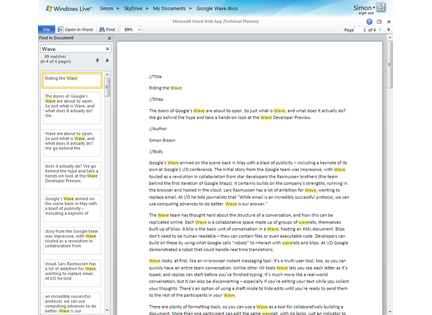
Word Web App is just a viewer at the moment, although it does have a respectable search function so you can at least use it to explore your documents online. If you've got Silverlight installed, it'll improve the layout, although the standard HTML/JavaScript view is more than acceptable.
If you want to edit Word documents online, then the Technical Preview's not for you. Currently all you get is a Word viewer — albeit a very good one. Documents render with high fidelity, and there's a search tool that matches the one that will ship with Office 2010. Microsoft promises a lot more in the upcoming beta.
PowerPoint Web App
There are plenty more editing tools in PowerPoint Web App. You can create new slideshows, or edit existing slides, adding fresh content with familiar tools.
The online incarnation of PowerPoint is a lot closer to what we were expecting: an online editing tool that makes it easy to work with existing presentations and create new ones. There are some idiosyncrasies, though: it's not easy to add images and movies to a set of slides, and you don't get the range of themes that the desktop version comes with.
PowerPoint Web App is best suited to editing an existing deck quickly before a presentation, or for putting together a rough set of slides before refining them on the desktop, or just keeping a back-up of a deck that you can present from inside a browser. One benefit is the availability of SmartArt, which makes it easy to add diagrams to your slides. Sadly there are still no collaboration features, so you'll be working solo.
Excel Web App
Excel Web App can handle large spreadsheets, with plenty of data. It's an easy way to share data with colleagues, and to explore large amounts of information collaboratively. Text is clear, and it has the familiar Excel look-and-feel.
You'll get a better picture of where Microsoft is going with web apps by looking at Excel. It's not the fully featured desktop package online, but it is a useful adjunct to the desktop experience. You can see your fully formatted spreadsheets online — including charts and conditionally formatted inline graphics (including the new Sparklines feature). Formulas upload happily too, although not VBA macros.
However, things are very different when you start to edit your spreadsheets. Instead of the many tabs of editing tools you get on the desktop, Excel's web app only has two: a home tab with basic formatting features and an insert tab for adding tables and hyperlinks. You can't create a new chart online, but you can at least see the effects of changes in the underlying data. Other important Excel features survive the transition online, including its business intelligence reporting tools, so you can share pivot tables and reports with colleagues, and even collaborate on an analysis.
Collaboration
Collaboration is still very coarse grained. For example, you can't share an individual document with someone — you have to share the entire folder. You can create as many new folders as you want, and give them all different permissions and connections, but it's still not as easy as simply inviting someone to a share a document.
Once you're co-authoring an Excel spreadsheet, the only sign you're working with someone else is a small indicator in the bottom right corner of your browser. There's no notification of where the two (or more) of you are actually editing, so it's quite possible to be working on the same cell without knowing.
We're also surprised that Microsoft hasn't embedded its web-based Messenger client in the collaboration page. Some form of back channel is essential when you're collaborating, if only to discuss where you're actually working in the file.
OWA outlook
It's easy to be disappointed with the Office Web Apps Technical Preview. However, that would be doing it a disservice, and we're actually optimistic about it. Microsoft has delivered something that's clearly labelled as a work in progress, and it shows a lot of promise. Although Word is a disappointment, the PowerPoint web app shows that it's possible to get a rich editing experience in a browser, while the online version of Excel lets you do the heavy lifting in spreadsheet development and design on a PC, and then share it on the web with minimal loss of fidelity.