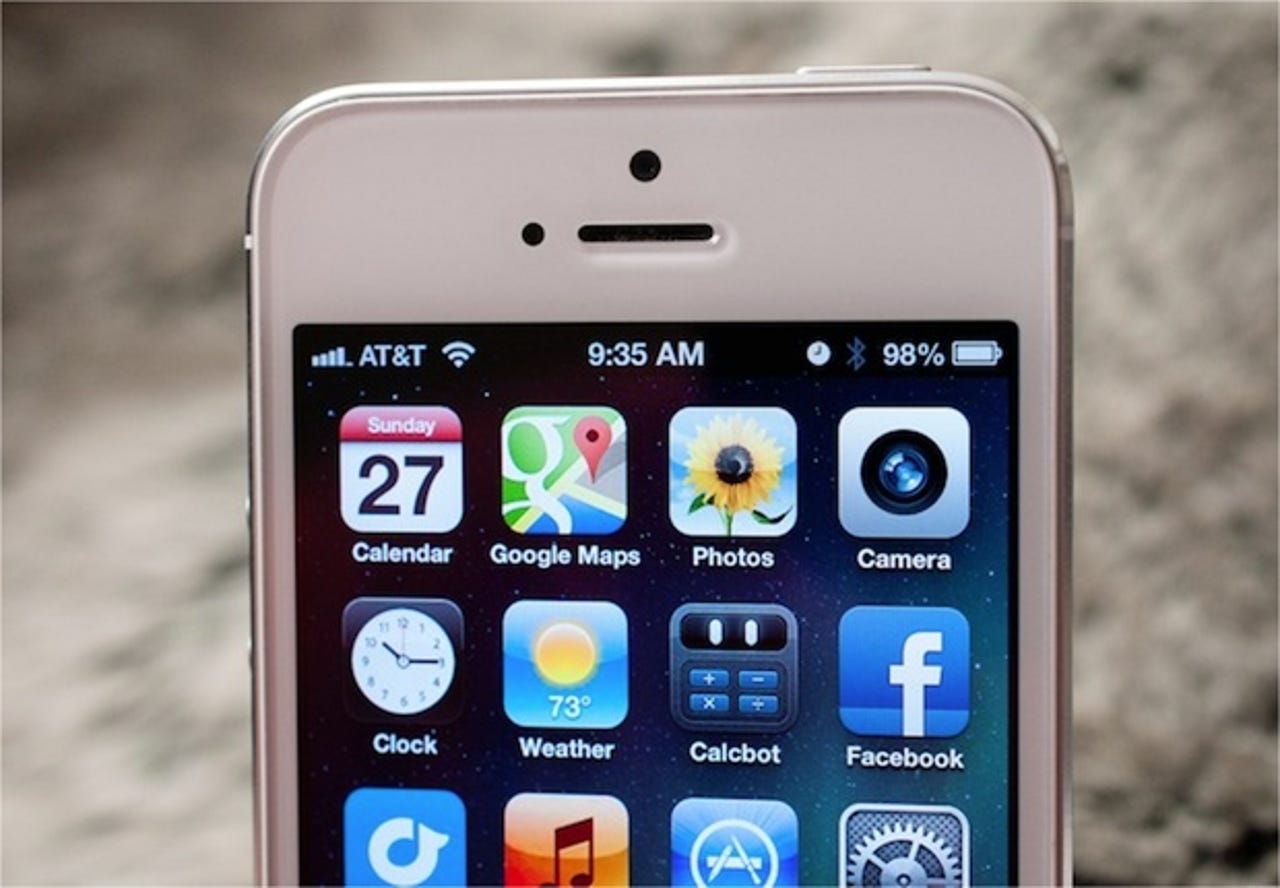Poor battery life after installing iOS 7.1? Try these simple tips

Does it feel like your battery life has taken a hit after you installed the iOS 7.1 update onto your iPhone or iPad? If it does you're not alone. However, before you resign yourself to having to have your iDevice permanently hooked up to a power source, here are some things you can try.
Put your iOS device through several charge/discharge cycles.
When updates are installed onto iOS device it seems that the battery calibration data is wiped, and this is partly to blame for the rash of battery complaints following update. Not only does this make it seem like the device is discharging fast, but it can also make recharging seem a lot faster too.
This battery recalibration data will be rebuilt over a few charge/discharge cycles, so the best thing that you can do is to simply use your device.
Personally, I tend to find battery life to be all over the place during the first week following an iOS update.
Reset, reset, reset
Featured
If waiting doesn't work, you can try resetting the iDevice. There are two options here – a minor reset where you only delete the settings, and a more major settings that removes the settings and user data (so make sure you have a backup!).
I suggest starting by nuking your settings, and if that doesn't work, go the whole hog and nuke the settings and data.
Here's how:
- Tap Settings > General > Reset
- Tape either Reset All Settings (I recommend starting with this one) or Erase All Content and Settings
- Pop your passcode in when requested
- That's it.
Reinstall iOS 7.1 using iTunes
Finally, the nuclear option.
Some users are claiming that reinstalling iOS 7.1 through iTunes using the full iOS 7.1 update package as opposed to using the OTA (over-the-air) package helps.
Here's how to do this:
First, you need the download package:
- iPad Air (5th generation Wi-Fi + Cellular)
- iPad Air (5th generation Wi-Fi)
- iPad (4th generation CDMA)
- iPad (4th generation GSM)
- iPad (4th generation Wi-Fi)
- iPad mini (CDMA)
- iPad mini (GSM)
- iPad mini (Wi-Fi)
- iPad mini 2 (Wi-Fi + Cellular)
- iPad mini 2 (Wi-Fi)
- iPad 3 Wi-Fi (3rd generation)
- iPad 3 Wi-Fi + Cellular (model for ATT)
- iPad 3 Wi-Fi + Cellular (model for Verizon)
- iPad 2 Wi-Fi (Rev A)
- iPad 2 Wi-Fi
- iPad 2 Wi-Fi + 3G (GSM)
- iPad 2 Wi-Fi + 3G (CDMA)
- iPhone 5 (CDMA)
- iPhone 5 (GSM)
- iPhone 5C (CDMA)
- iPhone 5C (GSM)
- iPhone 5S (CDMA)
- iPhone 5S (GSM)
- iPhone 4S
- iPhone 4 (GSM Rev A)
- iPhone 4 (GSM)
- iPhone 4 (CDMA)
- iPod touch (5th generation)
AR + VR
Once you've got the package in you need to do the following:
- Back up your iDevice, either locally or to iCloud.
- Plug in your iOS device to your PC using the USB cable.
- Launch iTunes and wait until it detects your iDevice.
- Tap the device button (which is located to the left of iTunes Store button in the top right hand corner in iTunes).
- Press and hold the shift key (Windows) or option key (Mac) and click "Check for Update" button. Locate the IPSW file you downloaded.
- Do not unplug your device from computer until iTunes has finished installing the update.
- Reload your apps and data from the backup.
Wait for Apple to swat the battery bug
If none of these suggestions help, then you're affected by a bug in iOS 7.1 (or possibly with an app you use) and will need to wait either for Apple to fix the bug or an updated app to be pushed to you.