Quick Tips to Enhance Your Presentation in PowerPoint 2007
After your meticulously constructed the contents of next-day presentation, enrichment is great for your confidence. Applying some quick enhancements to your presentation is really easy, because you’ll find PowerPoint 2007 has made them ready for you.
1. Themes offer you more thoughts
Access the Design tab of the Ribbon in PowerPoint 2007, the Themes gallery provides several themes here with thumbnail previews, and you can just hove your mouse cursor over and get live preview with new theme in current presentation.
Furthermore, the built-in theme colors are very friendly feature to help you make professional design. Fonts, Effects are also already selected by designers, and what you need is just a few clicks.

2. Quick Styles is what you want
In Drawing section of Home tab, you can decorate the selected contents with this fascinating idea: just live preview and apply preset style in mouse hover and clicks. That’s why it called “Quick”.
Like theme feature, the preset style or layout is well designed. Everyone can easily access it and make a professional-like presentation.
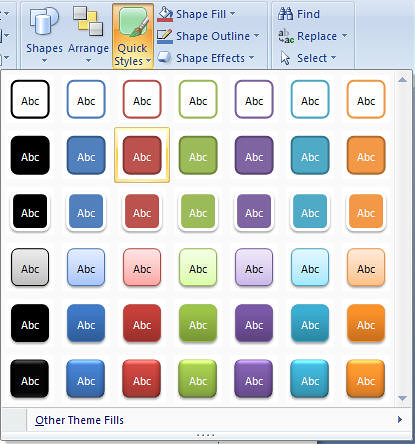
3. Use SmartArt in smart
SmartArt is so cool that everyone will like it. Actually it just provides the quick way to make designer-quality graphics from preset templates, as better graphics can essential promote your presentation.
You may create one from SmartArt icon of Insert tab, and simply all the boring listing, process, cycle, relationship contents into a smart and bright view. That’s SmartArt simply did for you.
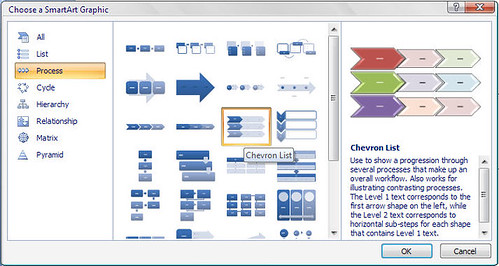
William Peterson