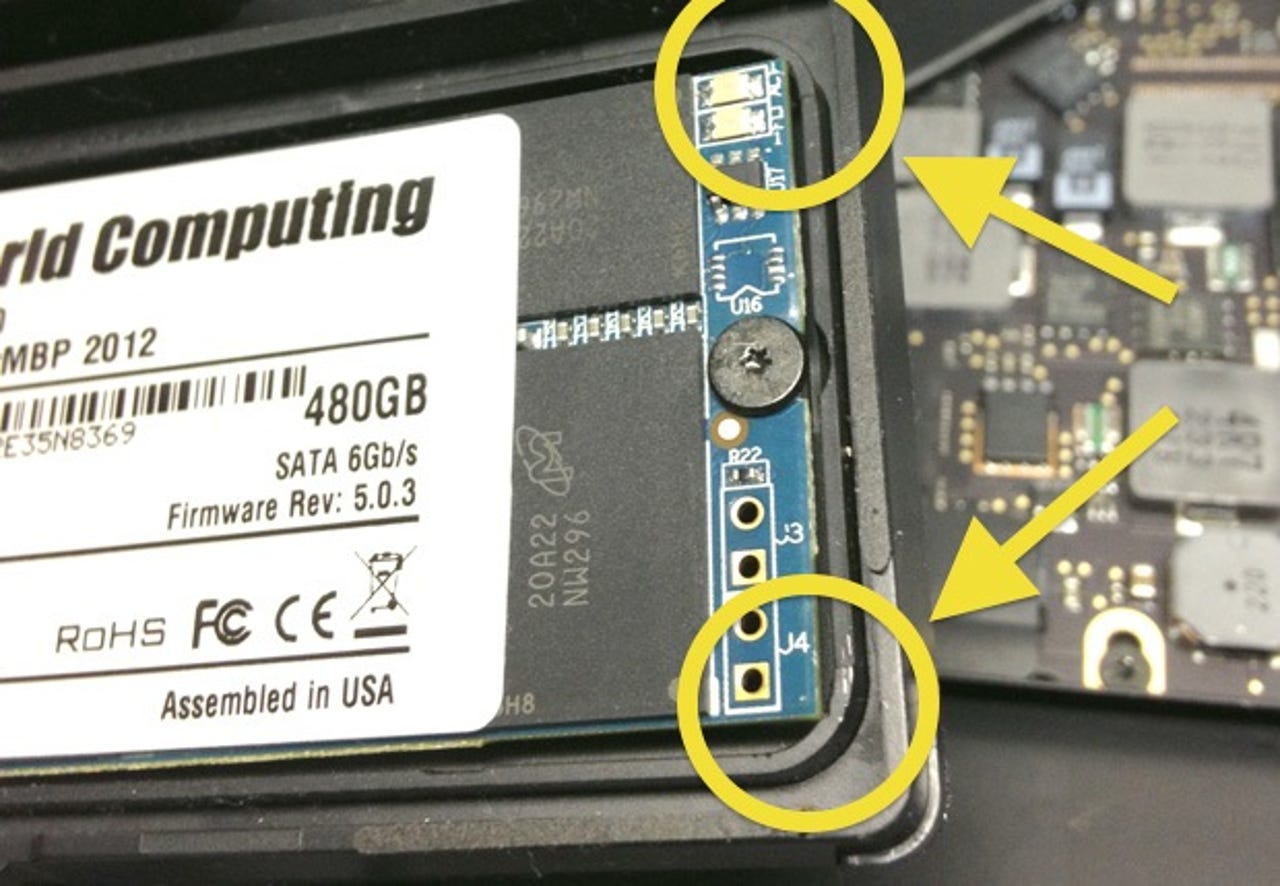Repeat after me: I will back up my Mac today

Everyone's got a story about losing data; most end with a pact to never let it happen again and a blood oath to backup more regularly. I've avoided data loss over the years due to a rigorous backup schedule and a hardware upgrade cycle that's shorter than most.
But I got lazy a couple weeks ago and paid the price as a result.
I got a new 2013 Retina MacBook Pro 13-inch to replace my late 2012 model, and decided that it would be quicker to move the SSD from the old to the new Mac rather than migrate the data from a Time Machine backup.
Simple enough, right? No. Bad idea.
For starters, migrating from a backup is always better, because it forces you to make a backup that you can restore from. I hadn't made a backup in around six weeks because I got lazy and neglected to plug in the USB drive sitting on my desk.
Take a close look at the photo above. The SSD in question, a blazing fast 6G model from OWC, just barely fits inside the carrier bezel under the trackpad in the rMBP13. When I moved it to the new Mac, I guess that I didn't seat it firmly enough in the socket and, as you can see in the photo above, the corners of the SSD are just barely resting on top of the curved corners of the carrier bezel.
When I tightened the screw that holds the SSD in place (gently, mind you), it flexed the board enough to crack a component on the board. Sure enough, it wouldn't boot and I was greeted by the dreaded blinking grey folder of death.
And that was the end of my SSD.
Thoughts began racing through my mind of everything I had worked on (and not backed up) in the past six weeks, including my book manuscript and photos from my daughter's birthday party. Luckily, I had shared the photos with my wife via PhotoStream and a bunch of documents that I was working on were located on Dropbox. In other words, thank goodness for the cloud.
Unfortunately, I had a lot of documents that weren't on the cloud that got obliterated with my quarter turn of a screwdriver. But my bad fortune (stupidity?) should be a lesson to you. It's relatively inexpensive to back up your data, and today's tools make it completely automatic and transparent.
After my data loss issue, I took two steps to ensure that it never happens again:
I replaced my Airport Extreme with a 2GB Time Capsule. It's essentially an Airport base station with an internal hard drive. I configured it to back up my hard drive via Time Machine any time I'm on my network.
I subscribed to an online backup service. I chose CrashPlan+ Unlimited ($60/year) because: a) It includes unlimited online storage; b) It doesn't have a single file size limit (I use a large Windows VM); c) It offers 448-bit user encryption; d) It keeps deleted files; e) It offers a Seed Service to speed your initial upload; and f) It's priced fairly.
With tools like Time Machine included in OS X and Time Capsules starting at $299, there's simply no reason not to backup your data automatically. I added an online backup service for protection against a local catastrophe and recommend that you do the same. Immediately.
Ask yourself two simple questions: If your hard drive/SSD were to fail (or was lost/stolen) today, do you have a full backup at your fingertips? How long would it take you to get back up and running?
Now go purchase a Time Capsule and subscribe to an online backup service.