Secret to my excess: multimonitors and PCs

I am a nut for using big monitors -- and lots of them. The way I see it, it makes no sense to have just one monitor if it shows me only a small amount of the stuff I'm trying to keep track of, while the rest of my desk gathers dust.
I also use more than one computer -- not uncommon these days. My main machines are a big desktop PC at home and a laptop that comes with me to the office and when I travel (an ultralight ThinkPad X40 on loan from IBM). I also use a company-supplied Dell Latitude D600 laptop at work, usually while the IBM is rebooting; what with all the junk I've loaded on to it, it's not exactly stable.
For the past few months, I've been trying different techniques for getting the most screen real estate in front of me when I'm working. I've also been looking for the best way to operate more than one computer at a time. Stock traders, who routinely work on multimonitor displays, know about one side of the issue. Network administrators who often run several computers from one console (using a switchbox) know the other. But I rarely see anyone dealing with either of these work styles at the office or at home.
The easiest way to get more screen space for Windows or Mac is to simply hook up more than one monitor to your system. Most modern operating systems can deal with multiple monitors just fine, as can most video cards and laptops. (A laptop can generally support its built-in display as well as one external monitor.)
At home, I get extra screen real estate on my system by plugging in a cheap 15-inch LCD monitor to supplement the 21-inch CRT I've had for years. The second screen really does make working with more than one thought at a time much easier. Of course, I could probably get just as much space with a megahuge flat-screen monitor, such as the HP f2304, a giant 23-inch monitor with 1,900x1,200 resolution. I'm still trying to get my hands on that bad boy.
If you can't scare up an additional standalone display, what about an old laptop? If you have an extra portable lying around, you can always put its screen to work as a monitor. You'll need software to do it, though; utilities from MaxiVista and KaVoom both fill in well enough. Even so, using an entire laptop as just an extra monitor doesn't make for the most streamlined hardware setup.
At work, the situation is exactly the opposite. I have two laptops but only one external display (currently, a 19-inch LG Flatron). Instead of lining up the laptops side by side, I plug them into their docking stations, close their lids, and use the Flatron and a full-size keyboard and mouse for both. I flit between the two with a keyboard and mouse switchbox (also known as a KVM) from IOgear.
Recently, I found a more flexible and less expensive solution -- a software-only KVM. The app I've experimented with is also made by KaVoom, and it uses your local network to allow one computer to control another and display its screen. In practice, it works much like a hardware KVM, with two important improvements: It costs less, and it lets you copy and paste between PCs. The only downsides: If the host computer is off, you can't access the other machine at all. And while most applications on the KVM perform just as well as those using a direct hardware connection, you can't run accelerated applications (for example, games) over it.
I'm also trying different ways to work with multiple computers at the same time, as opposed to just switching between them. For example, I've used GoToMyPC to access my work laptop from home. In that case, I display the remote laptop's screen on my home system's secondary monitor, while the primary screen is reserved for my local PC.
However, since I started using the X40, which weighs next to nothing (about 3 pounds with the extended battery), I've been taking it home each night and haven't needed the remote control solution. With two computers side by side, I had to switch between two keyboards all the time. I thought there must be an alternative that wouldn't wear out the swivel on my desk chair.
KaVoom (there it is again) has one cool solution. The concept: You put your computers' monitors side by side but use the keyboard and mouse from only one of the systems. With the KaVoom software, you can drag the mouse seamlessly from one monitor to the other, just like a single-computer dual-display system. The system that has the mouse's focus is the one the keyboard types on. There's also an open-source application that does this, called Synergy; it even works between Windows and Linux computers.
The upshot to all this: We once thought that a "computer" meant a single processor, screen, keyboard, and mouse, but we don't need to anymore. You can put multiple screens on one computer, use multiple computers on a single screen, or have multiple screens and computers controlled by a single mouse and keyboard. If you have some wacky ideal workstation setup in your head, there's no need to wait for the technology you want to trickle out of a lab somewhere. There's software available today that can make it happen.
What do you think? Do you ever run multiple PCs or multiple monitors at the same time? How do you work it? TalkBack to me below!