Useful PDF formatting tips for iPhone

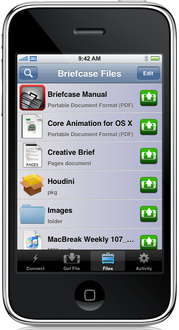
Of course, you can send yourself a the file, a text file, or a MS Word document or a PDF among others, enclosed in an email message and then open it. The version of Mac OS X that lives in the iPhone understands many document types. But the file interface is your Inbox.
A number of file transfer apps are available in the App Store. One popular program is the $6.99 Air Sharing by Avatron Software. However, a recently added application is Briefcase by Hey Mac Software, which appears to have a more elegant file transfer interface.
While PDFs are very readable on the iPhone, the "portability" concept can be strained when the handheld device opens a large file meant to be rendered on a more-powerful platform, such as a desktop or a notebook computer. To help this situation, I've noticed a spate of tips to improve the readability and performance of PDFs on the iPhone.
Randall Hand, writing as Yeraze, notes in a blog post that you can Save As in Preview and use its built-in Reduce Filesize filter. But this "completely scrambles the colors, rendering the resulting file unusable." He then provides a step-by-step guide to creating a new filter in ColorSync Utility that correctly resamples images in the file and corrects the colorspace.
On the right is the original PDF, weighing in at 33.9 Meg. On the left is the new PDF, weighing in at 3.4 Meg. A full order of magnitude difference in filesize, with little to no visible change. If you zoom in very far, then you'll see the images are much blurrier than originally. However, the text in PDF documents is almost all vectorized Truetype fonts, so they are untouched by this process. The result is a PDF that's much smaller on disk, and much faster to navigate (because of the reduced memory footprint).
If this filter editing is too much bother, you can spend $35 for Apago's excellent PDF Shrink application (it's useful for cutting down the overhead of any PDF that you need to share). At the What's On iPhone blog, author Danc, offers a tested set of settings for PDF Shrink.
On Mac OS X Hints, reader wallsbk submitted a very good tip for formatting long original documents for reading on the iPhone. To avoid all the pages and scaling and clinking, Wallsbk created a custom print setting for 3.5 inches wide by 300 inches long.
This gives a very readable single-column document that doesn't take up much space. I do wish I could get rid of more margin, but it's not a bad solution as is.