Wacom Bamboo Fun Pen & Touch

Professional artists who want to actually draw on computers have been using Wacom pens for years, as have the small number of Windows Tablet PC fans. You get the accuracy of a mouse with the intuitive feel of a pen (complete with lines that get thicker the harder you press), plus the ability to undo any strokes that don't come out the way you want.
The latest generation of the touchpad-like tablets that Wacom pens need to draw on add capacitive multitouch gestures, wireless connections and the Bamboo Paper app that's been so successful on the iPad. They don't quite turn any PC into a tablet PC because you're still working off to the side rather than directly on-screen, but you get an extremely flexible input system that doesn't leave fingerprints all over your screen.
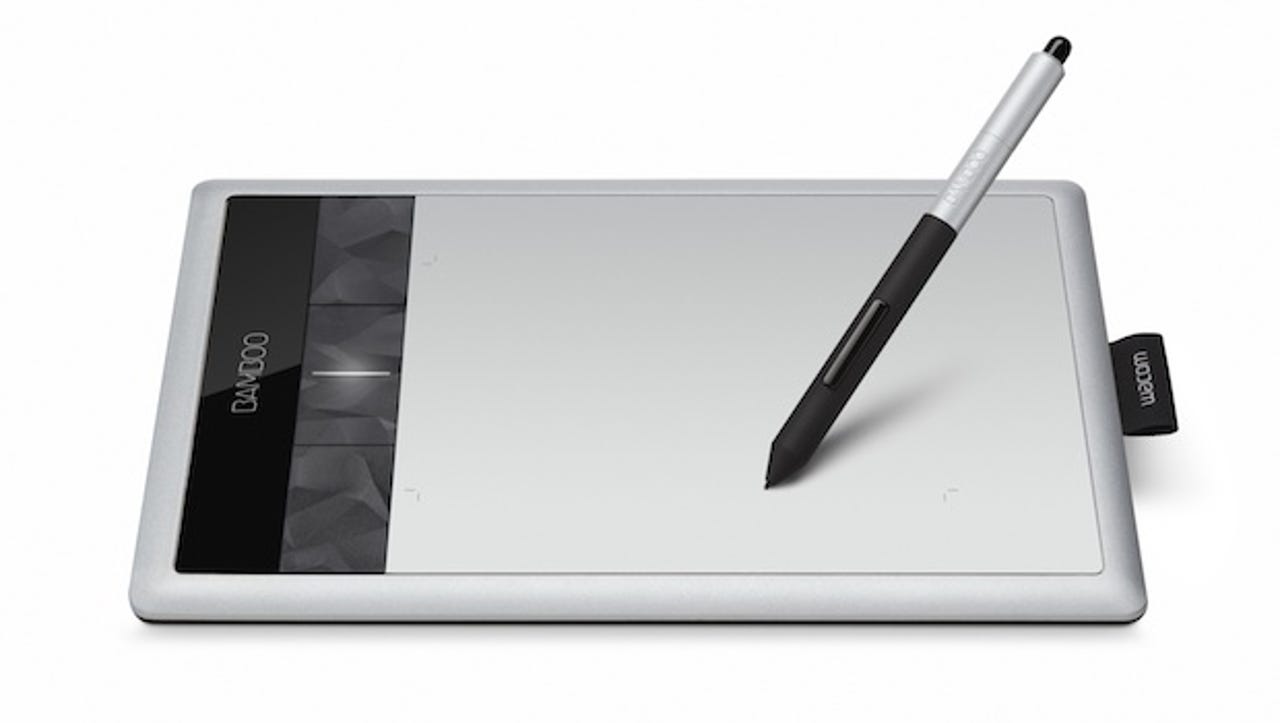
The £89.99 Bamboo Fun Pen & Touch adds touch functionality and a more Mac-like look to the basic Wacom pen tablet, along with a useful software bundle
The range of Bamboo pads is slightly confusing; there's an entry-level pen-only Bamboo Pen (£49.99 inc. VAT), but unless you need a much larger tablet (which is a pricey £169.99 but comes with Corel Painter Essentials) the main difference between the £74.99 Pen & Touch and the £89.99 Fun Pen & Touch is the colour scheme (black and lime green or Mac-style silver) and the extra software (Photoshop Elements and the excellent ArtRage 3).
The £74.99 Bamboo Pen & Touch has all the same features as the 'Fun' version, but lacks the software bundle
If you want to use the pad on your lap to drive your PC remotely (it works well for Media Center) or just not have a cable trailing across the desk, you can add a wireless adapter to either of them for another £34.99. This fits very neatly into a slot on the side and works well up to three metres away (you can connect from further away than you can easily read what's on-screen), and although the options are confusing it does mean you're not paying extra if you don't need the wireless option.
Open up the Pen & Touch and you can add a wireless connection by snapping in an optional £34.99 module
Drawing with the pen is the same smooth, fluid experience as with any Wacom pen. You can sketch, draw notes on Word documents or use the handwriting recognition in Windows, use the simple but beautifully designed Bamboo Paper notebook software — or treat the pen as a mouse. The new pen has much better balance than the previous model, and a comfortable grip. Switch to fingers and it's like having a huge version of the best touchpad you've ever used: the surface is smooth, but not too smooth, and you have enough room to actually use multitouch gestures like pinch-zoom, two-finger scroll and three-finger swipe. Swipe down with four fingers in Windows and you get 3D flip, swipe up and you see the desktop. Once you get the hang of it, you can switch between apps quicker than using Alt-Tab.
Physical buttons at the side of the pad have an odd, crumpled-paper surface. As well as the usual left and right mouse buttons, there's one to turn off the touch surface (you'll need that if you want to trace over an image with the pen) and another that opens the Wacom Dock utility, which gives you quick access to the control panel and the Bamboo Paper software. There's more software on the way, too, as Wacom is releasing an SDK for third-party developers to use.
The Bamboo Fun Pen & Touch is on the pricey side if you're just using it to navigate windows — especially with the wireless option. However, if you need a pen for drawing or writing on-screen, you can be much more creative — and the ability to draw on documents is a very intuitive way to deliver feedback to your colleagues. The SDK should encourage more apps that use pen and touch, which could make the Bamboo even more useful. If you want to make the most of Windows 8's touch features, this is one way of adding it to any PC.