Windows 10 tip: Create a new local user account for troubleshooting

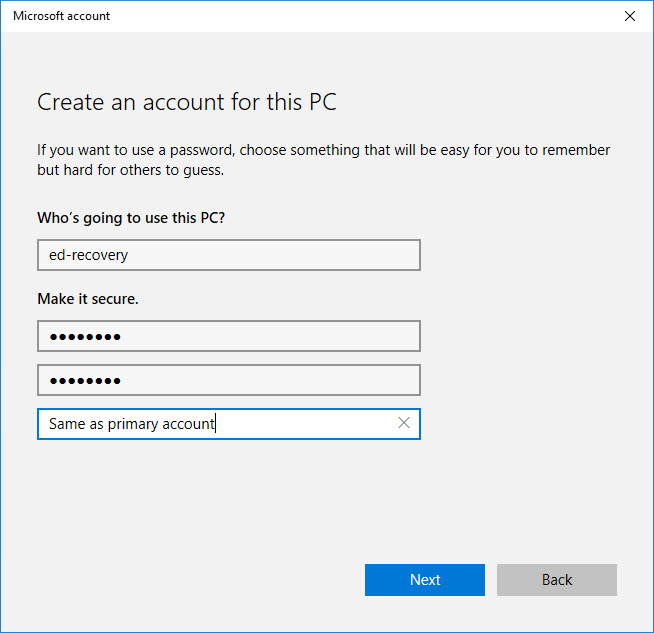
After you create a local account, be sure to change the account type to Administrator.
Most Windows PCs have a single user account for everyday use. I recommend creating a second account that you can use for troubleshooting purposes. If your primary account is ever damaged, you can use the secondary account to make repairs and recover data files.
Creating a second account isn't difficult, but it does require some attention. You want to ensure that the new account is a local account, not a Microsoft account. You also need to take an extra step to ensure that your new account is set up as an administrator so that you have access to all Windows recovery features.
- From your current account, go to Settings > Accounts > Other People.
- Click Add someone else to this PC.
- That dialog box wants you to enter the email address associated with a Microsoft account. Ignore that box and instead click I don't have this person's sign-in information.
- The previous option opens a new dialog box that encourages you to create a new Microsoft account, which is not your goal. Ignore the fields at the top of this dialog box and instead click Add a user without a Microsoft account.
- Now create that local user account, entering a short descriptive user name, a password you'll be able to remember, and a password hint (which is mandatory).
After you click Next, Windows creates the account, and you should see the new username on the Other People page in Settings. One final step: Click that account name, click Change account type, and change the account from Standard to Administrator.
Sign in with your new account name and password once to ensure that everything works correctly.
Related tips
Switch back to a local account from a Microsoft account
There are good reasons to use a Microsoft account on a home PC, especially if you use cloud services like OneDrive or Office 365 Home or Personal. But if you don't use those services and you prefer to use a local account, you can remove the connection to a Microsoft account any time.
Booting from a USB recovery drive allows you to perform basic troubleshooting repairs on any Windows system. If you select the option to copy system files to the recovery drive, you can boot from that drive and reinstall Windows using the original OEM files.