Windows 10 tip: Look up any word instantly from the search box

If you think the Windows 10 search box is just for finding files and settings, think again. You can use that search box to improve your vocabulary, too. Type a word in the search box and the definition is instantly displayed in results pane on the right, powered in the background by the Oxford Dictionaries.
When you type a single word in the search box, Windows displays a definition as the first entry in the results box. If you just want to know the meaning of disingenuous or parsimony or hegemony or other similarly high-falutin' words, the definition typically appears at the top of the results list as soon as you finish typing.
To force Windows search to return a definition and include some more specific options for refining the results, click in the search box and type define followed by a space and the word you want, as shown here.
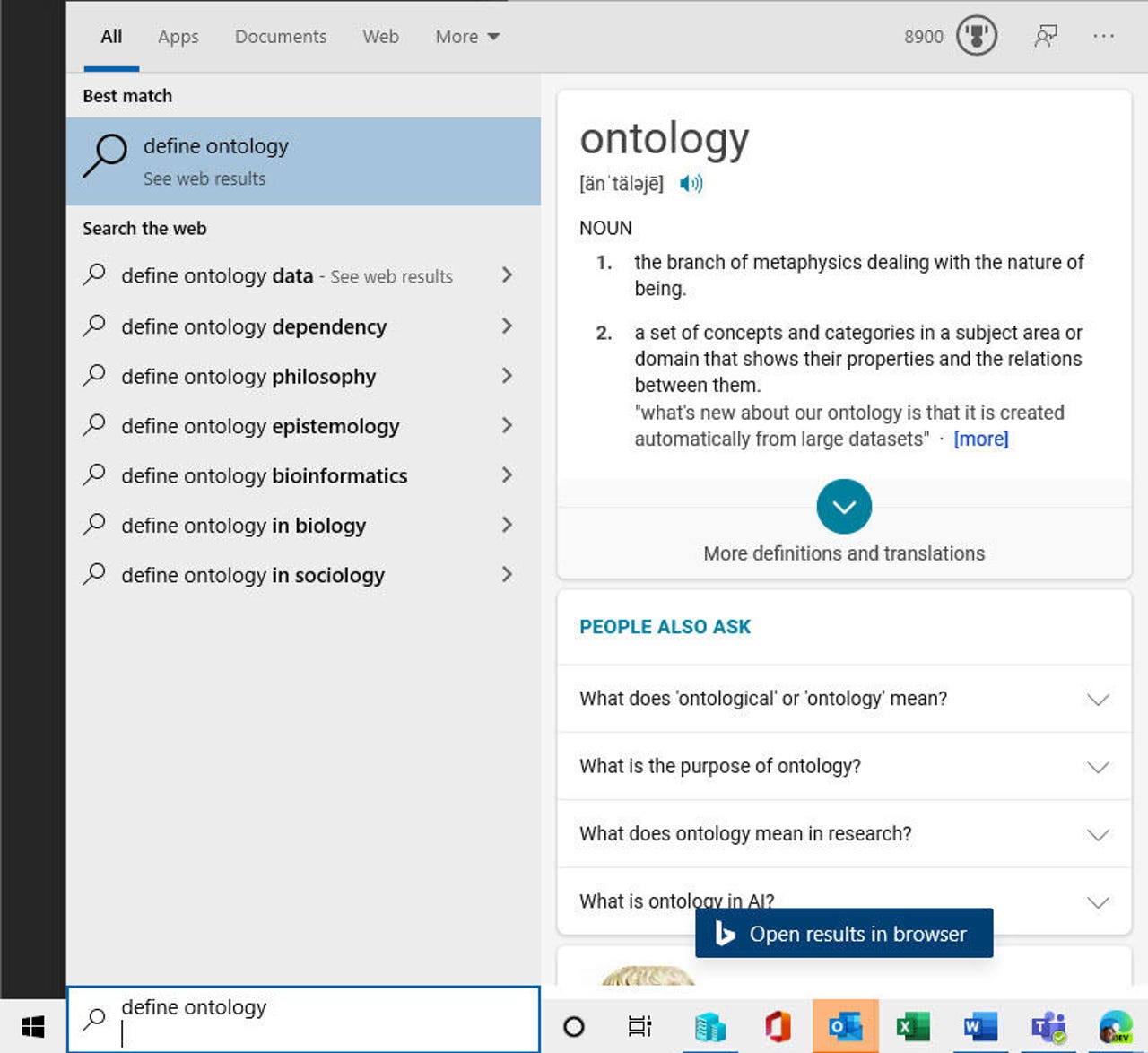
Tap the Windows key, then type define followed by the word for which you want a definition. The result appears on the right.
For a word that has multiple meaning, you might have to click the down arrow to expand the definition and see the additional entries.
That's also where you'll find the option to translate the word into just about any language that Windows recognizes. But if translating a word or sentence is your goal, you can get quicker results by typing your request directly in the search box: translate phrase to language (substituting the actual phrase and your preferred target language, of course).
Want more word tricks? Use the search box to find an alternative word by typing synonym or antonym followed by the word for which you want a suggestion. You get some synonyms with the bare definition, but this option gives you even more choices.