Windows 8 Release Preview: Microsoft gets its apps together

Microsoft publicly unveiled the Windows 8 Release Preview today. If you’ve been skeptical of Windows 8 so far, prepare to be surprised.
Microsoft’s painstakingly staged reveal started with a Developer Preview last September, followed by a Consumer Preview at the end of February. Each milestone has unveiled new features, but the overall picture has been frustratingly incomplete.
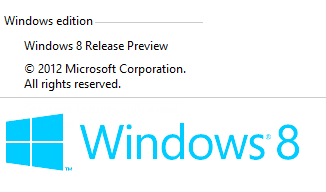
This milestone release fills in many of the missing pieces and offers a much more nuanced picture of what the final release will look like.
Take a gallery tour: Windows 8 from every angle: A closer look at the Release Preview
I don’t expect it to silence the skeptics who think that the Metro-izing of Windows is a strategic blunder, a franchise killer that deserves a place alongside epic failures like New Coke and Star Wars: Episode 1. But if you’ve managed to retain an open mind about Windows 8, the Release Preview goes a long way toward making sense of Windows 8’s controversial design decisions.
If Windows 8 were being developed like its predecessors, the pace of change would be decelerating rapidly at this point, and reviewers would be focusing on the minutiae of system-level tasks. Instead, Microsoft has quickened the development tempo dramatically. To understand why, you have to look at what makes Windows 8 so fundamentally different from its predecessors.
Over the past two decades, Microsoft has released roughly a dozen major desktop versions of Windows. Each one has included a predictable mix: the core of the operating system, a collection of essential system utilities (think Windows Explorer and Control Panel), and a motley assortment of underpowered apps (Calculator and Paint being the canonical examples).
Windows 8 turns that mix on its head. The underlying operating system is solid, reliable, full-featured, and impressively fast. But it’s no longer the star. The apps included with Windows 8 are the true stars of the new OS. Out of the box, a Windows 8 device will include a full suite of robust apps to handle communications (mail and messaging), digital media, and information.
The built-in apps in the Windows 8 Release Preview are light-years ahead of the rudimentary “app previews” that were included with the Consumer Preview release. Collectively, they leverage Microsoft’s enormous multi-year investments in productivity software, digital media, and online services.
The biggest surprise is a trio of new Metro style apps that aggregate news, sports, and travel in a way that really shows what a well-designed Metro app is capable of doing. These apps, along with the previously released Finance and Weather apps, depend on an extraordinarily tight level of integration with Microsoft’s Bing search platform.
I sat down with Microsoft’s user experience guru Jensen Harris earlier this week for a whirlwind demo of the Release Preview. For the past 24 hours I’ve been testing the new bits on a Microsoft-supplied Samsung Series 9 notebook.
Here’s a high-level summary.
- The basic Windows 8 interface is essentially unchanged from what we’ve already seen in the Consumer Preview. It’s more polished and subtly refined, with a number of usability tweaks that have already been documented on the Building Windows 8 blog. Anyone who was expecting Microsoft to bring back the Start button will be disappointed.
- The Windows Store won’t open for business until the Release Preview bits are publicly available, so I wasn’t able to install or use any third-party Metro style apps in my early testing. During the demo, however, I did see a selection of new Metro style apps that included two slick Twitter clients, a much-improved Amazon Kindle Reader, and a smart-looking Wikipedia app. I also saw numerous examples of apps that use the built-in contracts that are part of the Metro development framework—enabling apps to share data without any custom code.
- Microsoft’s new apps make extensive use of Metro features, including live tiles and snapped views, and many individual items can be pinned to the desktop. That makes the Metro style desktop in the Release Preview much less of a collection of brightly colored tiles and more of a continually updated dashboard. That trend is likely to continue with third-party apps.
- The Metro style digital media apps—Music, Photos, and Video—are significantly improved from the versions in the Consumer Preview. Windows Media Center has officially been yanked from this release. It’s unclear when the promised extra-cost upgrade will be available. See the final page of this post for details on how to enable it.
- The single biggest surprise in the Release Preview is that the Metro style version of Internet Explorer will include support for Microsoft-approved sites that use Adobe Flash. The Flash Player isn’t installed as a plugin but is instead a fully integrated part of the browser, managed and updated by Microsoft.
I’ve got more details on the following pages and in a companion screenshot gallery.
Page 2: More polish, less glass -->
<-- Previous page
Most of what’s new in the traditional operating system part of Windows 8 is simply polish and refinement of what we’ve seen already. The Consumer Preview was already impressively fast to start, shut down, and switch between apps. This release feels even zippier, although I can’t confirm that with a formal benchmark.
You’ll find more color choices in the colors for the Start screen, along with some new default images for the lock screen.
A few usability tweaks to the way hot corners work should deal with grumbling about how those new navigation features work. The Windows 8 design team has added Labels to thumbnails in the Windows key+tab app switcher (as shown here). The Start screen thumbnail in the lower left corner is smaller than in the Consumer Preview, making it less likely that you’ll confuse it with a clickable icon.
The behavior of the corners on the right side of the display has changed subtly so that revealing the Charms menu feels less like a task where you have to unlock an achievement. And there are some very big changes to the way multi-monitor setups work, including the ability to view and snap Metro style apps on either screen. (I didn’t have a mini-HDMI adapter so couldn’t test this capability on my review PC.)
I was literally delighted by how well one Windows 8 feature worked. I’ve been using the Consumer Preview full time since February, linked to my Microsoft (nee Windows Live) account. As soon as I signed in to the new device with that username and password, all of my settings, including web favorites, background images, and saved passwords were immediately available.
My SkyDrive files—documents and photos—were available from the Metro style SkyDrive app immediately, although I had to install the desktop SkyDrive app to sync those files with the local hard disk. Installing that app unlocked a very useful new feature that allowed me to fetch photos directly from another synced device.
The Windows desktop showed no major differences. In the interest of eking out a few minutes of additional battery life, especially on underpowered GPUs, Microsoft has removed the glass effects from Aero. Transparency options are still there, but the Vista-style reflections on buttons and other controls are gone. It’s the sort of change you’re unlikely to notice unless you’re looking for it.
Other tiny changes are noticeable if you dig very deep. In the Consumer Preview, for example, every Windows Explorer folder included two tiny buttons in the lower right corner to switch between Details and Large Icons view. Those buttons are gone. (Update: Nope, they're not gone. My account settings, which were synced to the review unit, had the Windows Explorer status bar hidden. When I changed that setting back to show the status bar, the two small icons reappeared.) Similarly, the button in the lower right corner of the Start screen that allows you to zoom out has changed from a magnifying glass icon to a simple minus sign.
Internet Explorer 10 maintains its dual personality. Several web sites that had given me compatibility fits in the Consumer Preview displayed properly using the updated IE code in the Release preview.
The most intriguing new feature in IE10 is support for some Flash-enabled sites in the Metro style Internet Explorer 10. As Adobe’s Flash Player diagnostic page confirms, this version of IE10 includes the most recent version of Flash Player 11.3 and correctly reports its windows version.
That doesn’t mean you can go to any Flash-powered site and expect it to work. Microsoft is carefully curating the whitelist of apps that can use Flash Player in the Metro style browser and applying it via its own compatibility settings. The most obvious addition is YouTube, which failed on the Consumer Preview but plays properly here. Right-clicking a video clip confirms that it’s using the new Flash Player code.
In this release of IE10, the Do Not Track capability is enabled by default. It’s unclear whether websites will voluntarily agree to stop tracking, however.
The Samsung Series 9 notebook on which I tested this release doesn’t have a touch screen. It does, however, incorporate a new trackpad design. In combination with some admittedly early (and buggy) drivers, the new hardware design recognizes the swipe gestures that work on a touchscreen—swipe in from the right to expose the Charms menu, swipe from the left to switch between running apps, use multi-touch gestures to scroll up down, and side to side. The new gestures can’t be retrofitted to existing trackpads, unfortunately, because those existing devices don’t have subtle enough edge detection.
But the real star of this release, as I mentioned up front, is the greatly improved selection of Metro style apps that are bundled with the Release Preview.
Page 3: A strong app collection -->
<-- Previous page
In the Developer Preview released last fall, the only Metro style apps were crude prototypes built by summer interns. With the Consumer Preview, Microsoft tossed those apps and included a new collection of more robust “app previews.”
In this release, the bundled apps are still called previews, but the difference in quality is striking. I’ve focused extensively on the new apps in the companion screenshot gallery for this post. Here’s a brief overview of what you can expect.
Communications
The Mail, Calendar, Messaging, and People apps in the Consumer Preview were frankly underwhelming. So it’s remarkable to see how much progress they’ve made in the Release Preview, only 90 days later.All four apps are tied tightly together. You can connect Hotmail, Google, and Exchange accounts, and their contents appear in separate modules (you can selectively exclude items—if you want your Gmail messages to appear in the Mail app but don’t want Google contacts in the People app, that’s your choice).
In addition, you can connect Facebook, Twitter, LinkedIn, and other services. When you do, those contacts appear in the People app, which functions as a global address book for Mail and Messaging. Updates from any contact appear in the People app as well, and you can pin any contact to the Start screen, where their updates appear on the live tile.
The Mail app sports a traditional three-pane view and is far more versatile than the Consumer Preview version. Using options in the Settings pane, you can configure whether you want an account to be selectively synchronized (just the most recent two weeks’ worth of messages) or fully synched. That distinction neatly reflects the range of devices on which Windows 8 is likely to run, from tablets with limited storage to full PCs with ample hard disks or SSDs.
The effect is very similar to what Microsoft has done with the Windows Phone platform. Hopefully between now and the final release the designers of this app family will borrow more features from that platform, including the ability to manually link contacts from different sources.
News, Sports, and Travel
Three new showcase apps in the Release preview are tied directly to Microsoft’s Bing search platform. All of them are aggregators, with common designs and navigation features. (They join the Bing-powered Weather and Finance apps, which were in the Consumer Preview.News aggregates stories from nearly 200 sources in 10 categories as well as regional sources. The home page follows the Metro design principles, with a single large image for the cover story and individual stories in rectangular blocks, grouped by category. You can drill down into one of the predefined categories (World News, Technology, Entertainment, and so on). You can also build your own collection of custom topics and let the app gather stories using the search terms you define.
The Sports app follows a nearly identical model, with a different set of sources and an organization by leagues (the exact selection varies by your geography.
You can personalize the Sports app to include your favorite teams and then pin those tiles to the Start screen, giving you access to live scores and news (updated every 30 seconds), standings, player rosters, and so on.
The Travel app is the most aggressively commercial (and least newsy) of the the three newcomers. It aggregates information from Frommer’s, Fodor’s, and other travel sites to provide a complete overview of travel destinations, complete with some stunning visual panoramas of popular tourist spots. At any point, you can use links to book flights, hotel rooms, and other transactions where, presumably, Microsoft gets a cut.
Digital Media
If you dig into Windows Explorer, you’ll find that these Metro style apps are still called Zune Music and Zune Video in the Packages folder. But they’re branded as Xbox in the apps themselves.The Music app is promising, although navigating it takes some getting used to. I found it was was able to quickly gather albums and artists from my collection, from both local and network sources, and then play them efficiently. If you have a Zune Pass, as I do, you can search for and play any album that’s available in the 10 million or so in the Zune marketplace.
With the new Music app, there’s no way to separate your collection from the marketplace, and the graphics that play in the background while an album is playing can be incongruous. I wasn’t exactly thrilled to see Justin Bieber and Kelly Clarkson flashing across the screen as I listened to Doc Watson and Wilco.
The Photos app brings together pictures from local storage and from online services like SkyDrive and Flickr. I was disappointed to find that in this build the Photos library still doesn’t recognize network locations.
And just to confirm what you already suspected: This build does not include Windows Media Center. My review unit didn’t include a DVD drive, but if it had I suspect that it would have been unable to play DVD movies without extra software. There’s no indication from Microsoft when the Media Center/DVD add-on will be available.
Update: Microsoft's Windows 8 Release Preview FAQ is worth reading. It includes instructions for downloading and enabling Media Center:
Windows Media Center is not preinstalled in Windows 8 Release Preview. If you want to use Windows Media Center, you need to add it by following these steps:
Swipe in from the right edge of the screen, and then tap Search. (If you're using a mouse, point to the upper-right corner of the screen, and then click Search.)
Enter add features in the search box, and then tap or click Add features to Windows 8.
Tap or click I already have a product key.
Enter this product key: MBFBV-W3DP2-2MVKN-PJCQD-KKTF7 and then click Next.
Select the checkbox to accept the license terms and then click Add features.
Your PC will restart and Windows Media Center will now be on your PC and the tile will be pinned to the Start screen.
The Remote Desktop and Xbox Companion apps from the Consumer Preview are MIA in this release. Presumably they’ll be available from the Windows Store at some point.
All in all, this is an impressive and surprisingly rich release, largely thanks to the diverse collection of apps it includes.
Originally, I thought the choice of name—Release Preview, rather than Release Candidate—was mere semantics. But after seeing this release up close and personal, the name makes perfect sense. This code isn’t finished yet—it will be a few months, no doubt, before it’s released to manufacturing, and then a few months after that before Windows 8 is ready for retail sales.
Between now and then, the collection of Metro style apps from third parties should grow substantially, and Microsoft’s own apps should continue to evolve. What you see here is, literally, still just a preview of what’s to come.
See also:
- Windows 8 from every angle: A guided tour of the Release Preview
- Windows 8 Release Preview vs. Windows 7: Benchmarked
- Microsoft's Windows 8 Release Preview: What's in and what's out
- CNET Review: Windows 8 Release Preview review
- Windows 8, winner or turkey for Microsoft?
- TechRepublic: Windows 8 Cheat Sheet