Deleting all photos and videos from your iPhone
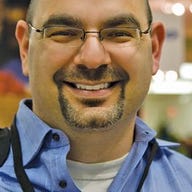
If you have an iPhone, chances are you use it to shoot pictures and videos. In my case, since I upgraded to an iPhone 4, I use it constantly to shoot 720p video and also for still picture taking.
The other day I was shooting, like I normally do, when the iPhone suddenly alerted me to the fact that I was out of space. I found this particularly interesting considering that I have the iPhone 4 with 32GB of space. So that I could finish recording what I wanted, I did some emergency deleting, and then when I connected to my computer later on, it all became clear. Apparently, I had managed to shoot more than 18GB worth of pictures and video! The interesting part, though, is that I had backed it all up to iPhoto on a pretty regular basis, but since I enjoyed looking at the pictures, I kept them on my phone.
Long story short, to free up some space I first spent about 10 minutes manually selecting and deleting photos and videos. Then a quick Google search later yielded this article which describes how you can automatically delete the photos off your iPhone.
If you're not familiar with the process (I wasn't), you use the application Image Capture on your Mac. The nice thing about this technique is that it uses a program that ships on your Mac from the start--in other words, FREE! Here's what I did:
- Plugged in my iPhone to my computer
- Opened Image Capture
- Created a new directory for the photos to go into
- Selected to "Delete after import"
- Clicked "Import All"
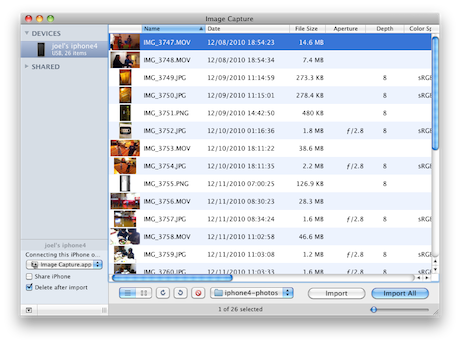
After that I watched as the numbers of photos remaining decreased. Moments later, I clicked on the photos app on my iPhone, and then the iPhone said it was rebuilding the library. Seconds later and the iPhone was void of all Photos and videos--success!
Since I'm eternally paranoid when it comes to photos, I then dragged the photos that had been imported into iPhoto. This actually caused 10 photos to be imported into iPhoto, so I'm glad I went through the last step.
I haven't tried this on a PC but I'm assuming that if you run an image capture or photo importing program on your PC and treat your iPhone as a digital camera, the same would probably work.
One more thing: if you want to go hard core and copy the entire contents of your iPhone to a directory, check out Phone Disk. That's what I did for my first round, and it definitely made me feel secure knowing that my entire iPhone had been copied safely.