iPad 2 as a serious writing machine (how-to)

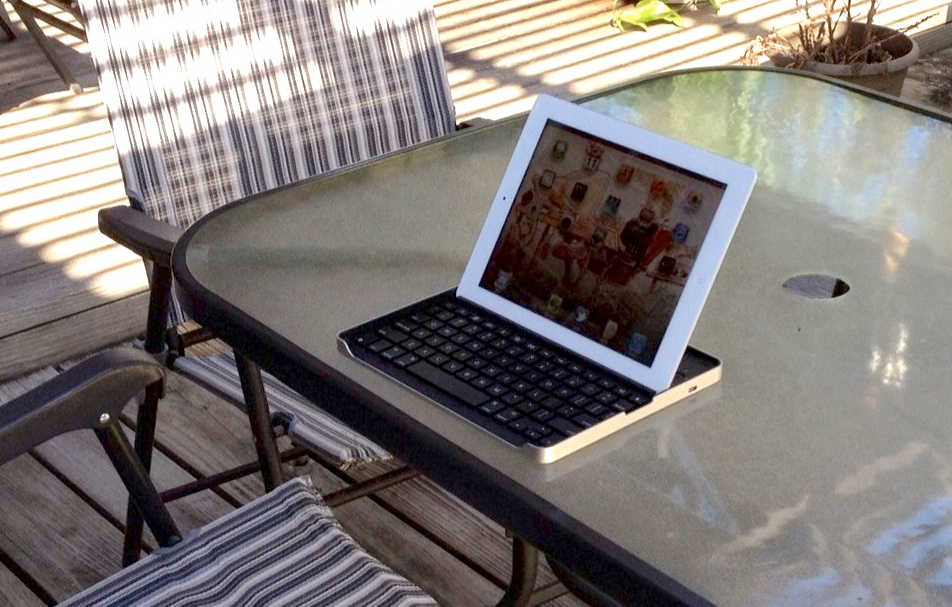
I wrote about using the iPad 2 for writing a while back, and contantly receive questions about how I use it in this role. The best way to deal with those questions is to detail how I use the tablet as a writing machine on a daily basis.
Writing as much as I do means a good keyboard is required, and the Logitech Keyboard Case (made by ZAGG) is as good as any I have tried. It is a touch-typist's keyboard without compromise, and turns the iPad 2 into a workhorse for any wordsmith. It runs for weeks on a single charge, and in addition to being a typing system without issues, it makes it easy to control the iPad 2 with special keys provided.
Harry McCracken, the writer behind Technologizer, TIME articles, and CNET contributor, has adopted the iPad 2 as his writing machine and explained why in a recent article. He has taken it even further by using the iPad as a full laptop replacement. Harry uses the ZAGGfolio keyboard case, which I haven't tried, and he finds it as good as the Logitech Keyboard Case.
What makes the iPad 2 and keyboard combo so effective for my writing is the "one app at a time" nature of the tablet. The running app takes up the entire screen, and thus my focus. There are no distractions presented while writing, just inputting words on the screen.
This is liberating for a writer, and I find I can write more, and better, on the tablet system than on a "real" computer. There are no menu options competing for my attention, no updates needing to be run, just an app on the screen. Those of us who write for a living know how precious it is when you get "in the zone" while writing. The zone is that mental place where the words just flow as fast as you can type them. I find I get in the zone far more often on the iPad than on other computers. I attribute that to my focus being forced to the task at hand, and that is priceless.
How I use the iPad 2 as a writing machine
The iPad 2 and the Logitech keyboard are the two hardware pieces of my writing machine, but it requires apps to get the job done. The best way to explain how I use this system to get real work done is to step through the process I normally use, and detail the apps that make it work well.
Writing an article starts with research of the current news. I start with the Reeder app on the iPad to spin through my Google Reader feeds. Reeder lets me spin through thousands of items in short order. I follow that up by using both Flipboard and Zite, which presents current events and my social networks in an appealing visual style. I get a lot of inspiration for articles using these three apps.
Once I have a topic to cover I need to lay out the organization for the article. I know I am not alone in my hatred for outlines, but they are critical for proper planning of a big writing project. Instead of a traditional outline, I use mind maps to do the same organization in a visual way. I use iThoughtsHD on the iPad for this work. I can lay out a sophisticated map in just a few minutes, and the visual process stimulates the creative juices. This mind map for a recent article took me just 15 minutes to produce.
For those who like traditional outlines, iThoughtsHD lets you build the mind map and then email it to yourself which produces a text outline.
Once I have the article laid out, I jump into Evernote to write it. I have tried other editors, including Pages, but I like the simple editor of Evernote for producing the article. It gives me a blank page to write on, which helps with that distraction problem. I can write as fast as can be using Evernote, and the article is automatically saved to the cloud when I'm done. I can then access it from every phone, tablet, and computer I use. I always have a number of works in progress in Evernote, and frequently edit them on one phone or another as the mood strikes me.
Note: A recent update to the Evernote app broke my ability to use it on the iPad 2 with the Logitech keyboard. It was so bad I had to scramble for an alternate editor. Fortunately, the folks at Evernote provided me with a private beta version of the iPad app that addressed the issues. I have been able to use Evernote again for my heavy writing needs without any problems. Evernote tells me this fix will appear in the App Store shortly as an update to the app.
Short blog posts I write for my personal blog are done using the great Blogsy app. This editor works with multiple blog platforms (including WordPress which I use), and make blogging as easy as can be.
Mobile Safari on the iPad is quite good, and truth is I could write articles directly in the browser. I prefer the simplicity of Evernote, however, and once an article is complete I simply copy and paste it into the ZDNet editor in Safari. To avoid any problems I paste the entire article into the HTML editor in the CMS editor, and in just an instant the entire thing is ready for final editing or publication.
Mobile browsers like Safari don't allow for uploading images and a few other functions, so when I need to do those I fire up LogMeIn Ignition on the iPad. This lets me tap into my Mac or Windows system back in my office to do any of these special tasks. It works quite well and is as easy as being at my desk in the office, no matter where I might be working.
This system is working very well for me and I am constantly amazed at how much I can get done using the iPad 2 and keyboard as detailed. Sure I could haul a laptop around with me everywhere I go, but I would still have that distraction thing to contend with while working. This method is not for everyone, but it is working superbly for me.
I have also used the Samsung Galaxy Tab 10.1 with its version of the Logitech keyboard, and it works well too. I believe the upcoming ASUS Transformer Prime with the keyboard dock could be an amazing writing machine too. I find the iPad apps I use work better for me than the Android equivalents, but your mileage may vary.
See also:
- Why I bought an iPad 2
- HP TouchPad: Everything you want to know
- Review: Motorola XOOM, brimming with unrealized potential
- Hands-on review: Samsung Galaxy Tab 10.1
- Hands on with first 7-inch Honeycomb tablet: Acer A100
- Lenovo IdeaPad K1 tablet: First impressions
- ThinkPad Tablet: Ready for the boardroom
- ThinkPad Tablet vs. Samsung Galaxy Tab 10.1 as laptop replacement