Motorola Xoom vs. Galaxy Tab 7: A study in usability

Just the other day my partner in crime, Jason Perlow, reported on his experience with a brand new Motorola Xoom tablet that he had recently purchased from Amazon.
I do claim some small amount of influence in his decision to purchase the Xoom. For nearly two weeks now, I have been using my own Xoom, and regaling Jason with tales of the great experience I was having with the tablet.
Jason's experience was less than fulfilling. I can see where he's coming from. For one thing, the Honeycomb interface has had a major overhaul from Froyo and Gingerbread. There's a major issue with stability out of the box, especially in places like the Android Market and the browser, both of which have a tendency to crash. A lot.
I should point out, however, that my experience with the Xoom has been substantially better than most. This is due in no small part to the fact that I rooted the device and installed the Tiamat kernel on it. The result is that my tablet is much more stable, I have root access for many applications that require it, and I have access to the SD card, including mounting it as a USB drive on my laptop.
I started with the One Click Root procedure, using the process for the Wifi-only tablet. You will need to get root access on your Xoom tablet in order to replace the kernel and boot ROM.
This process will require you to wipe your Xoom tablet clean. Unfortunately, I do not know of any good backup application that works without root access, so you may have to bite the bullet like I did and just reinstall everything from scratch after you wipe it and root it.
The easiest way to update the kernel is to use ROM Manager by ClockworkMod. Aside from being able to load CyanogenMod builds of Gingerbread onto Android devices, it also provides an easy way to replace the boot ROM so that you can reboot into recovery mode and easily install kernels and ROMs from a ZIP file.
As of the writing of this article, the current Tiamat kernel is version 1.4.0. You can find download and installation instructions here. Installation was completely painless using the directions linked above. The browser and market seem to crash a great deal less than they would on an untouched Xoom install.
My previous tablet was a Samsung Galaxy Tab 7", which I have mentioned in this column numerous times. It's an elegant device, has a mature and stable operating system, and runs most Android applications quite well. It's comfortable to hold for long periods of time, is great for reading books, playing games and watching videos.
On the other hand, the Honeycomb operating system is not mature. Motorola provided a device that has an SD card slot, but no way to use it without rooting the device and replacing the kernel. The Xoom itself is a solidly-built piece of hardware, and the quality definitely shows.
The only good thing I can say about the Android Market in Honeycomb is that it handles the automated updating of apps fairly well. Other than that, I would have been much happier with the market that is available for Froyo and Gingerbread.
The browser is faster than the old one, and the best part about it is that it can sync up with your Google Chrome bookmarks through your Google account. I have a lot of bookmarks and this was a really handy feature. I would like the browser to be a lot more stable. It crashes for various inexplicable reasons, such as turning the tablet from portrait to landscape mode.
Flash support doesn't seem to be fully ripe yet. On my Galaxy Tab and my T-Mobile G2 phone, I can use the Google Reader to go through my RSS feed, and play flash videos directly within the Reader. For some reason, under Honeycomb this functionality doesn't seem to work at all, and it applies to pretty much all RSS reader apps that allow for the use of plugins. I don't know how far this lack of functionality extends.
Now, I should point out that even with these issues, the larger tablet lends itself to some major advantages with work and entertainment. The Xoom has a much larger display, making web browsing a pleasure. Being magazine-sized, it's better for displaying documents and spreadsheets.
Videos are large and sharp on the higher resolution display, and games that are made for it are stunning. The larger size, however, doesn't lend itself to being held one-handed for extended periods of time. The same is true of any device of this size.
Battery life is another factor to consider. The 7" Galaxy Tab had pretty decent battery life. I could easily watch 7 hours of movies before needing a recharge. The Xoom, however, has much better battery life, and I was able to watch at least 10 hours of video before the battery gave out. I recently flew from California to New York, and used less than half of the battery watching converted Tivo recordings the entire time.
Next: Using tablets for work »
I've spoken previously about using a tablet for remote desktop access of systems. The large display really lends itself to remote controlling a desktop system with a high resolution. Being able to completely control my server from the bedroom may be extravagantly and lazy, but the Xoom is definitely an elegant device to handle the job.
Traditional office work with documents and spreadsheets is difficult on smaller devices. Sure, you can do it in an emergency, but having to do it regularly is a pain. The Galaxy Tab is an excellent device for email, and short documents, but typing extensively on any device with just your thumbs is just asking for a repetetive stress issue with your hands.
Having the Xoom propped up in either landscape or portrait mode, and paired with a wireless keyboard--I use the Apple one--is quite pleasant to work with. I would say that it's equivalent to using a netbook, but with a full-sized keyboard. My last couple of articles here on ZDnet have been written entirely on the Xoom tablet.
There are office suite applications that have been written specifically to take advantage of the Honeycomb tablets. Google has recently released an app interface for their online Google Docs service. It's fairly useful, although it seems that it's primarily a shell for the mobile browser interface. One nice feature is its ability to scan in documents using the camera.
Long time mobile device users will recognize Dataviz Documents to Go. It's the oldest office suite for mobile devices, and its maturity shows in its ability to handle multiple document formats accurately. It also has direct cloud access to Google Docs.
I am currently using Quickoffice Pro HD for my office suite on my tablet. It has the widest array of cloud access, including Google Docs, DropBox, SugarSync and MobileMe. It is quite fast, stable and easy to use. I have to say that it is a bit lacking in dealing with MS Word document formatting; it doesn't know how to handle bullet lists.
I am confident that they will resolve this in the future. I think Quickoffice could definitely benefit from extra formatting capabilities like margins. While it's true that office suites for tablets are meant for simple tasks, tablets are becoming more powerful and complex and are capable of replacing laptops in certain areas.
If I was told that I needed to choose between the two devices, I would stick with the Xoom. While a 7" tablet is more portable, the screen real estate actually makes some tasks more difficult. The larger tablets have better battery life, more memory and storage, and a faster CPU. The older tablets based on Froyo feel like I'm working with an oversized smartphone. The Honeycomb tablets feel like I am working with an actual computer tablet.
True, Honeycomb has issues now, but so did earlier versions of Android 2.x. I am confident that Google will correct these issues, perhaps with 3.1. Yeah, I think I could go for some Android Ice Cream.