How to troubleshoot your VoIP phone setup
I use a Vonage VoIP phone, and I noticed over the past few weeks that I was getting a lot more static during calls and, far worse, that my Internet connection was starting to drop when I answered the phone. I can take some phone interference, but when my Net connection flails, it’s time to take action. Here are some tips on troubleshooting your VoIP phone setup, based on what I discovered.
First, remember that a 2.4GHz cordless phone too near your router will interfere with your Wi-Fi network. I moved my 2.4GHz cordless phone and Vonage phone adapter (a Linksys RTP300) farther away from my Wi-Fi router, and it stopped dropping my broadband connection during calls. Vonage also recommends that you put at least four feet of distance between the phone adapter and the cordless phone (if you’re using one); if the two are too close, you might get static and choppy call quality. I separated the two devices, but that didn’t solve my call the quality of my calls. Next I tried Vonage’s Bandwidth Saver feature, which allows you to adjust the sound quality of by tweaking the bandwidth allotted to the VoIP service. I gave the sound quality more bandwidth, but couldn’t ascertain a noticeable difference.
Vonage recommends that users install the phone adapter outside the network firewall by plugging the phone adapter directly into your cable or DSL modem, then jacking your router into one of the phone adapter’s Ethernet ports. I didn’t try this because I’m happy with my network setup as it is, but if you’re having call problems it’s worth a shot.
The company also advises that you try changing the wireless channel on your wireless router (most U.S. routers use channel 1, 6 or 11 by default). That will help if you’re getting interference from other Wi-Fi networks. And if all else fails, a good reboot of the entire network never hurts. Power down everything, then reboot the cable/DSL modem, then move on to the router, phone adapter, and PC. Be sure to let each device fully restart before hitting the next.
Finally, the cabling could be at fault. For instance, a phone cable can become defective. If you’re still having trouble, try a new one.
I tried many of these steps and improved my call quality to point where I could hear only an occasional click. That would be OK for my general use, but I was determined to end it. (It’s sort of like that stuck pixel on your LCD: Very minor in the scheme of things, but you can’t help but notice it.) So I spent $30 on a 5.8GHz phone, and now my call quality is crystal clear, without any sort of interference on my network.