'ZDNET Recommends': What exactly does it mean?
ZDNET's recommendations are based on many hours of testing, research, and comparison shopping. We gather data from the best available sources, including vendor and retailer listings as well as other relevant and independent reviews sites. And we pore over customer reviews to find out what matters to real people who already own and use the products and services we’re assessing.
When you click through from our site to a retailer and buy a product or service, we may earn affiliate commissions. This helps support our work, but does not affect what we cover or how, and it does not affect the price you pay. Neither ZDNET nor the author are compensated for these independent reviews. Indeed, we follow strict guidelines that ensure our editorial content is never influenced by advertisers.
ZDNET's editorial team writes on behalf of you, our reader. Our goal is to deliver the most accurate information and the most knowledgeable advice possible in order to help you make smarter buying decisions on tech gear and a wide array of products and services. Our editors thoroughly review and fact-check every article to ensure that our content meets the highest standards. If we have made an error or published misleading information, we will correct or clarify the article. If you see inaccuracies in our content, please report the mistake via this form.
How to enable Google Calendar Speedy meetings (and why you should)

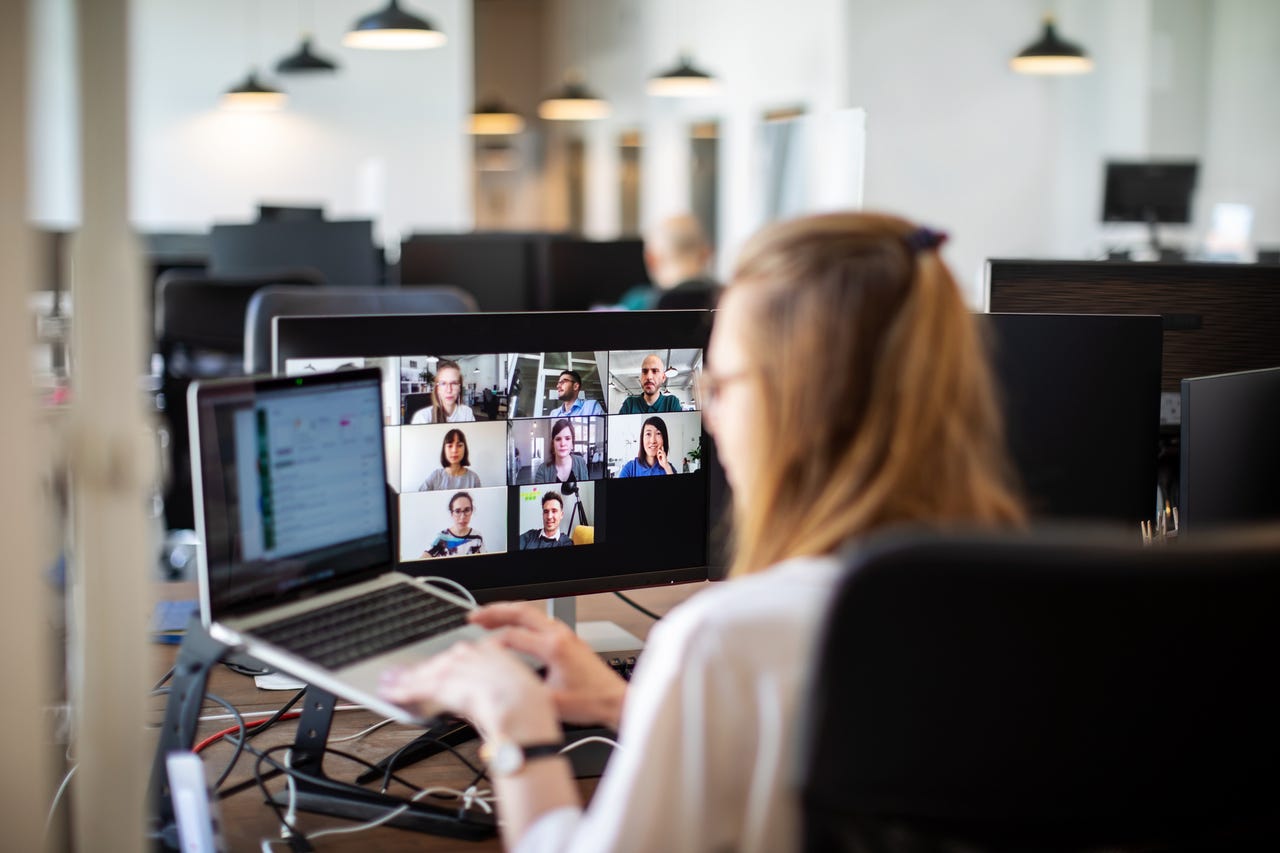
Are you constantly going from one meeting to another with little to no downtime in between? If that sounds like you, and you use Google Calendar to manage your daily grind, you might be interested in a feature called Speedy meetings.
More how-tos
Essentially, Speedy meetings add a short buffer between those back-to-back meetings.
Once you've enabled Speedy meetings, the actual scheduled meeting is slightly shorter than the intended duration.
This feature works for meetings that are 30 minutes or longer and will give you the downtime you need to catch your breath or gather your thoughts between those meetings.
Also: How to create multiple Google Calendars
Once you've enabled Speedy meetings, all meetings of 30 minutes or more will be shortened by 5 or 10 minutes. So 30-minute meetings will be scheduled for 25 minutes, 45-minute meetings will be shortened to 40 minutes, and 60-minute meetings will be shortened to 50 minutes.
Anyone that has a full daily calendar of meetings will greatly appreciate that 5 to 10 minutes of downtime. Have a bathroom break, get a cup of coffee, or just take a breather.
Okay, before I show you how to set up this feature, I fully understand that what's on your calendar and what happens, in reality, can often be two very different things. You might have a Speedy meeting that's only 25 minutes, but it's up to you and the participants to stick to that time frame. If you go over, there's nothing Google Calendar or Speedy meetings can do. However, once you start using Speedy meetings, you just have to be diligent about sticking to the calendar such that a 25-minute meeting is just that.
On top of that, if other people have access to your calendar or if you sent out invites or updates about those meetings, your attendees will be apprised as to the length of the meeting. That means you are better able to end the meeting at the scheduled time.
Also: The best collaboration apps: Top team tools
If this sounds like just the change to help make your interaction with Google Calendar a bit more efficient, then read on to find out how to set up the change.
How to enable Google Calendar Speedy meetings
Requirements
To use Speedy meetings, you have to have a valid Google Account and that's it. With your account ready, let's enable Speedy meetings so you can better recover from meeting to meeting.
1. Log in to your Google account
The first thing you must do is open your default web browser and log in to your Google Account. Once you've done that, go to calendar.google.com.
2. Open the Google Calendar Settings window
From the Google Calendar page, click the gear icon near the top-right corner and click Settings from the drop-down.
Accessing the Google Calendar Settings app.
3. Enable Speedy meetings
Locate the Event Settings section and then click the check box associated with Speedy meetings.
Also: How to create a Google Calendar event right from Gmail
Once you've done that, you can exit out of the settings window by clicking the left-pointing arrow at the top left of the window.
Enabling Google Calendar's Speedy meetings option.
At this point, whenever you create a meeting that's 30 minutes or more, it will always be just a bit shorter, so you can enjoy a breather between meetings. This is a great option for anyone that suffers from days of back-to-back meetings. The temptation might be to slam through them without the slightest break, but you know what that does to you by the end of the day or week.
Also: How to enable Gmail features for easy Google Calendar event creation
Do yourself a favor and enable Speedy meetings. Just make sure you adhere to those shortened meeting times, otherwise… what's the point?