'ZDNET Recommends': What exactly does it mean?
ZDNET's recommendations are based on many hours of testing, research, and comparison shopping. We gather data from the best available sources, including vendor and retailer listings as well as other relevant and independent reviews sites. And we pore over customer reviews to find out what matters to real people who already own and use the products and services we’re assessing.
When you click through from our site to a retailer and buy a product or service, we may earn affiliate commissions. This helps support our work, but does not affect what we cover or how, and it does not affect the price you pay. Neither ZDNET nor the author are compensated for these independent reviews. Indeed, we follow strict guidelines that ensure our editorial content is never influenced by advertisers.
ZDNET's editorial team writes on behalf of you, our reader. Our goal is to deliver the most accurate information and the most knowledgeable advice possible in order to help you make smarter buying decisions on tech gear and a wide array of products and services. Our editors thoroughly review and fact-check every article to ensure that our content meets the highest standards. If we have made an error or published misleading information, we will correct or clarify the article. If you see inaccuracies in our content, please report the mistake via this form.
Netgear DG814 DSL Modem Internet Gateway

NetGear DG814 DSL Modem Internet Gateway
pros and cons
- Reasonably straightforward to install and configure good set of additional features (4-port Ethernet switch, firewall, gateway) for the price.
- The device’s clock needs to be reset to European time bundled firewall lives on your PC rather than the device itself.
- Editors' review
- Specs
With the advent of ‘wires-only’ ADSL services such as Pipex Xtreme, ADSL modems are going to have to be very easy to use. With a wires-only service, the line is activated remotely, with no visit from an engineer. You get sent a micro-filter through the post to split the data from the phone traffic, and you choose your own ADSL modem.
Many people will decline the modem offered by the service provider, and decide that they can buy better elsewhere. And, if Netgear’s DG814 DSL Modem Internet Gateway is anything to go by, they could well be right. The list price is £159 (ex. VAT), while the street price is around £112 including a micro-filter. This compares very favourably with the £100 that Pipex will charge for the bog-standard Alcatel SpeedTouch USB modem (known as ‘the frog’ for its unusual shape) plus two micro-filters. For the extra few pounds you get a built in four-port Fast Ethernet switch, a firewall and a gateway that gives you the ability to network other machines in your home or office.
But here is the rub. If wires-only customers use network gear that didn’t come from their ISP, there are bound to be support headaches. Wires-only customers will include a lot of first-time networkers. The day the new ADSL service is switched on, a lot of very green network users will be phoning up their service provider for support. And instead of tech support talking the user through the modem’s set-up process screen by screen, the two of them will have to work out, between them, just what is where in the set-up for the particular modem in question.
So, a self-install ADSL modem must be so easy to set up that ideally you won’t need to contact support at all. If you do, it should be well-enough designed so an expert who can’t see it and has never met it, can talk a novice through it over the phone. More than ever, in the new era of broadband, the user manual and the set-up screens will be key to a happy relationship between you and your kit.
The Netgear DG814 is certainly a very good stab at this. The only significant omission from the printed manual and wizard set-up is setting the system time.
The system describes itself as a ‘DSL Modem Internet Gateway’, while your ISP’s support line will call it a ‘router’, thus illustrating the current confusion in the naming of network kit. Anyone who remembers what a modem is, will know that ADSL does not need any ‘modulating’ to analogue and ‘demodulating’ back again because the data is carried in digital form, so technically it isn’t a modem, although the name is used pretty much universally. It is a router, I guess, because it sits between your network and the Internet and routes packets between them. It is certainly a switch, meaning that each of the four ports can use the full Ethernet speed (10Mbit/s or 100Mbit/s) across your LAN, whereas with a hub, the throughput would be shared.
In the box you get a micro-filter, an Ethernet cable, a ‘phone’ (RJ11-plugged) cable which plugs into the data port of the micro-filter, a 16-page manual and a CD (which we did not need in the install).
Top ZDNET Reviews
Physically, the box is silvery plastic and bevelled all round, and feels reasonably robust. The LED design is simple, with one light for power, one to show it is self-testing, and one to show the Internet connection is up, as well as four for the LAN ports. Each light shows as an icon, so you don’t need to squint at a label to see what it means.
The RJ11 lead, we found, could also plug into the RJ45 wall-socket in our office, left over from a previous (BT-installed) DSL service. This felt wrong as the RJ11 is too small, but surprisingly worked fine. The gateway quickly came up with a green light to signify that it had found the data signal.
The next step is configuring the computer, covered in two pages of the manual, with separate entries for Windows 98, Windows 2000/XP, Mac and Linux/Unix (the Linux instructions are suitably terse: ‘See your system documentation…’). We installed it on both Windows 98 and XP.
Configuring the computer basically means telling it not to worry about the network and just do what the gateway tells it (‘obtain IP address automatically’). As you would expect, the manual is very good for new clean systems, but doesn’t pick up the problems you may get on a system that has attached to previous networks. The only problem we encountered was on the XP machine when some parts of our previous LAN settings are proving tenacious, coming back when we deleted them, leaving our machine looking for a proxy server that was not there. This is a Microsoft problem, not a Netgear one.
Configuring the gateway means opening a browser to http://192.168.0.1 and clicking through a wizard. This was not quite as intuitive as it might be; most users will probably need to call their ISP to find out that their ADSL service uses, say, PPP over ATM (PPPoA) to transmit data, and has virtual circuits (VC) not logical link control (LLC). It also does not prompt you to save the setting when you log out, so we had to run the setup twice.
The ‘maintenance’ screen gives a clear view of what’s going on in the box, with buttons to test PPPoA and ping, as well as the PPPoE if you use it. If you leave the router admin screen open for a long while, it will prompt you to put the password in again.
The worst part of the setup is setting the clock. Because it uses the Network Time Protocol, the clock will be right and doesn’t need you to set it. Unfortunately, when you turn it on, it thinks it is in California, and if you are in Europe all the emails you send and receive seem to have been written in the small hours. The way to change the clock is to alter the time zone, and this should be in the wizard setup. Unfortunately, it is not, and the only place to set the clock is in the menu for email filtering, which you are unlikely to stumble across. Setting the time is not included in the hard-copy manual, but instructions on how to do it are hidden in the detailed manual included on the CD.
Advanced features include content filtering, which is about as good as such services usually are. The manual helpfully suggests that “you may want to block sites with the word ‘sex’ in the domain name”. Not if you want to visit Essex University, at http:///www.essex.ac.uk, you won’t. I can’t see many people using this, even though it helpfully allows you to schedule the filtering, so that you can visit the Essex Web site after the 9pm watershed.
More useful is the ‘static route’ option, which sets up fixed routes for traffic that has to follow a particular path, for instance if you need to connect to your corporate network with an ISDN router elsewhere on the LAN. Port forwarding lets you run servers on your network that are visible to the Internet.
The CD includes the Freedom ‘personal’ software firewall, which installs on your PC. We did not investigate this very far, as we prefer to see the firewall between the LAN and the Internet rather than installed on individual machines on the LAN. What is a firewall for, after all?
Turning to the LAN, The Ethernet switch part of the box is useful, if over-specified for the home offices where it will mostly be used – after all, it’s unlikely that many people will connect the 253 devices it claims to support. We found it easy to add other systems to the network, configuring each one for Internet access through the gateway.
The ports are at least as intelligent as ports should be on such a switch. Numbers 1 to 4 light up for the active ports, green for 100Mbps and yellow for 10Mbps. In our home office testbed, the ports auto-sensed correctly, and made contact happily with new and old network cards and hubs. Switch ports are now so clever they can cover up for user errors -- plug in a crossover cable by mistake, and the port switches itself over to compensate.
All in all, Netgear’s DG814 DSL Modem Internet Gateway does what you would expect of it, and seems good value for money.