'ZDNET Recommends': What exactly does it mean?
ZDNET's recommendations are based on many hours of testing, research, and comparison shopping. We gather data from the best available sources, including vendor and retailer listings as well as other relevant and independent reviews sites. And we pore over customer reviews to find out what matters to real people who already own and use the products and services we’re assessing.
When you click through from our site to a retailer and buy a product or service, we may earn affiliate commissions. This helps support our work, but does not affect what we cover or how, and it does not affect the price you pay. Neither ZDNET nor the author are compensated for these independent reviews. Indeed, we follow strict guidelines that ensure our editorial content is never influenced by advertisers.
ZDNET's editorial team writes on behalf of you, our reader. Our goal is to deliver the most accurate information and the most knowledgeable advice possible in order to help you make smarter buying decisions on tech gear and a wide array of products and services. Our editors thoroughly review and fact-check every article to ensure that our content meets the highest standards. If we have made an error or published misleading information, we will correct or clarify the article. If you see inaccuracies in our content, please report the mistake via this form.
Opera 7 for Windows

Opera 7 for Windows
pros and cons
- Introduces clever and useful navigation tools, such as a fast-forward button well-integrated email client.
- Slightly clumsy multimedia handling overly busy interface.
Opera won't unseat Internet Explorer as the top Windows browser in the foreseeable future. But judging from the latest version 7, the plucky Norwegian browser is actively seeking to wrest the number-two spot from Mozilla/Netscape. Opera 7 is roughly the same size as the previous version, yet adds a number of new and improved features -- from a slick new email client to simplified password management. The interface looks a bit cluttered, and we found a few HTML page-formatting glitches along the way, but this is still a solid upgrade. Current Opera users -- especially those who use the built-in email client -- should upgrade now to get the benefits of the nifty email program. And even if you're happy with your non-Opera browser and email, give the free trial a whirl. You may find the email client hard to resist.
Setup & interface
There are two downloadable versions of Opera 7, one with Java and one without. The non-Java version is a relatively trim 3.25MB download, while the version with Java is over 9MB more -- about 12.6MB, all told. Thankfully, if you already have Java installed on your PC (likely, if you've already installed an earlier Netscape or Opera browser with Java support), there's no need to download the Java-included version of Opera 7.
To begin our Opera evaluation, we installed the smaller, non-Java browser. The program managed to detect the already-installed Java engine on our PC, so we had no problem playing those all-important games at Yahoo and MSN.com.
Unlike Netscape's installation, Opera 7's does not pepper your computer with advertising links and icons. In fact, until 1 March, Opera's free download won't display any ads at all for the first two weeks that it's installed on your PC. After that, you'll have to decide whether to put up with ads or pay the $39 (~£24) to buy the ad-free, licensed version. Our view is that the Opera user interface is cluttered anyway, so the built-in banner ads (no pop-ups yet, thankfully) will probably blend right in.
We're not OK, however, with Opera 7's rather cluttered user interface. Buttons and icons mess up the screen, leaving a lot of wasted space -- so much wasted space, in fact, that we don't recommend you try using Opera 7 on any resolution lower than XGA (1,024 by 768). At lower resolutions, there just won't be enough room to see much of the actual Web pages. If you have a small monitor or an older notebook that doesn't support XGA, we suggest you stay away from Opera 7.
For example, even on the highest-resolution monitors, you'll notice a strip of white space below the large toolbar icons. When you hover your mouse over one of those icons, the name of the icon appears in the white space below. It's a cool, very Windows XP-like, visual effect -- but the extra white space leaves just that much less room to show Web pages in the browser window. We prefer the little floating text boxes that IE and Netscape use when you hover over the toolbar icons, rather than wasting precious screen space.
Features
Successive Opera releases have traditionally introduced innovative features, such as the tabbed browser window, later mimicked by Mozilla/Netscape. Opera 7 continues that tradition with a collection of clever new tricks.
In particular, the fast-forward button caught our fancy. With it, you can run Web searches and check out all the resulting links without having to scroll to wherever the Next link appears on the page (traditionally, the very bottom of the page). No matter where you are on the page, just hit the fast-forward button and Opera will automatically go to the next page of the list. Most search sites, such as Google, use a Next link to indicate the next page of your search result.
Another handy feature, the Password Wand, launches a little dialogue box whenever you enter a password on a Web page, asking if you want to save the password. If you click 'Yes', the next time you visit that same login page, Opera will display a little gold frame around the username and password boxes. Then, just click the magic wand icon in the toolbar, and Opera will fill out the username and password boxes for you -- very handy for managing your myriad login screens. This process actually seems quicker than IE's Auto-Complete, because one click of the Wand not only fills out the username and password, it actually submits the form. In IE, the same action would require these steps: start typing your username; select the right one from the IE Auto-Complete list; hit Enter to prefill the form with the selected account data; hit Enter again to submit the form.
Our one concern with Opera's Password Wand is that there's no master password to protect it: Mozilla's password manager, on the other hand, does require a master password. In other words, anybody could walk up to your computer and use the Wand to enter your passwords. A word to the wise: it might be safe to use the Wand for your My Yahoo or Amazon.com passwords, but not for the passwords to your bank accounts.
From the outset, Opera 7's refined email client, M2, is quick and responsive. To save you massive data entry, M2 can import existing email and settings from popular IMAP/POP3 applications such as Eudora and Outlook Express. Further, once you've set up your email account, the program will automatically check for new messages every five minutes. You can also configure the mail check to run on a different schedule (Mail > Manage Accounts), or you can just click the Check button at will.
Better still, Opera 7 lets you access email from within your browser rather than launching a separate email program -- a real time-saver (clicking the Mail buttons in the Netscape and IE browsers brings up Netscape Mail and Outlook Express, respectively). Double-click the Unread folder, and a new tab appears in your browser window displaying your most recent messages. In fact, M2 is about the most seamlessly integrated email client we've ever seen. In one single window, you can switch quickly back and forth from the email program to any Web page.
Performance
In both our official and informal tests, Opera 7 generally loaded HTML pages slightly faster than Netscape and slower than IE. We're not too surprised by this result. For reasons perhaps known only to Microsoft, no third-party browser has been able to catch up with IE's outstanding page-display speed. But in the race for second place, Opera held its own, and in most of our key HTML tests, it even managed to edge out Netscape 7.0.1. We were a bit disappointed in Opera's JavaScript execution times, but the rarity of lengthy, complex JavaScript code will ward off any serious delays in day-to-day use.
Some pages that rendered fine in both Mozilla and IE, such as the MSN.com home page, didn't fare so well in Opera 7. Opera cut off text on some sections of the page, so you couldn't read the headlines properly. But this glitch probably isn't Opera's fault. A company representative pointed out that while Opera 7 supports Web standards, MSN.com intentionally feeds a different version of the page and style sheet to non-IE browsers. Hence, its pages don't always appear as they should.
We also encountered some multimedia functions that we didn't care for. Media that would normally display within a Web page instead popped open in a separate viewer. For example, when we tried to view one of the video stories on News.com, Opera 7 insisted on opening the video stream directly in a separate Windows Media Player window, rather than playing the video in a standard browser pop-up window. According to Opera, this procedure is actually an improvement over the last version, given that our review of Opera 6 found that the browser had problems playing media files at all.
Service & support
Remember the old adage: You get what you pay for. Although the paid and free versions of Opera 7 don't look that different, their support options diverge dramatically. If you choose the free Opera download, you'll have to try to solve your problems at the Opera support Web page and searchable knowledge base. You can also subscribe to one of Opera's newsgroups, where you might be able to get help from fellow users.
Registered Opera users get additional email support. This concession may not seem like much, but when you're utterly stuck, nothing beats live contact. After registering at Opera's customer-support Web site with the registration code you purchased from Opera, you can use a Web form to send your question to the support team. A support person responds to the problem via email and posts the reply on the customer-support Web site so that the next time you log in to the support site, you can view a full history of all your support questions. Having the history stored in one place is very handy -- one of the nicest online support systems we've seen. There's no phone support for Opera 7, but the aforementioned email support for paid users is pretty good.
Update (5/3/03)
Opera has released version 7.01 of its browser, fixing some flaws that give Web sites total access to a user's PC. Read the full story here.