Surprise! What you can expect from Windows 8 RTM

The slow march of Windows 8 to its wide-scale release on October 26 continues.
On August 1, Microsoft released the final code to manufacturing. Today’s milestone is the first public availability of those RTM bits, to developers and IT pros who are subscribers to Microsoft’s MSDN and TechNet subscription services.
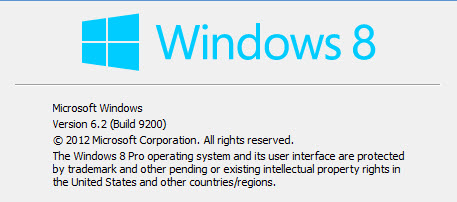
There's a new build number, of course: 9200. (Trivia: Windows RTM build numbers in he modern era are always divisible by 16.) Its official version number is 6.2, making it part of the same evolutionary line as Windows 7 (6.1) and Windows Vista (6.0).
If you’ve spent any time with the Release Preview, you’ll see only small changes in the RTM code. The biggest difference is that the free previews are over, and you’ll have to pay (or find a trial version) to evaluate Windows 8 from here on out.
See also:
- 8 things to do right away after you set up Windows 8
- How to get Windows 8 ahead of the public (MSDN, TechNet, trial)
I’ve had a very brief head start with the RTM bits, long enough to install them on a couple of test machines and share some first impressions. It’s still too early to offer up a final review, with two very large pieces of the ecosystem still missing: the “modern” (nee Metro) apps, as well as what will presumably be a large number of devices built specifically for Windows 8.
I installed Windows 8 Pro on a pair of physical test machines and on one virtual machine, performing one clean install, one upgrade from Windows 7, and one upgrade from a Windows 8 preview. All three installations went quickly and without hiccups of any kind. (It's worth noting that upgrading from the Windows 8 Release Preview migrates files and settings but does not preserve installed apps.)
One big change in setup: You can't install Windows 8 Pro without entering a product key. (That's how the previews worked as well.)
If you've become accustomed to installing Windows 7 without entering a product key so that you can use it in evaluation mode for 30 days, you'll definitely miss that option. After installation, activation is automatic. If you use a product key that's already been used on another PC, you'll be unable to personalize some parts of the Windows 8 environment.
On an unactivated PC, you'll get regular notifications that you need to enter a valid product key. This message appeared in the upper left corner of the screen just now when I tried to visit PC Settings on an unactivated Windows 8 test PC. It didn't appear to block any functionality, nor did the notifications degrade any features. It appears to be strictly a speed bump. (I'll be looking into the exact implementation of activation and product key checking in the next few weeks.)
The setup routine includes one new element designed to address criticisms that the new user interface is unintuitive. While Windows creates a new user account, it displays a brief series of messages (starting with "Hi") and an animated tutorial that point out how to find the new Charms menu.
Next page: Do Not Track and more
We can now see how Microsoft has implemented its controversial decision to enable the Do Not Track setting in Internet Explorer 10 as well. During setup, the Do Not Track setting is listed as the third item in this bulleted list:
If you choose the Customize option, there's a slider that lets you enable or disable DNT:
The most obvious difference after you finish setup is visual: there’s a new selection of custom backgrounds for the Start screen and the Lock screen.
There's a greater selection of background colors and "tattoos" for the Start screen than in the Release Preview. In addition, the desktop has the new flat look, with no more traces of Aero.
In PC Settings, the only noticeable addition is an Available Storage block on the General tab, which makes it easy to see at a glance how much disk space is free. That measurement is especially critical on tablets and small devices with limited storage, especially 32GB devices.
One change is momentous in symbolic terms. The built-in Windows file manager, which has been called Windows Explorer for 17 years, is now called File Explorer. You might not notice unless you right-click its icon on the taskbar or search for it.
In my testing, performance was uniformly excellent, even on a nearly five-year-old Dell desktop PC. As was the case in the Release Preview, startup and shutdown are impressively fast, and every app I used was quick and responsive.
Most of the built-in apps have received only modest tweaks from their Release Preview predecessors. In a note to reviewers, Microsoft said, "The in-box Microsoft apps we have built for Windows 8 (communications, entertainment, etc.) will be continuously updated over time via the Windows Store. Some of the applications will be updated at our next milestone, when Windows 8 is generally available."
My experience bears that out. The Mail app, for example, has no new features but a few UI changes. Music is now called Xbox Music and boasts new options in the Preferences pane (most notably an option that requires you to sign in before completing purchases).
One surprise in the Store was the first official appearance of the Xbox SmartGlass brand, which replaces the earlier Xbox Companion app.
The story with third-party apps is similar.
If you're expecting a sudden influx of killer modern/Metro apps, you'll be disappointed. I counted 452 apps in the Store yesterday using the RTM code. That total includes some desktop apps, but most are still free Windows 8 apps, with a heavy emphasis on games. I found only a few paid apps in the Store.
That total is significantly higher than the 363 apps I counted in the Store on July 17 using the Release Preview. But it's clear that if there's going to be a sudden influx of apps, they will probably appear closer to the General Availability date of October 26.
I noticed that several bugs i had experienced with third-party apps were fixed in this release. The RTM code seems, after very brief testing, to work very well with other Microsoft products and services that are still in preview mode: Outlook.com, Office 365, and Office 2013 all seem to function properly.
And there are very few surprises in the Windows 8 interface itself. The Start screen is still on top and the Start menu, like Francisco Franco, is still dead. If you've been testing Windows 8 for any length of time, you've probably already formed an opinion about the new design, and nothing in the final release is likely to change that. The only significant (and welcome) change I noticed is in file search results, where right-clicking an item now displays an app command that lets you jump to that file's location using Windows Ex... sorry, File Explorer.
This is an important milestone for Windows 8, but it's still just that—between now and October 26, it's still best suited for evaluation by IT pros and enthusiasts.
Coming shortly:
- Getting started with the TechNet/MSDN releases
- What's new in the Windows 8 license agreement?