Google has a fix to recover those missing files on your Drive for desktop

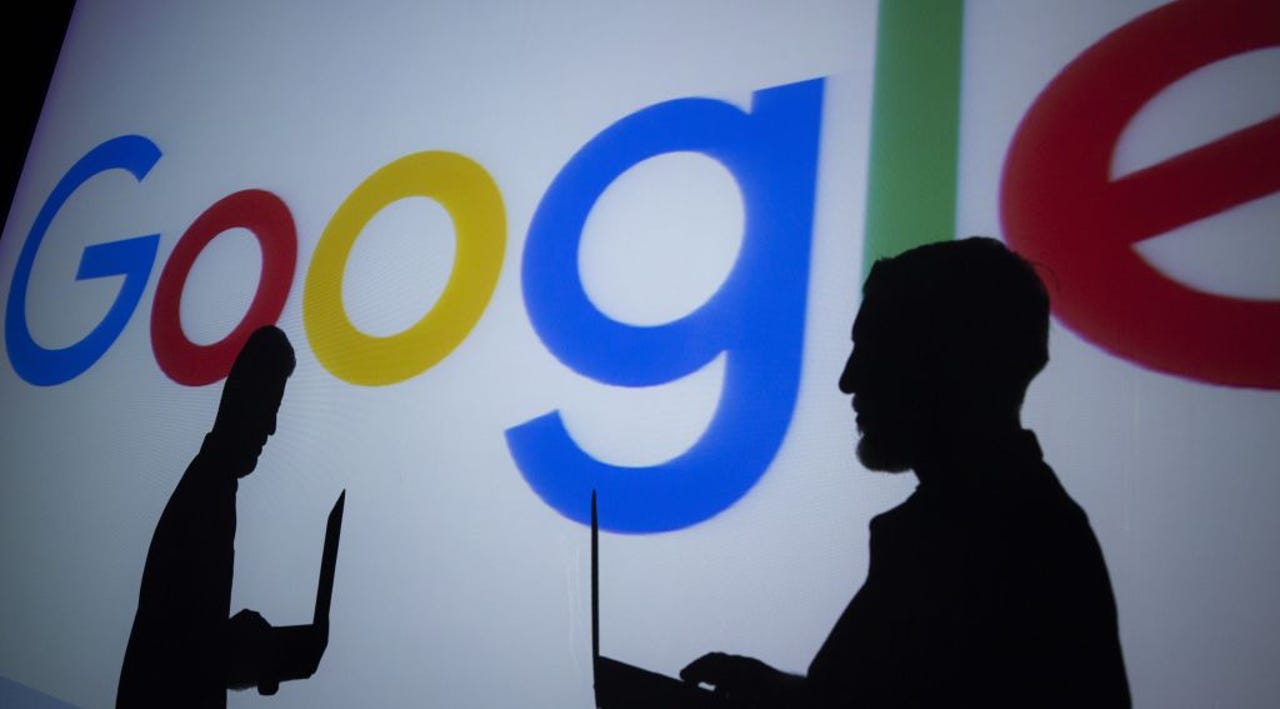
A few months ago, reports began surfacing that some Google Drive desktop app users had apparently lost months worth of files. Google support forums received numerous posts from panicked users, and the company itself wasn't offering much clarity into what happened, only suggesting that users refrain from moving any files.
Also: The top cloud storage services you can buy
Now Google is explaining what happened, and offering up a way to restore the missing files. In a post on the company's community support forum, two fixes were provided - one using the actual Drive app and one using a command line interface. While a temporary fix posted by a user in the support forum worked for some people, the Google suggestion seems to be working for everyone who tries it.
For the first method, Google says, start by making sure you have the latest version of the desktop app - 85.0.13.0 or higher. To see what version you're running, click on the settings gear in the desktop app, then "about." If you have the latest version, open Drive and then hold the shift key and click settings. From there, click Recover from backups.
While recovery is working, you'll see either a message that recovery has started, or one that says no backups found. If you see the former, you'll eventually see a message that says recovery is complete, in which case your files should be restored, or one that says not enough disk space. If you see the second message, you'll need to free up space and run the same operation again.
When that process is done, there should be a new desktop folder called Google Drive Recovery containing the unsynced files.
If you get the message that no backup is found, Google says to submit feedback through the app with the hashtag "#DFD84" and send diagnostic logs.
Also: How to organize your Google Drive: 5 tips and tricks to know
The second method, using the command line, is useful if you have your backup in another location or you want to restore the files to a specific location.
To perform that recovery method in Windows, open the command prompt and run the command
"C:\Program Files\Google\Drive File Stream\launch.bat" --recover_from_account_backups."
The tool will run silently, Google says, and you'll know it's done when GoogleDriveFS.exe is no longer running in Task Manager. As with the first method, a new folder will be created on the desktop with your missing files.
For the Mac version of the second method, open the terminal application and enter
"/Applications/Google Drive.app/Contents/MacOS/Google Drive" --recover_from_account_backups
If these methods still don't work, Google suggests reaching out to support directly.