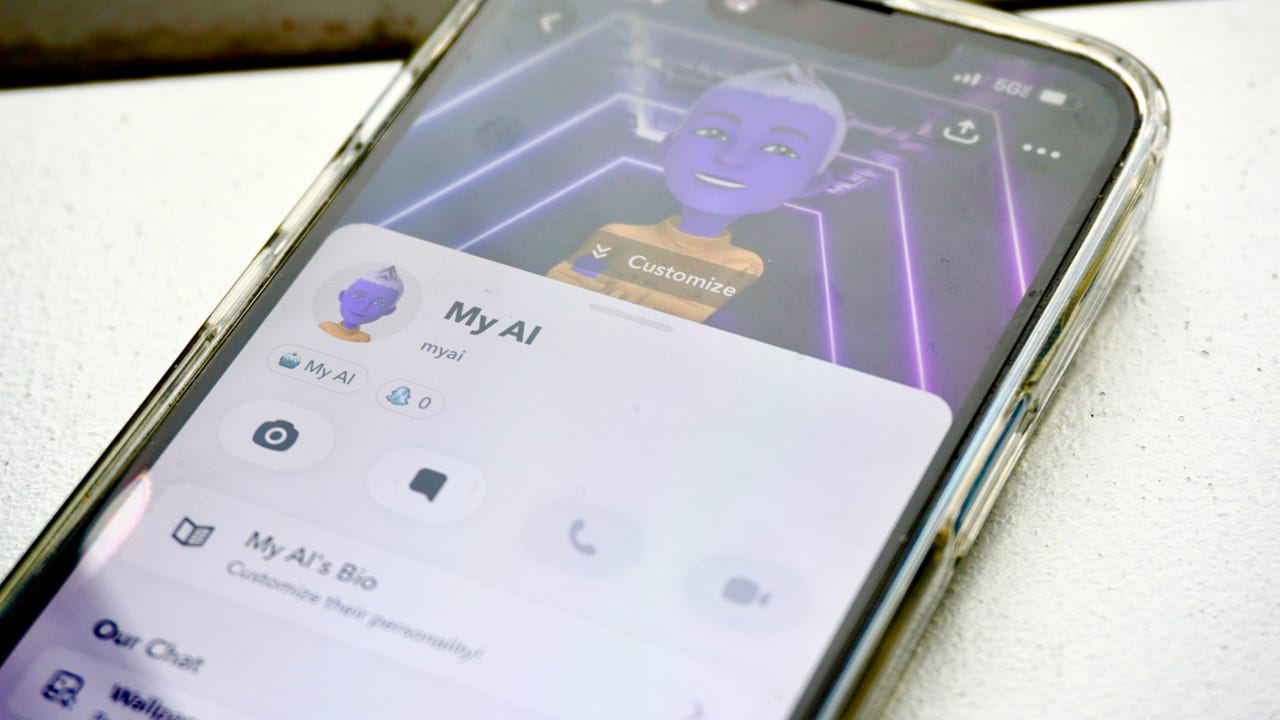'ZDNET Recommends': What exactly does it mean?
ZDNET's recommendations are based on many hours of testing, research, and comparison shopping. We gather data from the best available sources, including vendor and retailer listings as well as other relevant and independent reviews sites. And we pore over customer reviews to find out what matters to real people who already own and use the products and services we’re assessing.
When you click through from our site to a retailer and buy a product or service, we may earn affiliate commissions. This helps support our work, but does not affect what we cover or how, and it does not affect the price you pay. Neither ZDNET nor the author are compensated for these independent reviews. Indeed, we follow strict guidelines that ensure our editorial content is never influenced by advertisers.
ZDNET's editorial team writes on behalf of you, our reader. Our goal is to deliver the most accurate information and the most knowledgeable advice possible in order to help you make smarter buying decisions on tech gear and a wide array of products and services. Our editors thoroughly review and fact-check every article to ensure that our content meets the highest standards. If we have made an error or published misleading information, we will correct or clarify the article. If you see inaccuracies in our content, please report the mistake via this form.
How to get rid of My AI on Snapchat for good

In February, Snapchat first added its My AI chatbot to function as an AI friend for users. However, from the very beginning, My AI was met with resistance from users. If you're like me, many users still want to see the chatbot gone for good.
Snapchat's chatbot doesn't have any real functionality that is helpful for the user; rather, it pops up while you are chatting with someone on Snapchat or sits at the top of your Chat list without serving a real purpose.
Also: Do you use Snapchat's AI chatbot? Here's the data it's pulling from you
Despite the negative feedback from users, Snapchat has yet to remove or deactivate My AI even after it glitched and posted to its own Snapchat story.
Instead, the company is doubling down on the feature by recently adding sponsored links to My AI's responses to further monetize the chatbot.
Since it doesn't seem like Snapchat will get rid of My AI anytime soon, here are different ways you can limit your interactions with My AI on Snapchat or get rid of it altogether.
How to remove Snapchat's My AI
1. Block My AI from watching your Snapchat Stories
If you are creeped out by the concept of My AI, you'll probably be more alarmed to find out that, by default, My AI can watch your Snapchat Stories.
Although Snapchat doesn't directly address that My AI watches your stories, a toggle button under My AI's privacy settings reveals it can access them.
Also: You can have voice chats with ChatGPT now. Here's how
It likely has access to your stories to provide more catered responses, as Snapchat says, "Content shared with My AI, including your location if you've shared that with Snapchat, will be used by My AI to provide relevant and useful responses to your requests, including nearby place recommendations."
To turn off access to your stories, Go to the Chats tab > Tap and hold the My AI banner > Click on Privacy Settings > Toggle off "My story."
2. Delete your data from My AI
My AI saves all your user data from interactions with you until you delete that data yourself. To delete that past content, all you have to do is tap the Profile Icon > Scroll Down to "Privacy Controls" > Tap "Clear Data" > Tap "Clear My AI Data."
It is important to note that by taking these measures, Snapchat will only delete the data from your past conversations with My AI, but that doesn't include data from the other interactions with My AI.
Also: 5 new creator tools YouTube just unveiled, including an AI video generator
"By selecting confirm, data from your past conversations with My AI will be deleted from our systems, but this will not include visible or saved content, including where you've @mentioned My AI in other conversations," says Snapchat.
To delete the data from any conversation you had with My AI, you will have to delete the conversation with the user where My AI was mentioned by long pressing on the individual conversation.
3. Delete My AI permanently by buying a SnapChat+ membership
Snapchat seems to know how much users hate My AI and has decided to capitalize on it. Currently, the only way to unpin or remove My AI is with a Snapchat+ membership.
The membership is $3.99 per month or $29.99 per year and offers users exclusive features, including experimental, pre-release features, custom app icons, chat wallpapers, custom story expiration, and more.
Also: The best AI chatbots
If you choose this route, removing My AI for good is straightforward and no more complicated than removing any other chat. All you have to do is hold on to My AI in Chat > Tap "Chat Settings" > Tap "Clear from Chat Feed."