'ZDNET Recommends': What exactly does it mean?
ZDNET's recommendations are based on many hours of testing, research, and comparison shopping. We gather data from the best available sources, including vendor and retailer listings as well as other relevant and independent reviews sites. And we pore over customer reviews to find out what matters to real people who already own and use the products and services we’re assessing.
When you click through from our site to a retailer and buy a product or service, we may earn affiliate commissions. This helps support our work, but does not affect what we cover or how, and it does not affect the price you pay. Neither ZDNET nor the author are compensated for these independent reviews. Indeed, we follow strict guidelines that ensure our editorial content is never influenced by advertisers.
ZDNET's editorial team writes on behalf of you, our reader. Our goal is to deliver the most accurate information and the most knowledgeable advice possible in order to help you make smarter buying decisions on tech gear and a wide array of products and services. Our editors thoroughly review and fact-check every article to ensure that our content meets the highest standards. If we have made an error or published misleading information, we will correct or clarify the article. If you see inaccuracies in our content, please report the mistake via this form.
Have an Apple Studio Display? Here's how to update its firmware

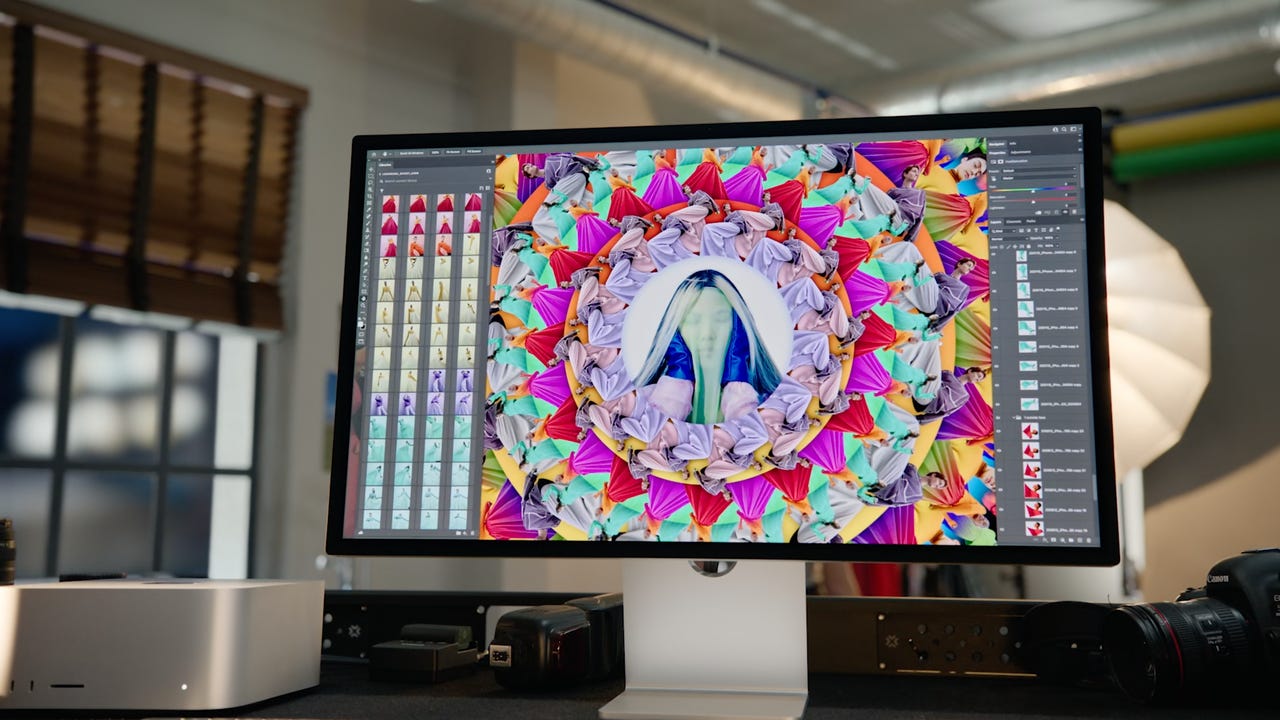
Apple recently released a firmware update for its Studio Display. The Apple Studio Display Firmware Update 15.5 doesn't include any new features but instead focuses on bug fixes and improving performance . More specifically, update 15.5 fixes an audio issue that some Studio Display users were experiencing.
Updating the firmware of Apple's Studio Display isn't a complicated process. In fact, it follows the same basic steps as installing a software update on your Mac. Just keep in mind that you'll need to have a Mac running MacOS 12.3 or later in order to install any available updates on the Studio Display.
Below, I'll walk you through the process of updating the Studio Display's firmware.
How to update the Studio Display's firmware
To start, make sure your Mac is connected to your Studio Display. If it's not, your Mac won't find any pending updates for your display because, well, it's not connected.
To check for an update or to begin the installation process, click on the Apple icon in the top left corner of your screen. Next, select System Preferences followed by Software Update. Let your Mac check Apple's servers for any available updates. When it's done and an update is available for your display, you'll see a screen like this:
You can click on More info… to view the update notes -- if any -- along with the size of the update. Otherwise, click Update Now to start downloading the update.
Once the update has been downloaded, your Mac will alert you that it's going to restart in one minute. Make sure to save any open work before it does. Also, don't unplug your Mac from the display during the installation process -- that'd be bad.
Both your Mac and the Studio Display's screen will go black and show a progress bar, with both devices restarting a few times. Once the update downloaded, it took about five minutes to install the latest 15.5 firmware on my Studio Display.
You'll know the installation is finished when you see your Mac's login screen.