iOS 10: Tips and hidden secrets

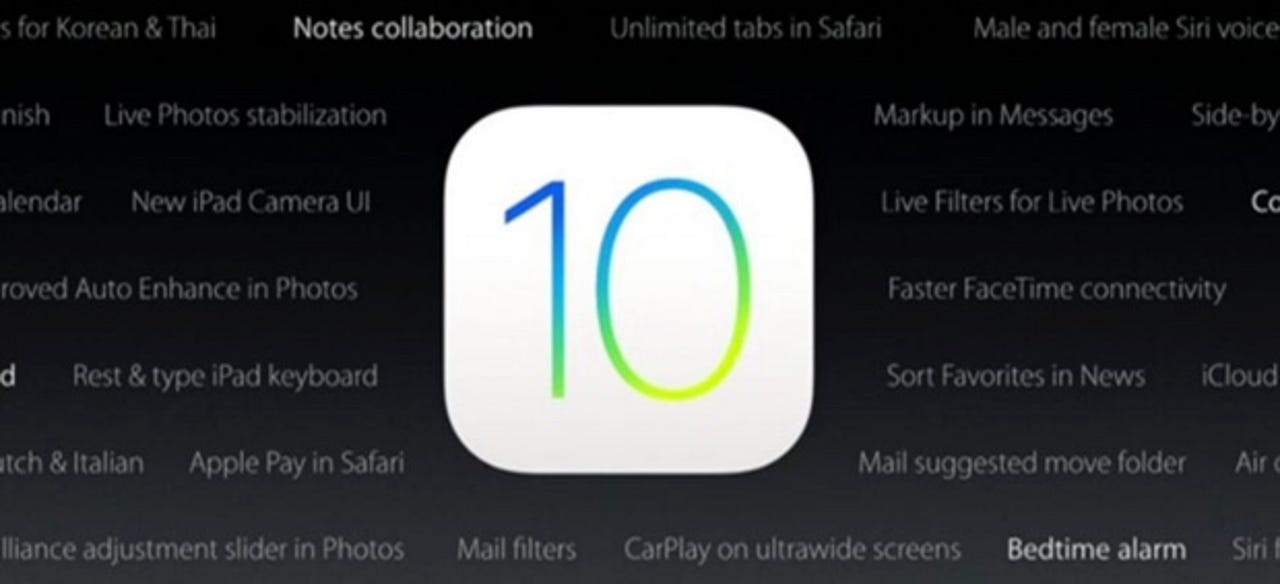
Uncover some of the cool new features hidden in iOS 10.
Here is a quick rundown of some of the new features contained in the latest iOS 10 update that you might have missed.
While most of these should be available on all devices that support iOS 10, some will only be available on newer devices.
See also: How to make the rechargeable battery in your smartphone, tablet or laptop last for years
Allow selected contacts to bypass Do Not Disturb
Featured
The VIP system for allowing selected contacts to still call you has been improved dramatically in iOS 10. Now you can pick out contacts that can make your phone ring individually.
Go into Contacts, select a contact, click Edit, and then you can set the ringtone and text tone to Emergency Bypass On.
Dude, where's my car?
Fire up Apple Maps to find where you parked your car. If it's not immediately obvious from the little car icon on the map, you can search for Parked car.
Send smaller photos in iMessage
Go to Settings > Messages and enable Low Quality Image Mode.
If you send a lot of photos and you're either having poor signal or you're not on an unlimited data plan, this can be really helpful.
iOS 10: 'Power User' tips and tricks
Time for bed
This is a weird feature that people will either love or hate. If you're the sort of person who likes to have a certain number of hours of sleep before your alarm goes off, you can now have your iPhone remind you to go to bed. (I know, how did we manage before such things?).
To enable this feature open the Clock app and tap Bedtime.
Prioritize app installations
If you're recovering your iPhone or installing multiple apps, you can control which are installed first by doing a long press on any app waiting to be downloaded on the home screen and tapping the Prioritize Download option.
This requires a device with 3D Touch.
Better iMessage read receipts
Now you can set your read receipt preferences by clicking on the "I" icon found at the top-right of iMessage window, then turn read receipts on or off.
This setting syncs across all your devices.
Find your Apple Watch
I know a lot of people requested this feature, and now it's present as part of Find My iPhone.
Make Unlock work the way it used to
Apple's tweaked the way you unlock you iPhone with the Touch ID sensor, but if this new feature annoys you there is a way to make it work like it did in iOS 9.
Go to Settings > General > Accessibility > Home Button and enable Rest Finger to Open.
Delete those undeletable apps
Apple's own apps used to be a fixed feature, and the best you could do was hide them from view. But now you can delete apps such as Main, Stocks, and Weather just like you'd delete any other app (and if you change your mind, they're in the App Store).
iOS 10 tip: Built-in iOS apps you should replace with third-party apps
Bright lights!
You can now alter the brightness of the flashlight by using a long press on the flashlight icon in Control Center to choose between Bright Light, Medium Light, and Low Light.
This requires a device with 3D Touch.
Get to the camera -- Fast!
The icon might be gone, but you can still get to the camera from the lock screen. All you need to do is swipe left.
Search your photos
From Memories in the Photos app you can search for photos containing particular objects. This is also quite spookily accurate.
Emojify everything!
The Messages app now highlights words that you can turn into emojis. Handy, but if overused it can make a message almost impossible to understand.
Easy unsubscribe
Mail automatically floats unsubscribe links from mailing list emails to the top, so you can find them easily.
Save on storage space
If you're low on space you can get iOS 10 to remove music you've not listened to in a while by going to Settings > Music > Optimize Storage and enabling Optimize Storage.
Cool, new iPhone 7 and iPhone 7 Plus accessories
See also:
- Fix your stuff with this $20 essential electronics toolkit from iFixit
- Everyday carry tools and gadgets
- Build a $400 Windows 10 PC
- How to fix iOS 10's most annoying feature
- Here's how Apple made the iPhone 7 water resistant
- iPhone 7 and iPhone 7 Plus: New features highlights
- How to securely wipe your iPhone for resale