'ZDNET Recommends': What exactly does it mean?
ZDNET's recommendations are based on many hours of testing, research, and comparison shopping. We gather data from the best available sources, including vendor and retailer listings as well as other relevant and independent reviews sites. And we pore over customer reviews to find out what matters to real people who already own and use the products and services we’re assessing.
When you click through from our site to a retailer and buy a product or service, we may earn affiliate commissions. This helps support our work, but does not affect what we cover or how, and it does not affect the price you pay. Neither ZDNET nor the author are compensated for these independent reviews. Indeed, we follow strict guidelines that ensure our editorial content is never influenced by advertisers.
ZDNET's editorial team writes on behalf of you, our reader. Our goal is to deliver the most accurate information and the most knowledgeable advice possible in order to help you make smarter buying decisions on tech gear and a wide array of products and services. Our editors thoroughly review and fact-check every article to ensure that our content meets the highest standards. If we have made an error or published misleading information, we will correct or clarify the article. If you see inaccuracies in our content, please report the mistake via this form.
Lenovo's ThinkBook Plus melds the best of ThinkPad and E Ink pad
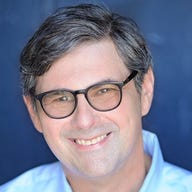
In my last column on 2021's dual-screened notebooks, I discussed the productivity advantages that ASUS enabled with the second OLED display on the Zenbook Duo Pro. But there's no rule that second displays have to be OLEDs or LCDs. They can include displays like E Ink, an option that Lenovo has pursued more earnestly than any other PC maker.
ZDNET Recommends
Back in 2018, the company implemented an E Ink display opposite an LCD in its Yoga Book C930 (not to be confused with the Yoga C930), itself an attempt to improve upon the flat, luminescent "Halo" keyboards that were included with earlier Yoga Books. These devices sought to bridge laptops and tablets by removing tactile keyboard keys, thus making the lower laptop deck as thin as possible. In addition to accommodating text input, the E Ink display on the Yoga Book C930 could be used to draw or display PDFs, mirror the PC screen, or scribble notes that could be shuttled onto OneNote.
Last year, the company took a new approach with its E Ink forays, switching their product family from the wraparound Yoga line to its SMB-focused ThinkBook line. ThinkBooks are designed to retain much of the reliability and toughness of Lenovo's ThinkPad line, but the newer notebook line achieves lower prices with less robust spill-proofing and abandoning ThinkPad features such as the TrackPoint nub and its companion tripartite button cluster above the trackpad.
The first-generation ThinkBook Plus marked Lenovo's placement of a 10.8" E Ink display on the laptop's lid With the ThinkBook Plus Gen 2, Lenovo has put an even larger 12" E Ink display on the lid of the LCD monitor while preserving a standard clamshell form factor; the monochrome display can remain active regardless of whether the laptop is open or closed. While the Plus series placement may seem like a more conservative approach than a convertible 2-in-1, a few hours spent using the Plus reveals why it's an overall better approach. By moving the display to the laptop's upper deck instead of its lower one, Lenovo has not had to compromise on the ThinkBook's keyboard; the lack of a physical keyboard can be a dealbreaker for a product marketed as a laptop. Working on the device as one normally does when using a standard clamshell notebook, you'd have no clue as to its second display. The ThinkBook Plus sacrifices the second screen's tablet potential for notebook comfort
Once a user authenticates via a side-mounted fingerprint reader, a button below the E Ink screen activates the monochrome multitouch display. Users can take advantage of several simple but useful integrated apps, including a PDF reader, a list of emails and calendar appointments from Outlook, and apps for taking notes or creating sticky notes. In this respect, the second screen realizes the promise o Windows SideShow, an inventive but short-lived Windows Vista-era laptop feature for allowing status updates on a second screen without having to open a laptop lid (although SideShow displays were much smaller than the ThinkPad Plus's exterior screen).
But the ThinkPad Plus's second display goes well beyond that. It can integrate Outlook mailboxes for quick updates on email, and the notes app can automatically save a copy of a page of notes as a PDF when it is closed. Using the E Ink notes app like a memo pad provides a less encumbering way to generate ad hoc to-do lists and notes. In addition, Windows apps can be docked to a launcher and run on the E Ink display.
However, the design has a few drawbacks. First, you can't take advantage of both screens at the same time. Second, if you want to use the E-ink display for reading a lengthy PDF in your hands, you need to hold the whole laptop, which is thicker and heavier than a comparable iPad or Surface Pro. Second, while you can launch Windows apps onto the E-ink display, it's impractical to use the ThinkBook's keyboard when they're running there as the keyboard is inaccessible behind the second display. That said, the ThinkBook Plus is on trend with the Surface Laptop Studio as a device that has a keyboard but is willing to hide it for a more screen-centric, stylus-centric experience. Like that Microsoft PC, the ThinkBook Plus includes an integrated smartpen that charges while docked; it works with both the LCD and E-ink screens.
A workaround for those who might want to use the E Ink display as a monitor is to use a Bluetooth keyboard (like, say, Lenovo's TrackPoint Keyboard II if you want to keep it in the family and have access to an integrated pointing device) and keep the ThinkBook Plus hinge open at a 90-degree or smaller angle. Hinge designs that allow the screen to rotate on its horizontal access or to twist around and fold down would avoid this limitation, but they have fallen out of favor as they tend to be clunkier, certainly compared to a simple clamshell hinge. Another option would have been to let the screen detach and dock with either the LCD or E-Ink display facing inward. Regardless, while putting the E Ink display on the ThinkBook Plus's lid makes it more vulnerable if the laptop is dropped, most would prefer that that the E-Ink display be damaged versus the internal LCD were that exposed.
Less obvious applications abound. Users can also replace the default wallpaper to personalize the ThinkBook Plus's lid with a corporate logo or digital versions of stickers. They can also throw up status messages such as Do Not Disturb (although this may be even less effective if the display is extended beyond 90 degrees.). Less trivially, the ThinkBook Plus's E Ink display should become an even more useful asset as Microsoft ushers in Android compatibility in Windows 11, assuming that those lightweight, touch-friendly apps can be launched from the second screen.
Lenovo's E-Ink experimentations face a crossroads now that new color e-paper display options such as E Ink's Kaleido and Digital Electronic Slurry are appearing on slate devices coming from Asian brands such as Onyx Boox. Will Lenovo continue to try these in a dual-screen device, or might it or another company finally take a flyer on a clamshell device where it serves as the only display? Until that question is answered, the second-gen ThinkBook Plus provides a versatile option for those who want the lower eye strain advantages of E-Ink for extended reading or marking up of documents or quick access for notetaking--as long as they don't invite arm fatigue by holding it for too long.