Making it work: Four displays on a monster iMac

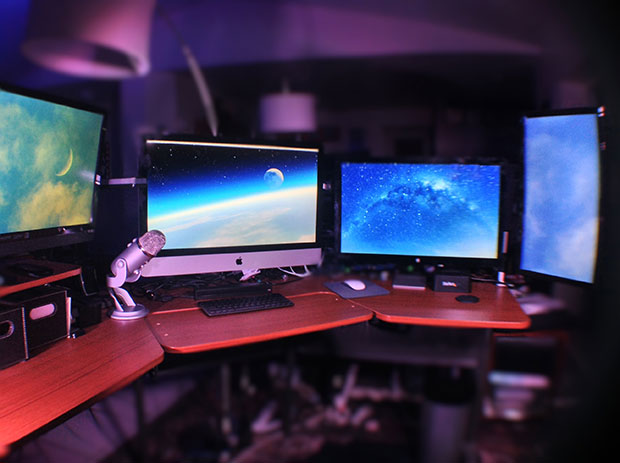
Back in November, I introduced you to my maxed-out iMac project. I wanted to build a system that could provide me all the performance i needed for both Mac and Windows applications, and mix them dynamically. Key to the project was my desire to run four (count 'em: four) displays on my iMac. I chose super-fast Flash storage, 32 gig of RAM, and the fastest processor Apple sells for the iMac.
DIY-IT's maxed-out iMac series
My plan was to replace my beefy PC running two 24-inch 1920 x 1080 pixel monitors with four monitors. I wanted two monitors to be 27-inch monitors sporting 2560x1440 resolution, and my plan was to repurpose my original 24-inchers as left-wing and right-wing displays (there's a politics joke here, but I'll just let it go for now).
This would take me from a total screen footprint of 492 square inches to 1,115 square inches (thanks to the neat little screen comparison tool at DisplayWars.com). It would also take me from a pixel real estate of 4.1 million pixels to 11.5 million pixels. It was going to be a big improvement and I really needed all that space for work.
So that was November. This is almost March. Things didn't go quite as smoothly as I would have liked.
First, it took me forever to get Parallels (the Windows virtualization software) to work properly on four monitors. Oh, did I mention that one of my monitors is rotated 90-degrees? No? Oh, well the software and system had to work with that, too. Parallels didn't like it. Not at all.
I did solve that problem eventually (and I'm planning a write-up on the steps I took and the solution shortly), but it was not all that smooth sailing for a while.
Then there was the problem of simply not having enough ports (which turns out to be ironic -- I'll tell you why in a minute). Anyway, I wanted to be able to plug in a second 27-inch monitor (which would take one of the Thunderbolt ports, using it as a Mini DisplayPort adapter, along with a USB slot). Don't go pulling the trigger on ordering this just yet. It didn't work very well.
Next, I also wanted to connect my existing 24-inch monitor (which had an HDMI port). That took the second Thunderbolt port, again using it as a Mini DisplayPort adapter. In this case, I used a Mini DisplayPort to DVI adapter connected the DVI cable into the monitor.
Featured
That gave me connections to the 27-inch outboard monitor and one of the two 24-inchers. That also used up my two Mini DisplayPort/Thunderbolt ports. Neither of my two existing monitors had HDMI, so this was the only way to go. This also meant that I wouldn't be able to use my second spare 24-inch monitor.
But, dang-it, I wanted (nay, needed) that screen space. Okay, Plan-B. Best Buy. I hate shopping and I hate shopping at Best Buy, but I wasn't about to wait. So I hopped into the DaveMobile, drove at the paltry 45mph allowed here in central Florida, and brought home a $199 Vizio TV. Best Buy had a $239 24-inch monitor with HDMI, but this was both cheaper and would play Netflix. So during reboots, I could watch reruns of Top Gear and retain what little sanity people acknowledge I have.
Hands up if you noticed a slight problem with this plan. Anyone? Ferris? Bueller? Bueller?
Ah, good, you in the back. That's right. The current-model iMac doesn't have an HDMI port, and I'd already used up the spare DisplayPorts. Enter the DisplayLink USB-to-HDMI adapter.
Before I go on, let me point out that DisplayLink and DisplayPort are different little beasties. DisplayLink is a company that produces USB-based graphics interfaces while DisplayPort is type of display interface. I'm using both.
I added the DisplayLink adapter to drive the 24-inch Vizio TV as if it were just another monitor. It's also one of the only ways to get an extra display running on the iMac.
And there I had it all connected and even kind of working. At the far left is the 24-inc Vizio monitor, running 1920x1080. Moving to the right is the 27-inch iMac itself, rocking 2560x1440 pixels. Next is the Monoprice 27-inch ... screech ...
Okay, let's back up. As you might have noticed in the picture at the top of this article, there are two Apple logo displays: the iMac itself and an Apple 27-inch Thunderbolt display. If you've read any of my previous articles in this series, you'll recall no mention of the $999 Apple Thunderbolt display. You might even recall me crowing proudly about spending under $400 for a 27-inch Monoprice display.
Yeah, well, that didn't work.
Next up: turn the page to find out what finally did the trick...
By the way, I'm doing more updates on Twitter and Facebook than ever before. Be sure to follow me on Twitter at @DavidGewirtz and on Facebook at Facebook.com/DavidGewirtz.
I can't tell you if it was the Monoprice display or the wacky way you have to connect both a DisplayPort and USB connection to drive full 2560x1440 resolution on it and the other non-Thunderbolt monitors out there. I tried both the Monoprice adapter and the Apple Mini DisplayPort to Dual-Link DVI Adapter and had similar problems.
What were the problems, you ask? Well, sometimes the monitor would just blink off. It would shut off, completely hiding whatever I had in the window, and the only way I could get it back was a restart -- or three. On restart, all the window settings would go wonky and I'd have to go into display settings to re-setup the displays after each reboot, which would cause more wonkiness, and need another reboot. Plus, Parallels hated it with a passion.
It. Was. A. Nightmare.
DIY-IT's maxed-out iMac series
I called Monoprice and they helped me through a variety of tests, but the monitor would just keep shutting down or losing its settings. Finally, I yanked the damned thing out (well after the return period), and bought an Apple Thunderbolt display (that kicked my wallet in the pants!), which connects via Thunderbolt rather than DisplayPort (yes, the very same plug on the back of the Mac), and works perfectly. Absolutely. No. Problems.
As it turns out, the Monoprice display doesn't appear to have been bad -- at least at 1920x1080 resolution. My wife saw it sitting there very much unloved and immediately adopted it to replace her old 20-inch monitor. She likes the bigger screen, doesn't need the extra resolution, and the monitor has been working fine ever since.
The moral of that story is don't try getting extra resolution out of a cheaper 27-inch monitor on a 4-display iMac using a two-headed weirdo adapter. As tough as it may be to swallow, pony up the extra cash and get the Thunderbolt display.
So, let's start this over again, enumerating the displays and their interfaces.
At the far left is a Vizio 24-inch TV connected via HDMI to a DisplayLink adapter, which plugs into an iMac USB port. Dead center is the iMac itself with its 27-inch display. To its immediate right is the 27-inch Apple Thunderbolt display, connected via Thunderbolt. And at the far right, turned 90-degrees on its side, is one of my original 24-inch monitors with DVI on the monitor side, going through a DVI-to-DisplayPort adapter into the iMac's second Thunderbolt port.
Here's another view of my setup from the front, with each monitor labeled so you can see what's what:
Oh, and remember the irony I mentioned at the very beginning of this article about the iMac not having enough Thunderbolt ports to drive another DVI monitor? As it turns out, the Thunderbolt display is also a Thunderbolt hub and brings additional Thunderbolt, USB, and even an Ethernet port to the party.
I'm a big fan of hanging my monitors off arms so I can easily adjust them to whatever task I'm doing. So if you're curious about how all this looks from the back, here you go. This is the back of the Vizio TV, hanging off a very cheap monitor arm I picked up from somewhere (I don't recall, or I'd tell you). I had two, the other is holding the other 24-inch display.
You can see the iMac from the back. You can't really see the Apple Thunderbolt display, but you can also see the 90-degree rotated AOC 24-inch monitor peeking through.
Next is a view of the iMac and the Thunderbolt display, on very robust (and relatively inflexible) Ergotron arms:
That Thunderbolt display is a beast. It's actually heavier than the iMac and thicker at the edges. Also, converting it from a desktop model to a VESA arm model was another $50 in Apple parts and about two hours. It was not a small job.
Finally, we walk our way all the way around the back of the desk and you can see the vertical monitor. That monitor is vertical because there's just enough room (when vertical) for me to get by and to my desk. If it were horizontal, I wouldn't be able to easily get to work. Also, I've found the vertical display to be very helpful for certain kinds of output (TweetDeck is a great example). In any case, here's the back of it all:
Stay tuned. I expect to tell you more about how I got Parallels to work in this configuration, and more (including how I took the four-display picture from the front and managed to light the thing).
By the way, I'm doing more updates on Twitter and Facebook than ever before. Be sure to follow me on Twitter at @DavidGewirtz and on Facebook at Facebook.com/DavidGewirtz.