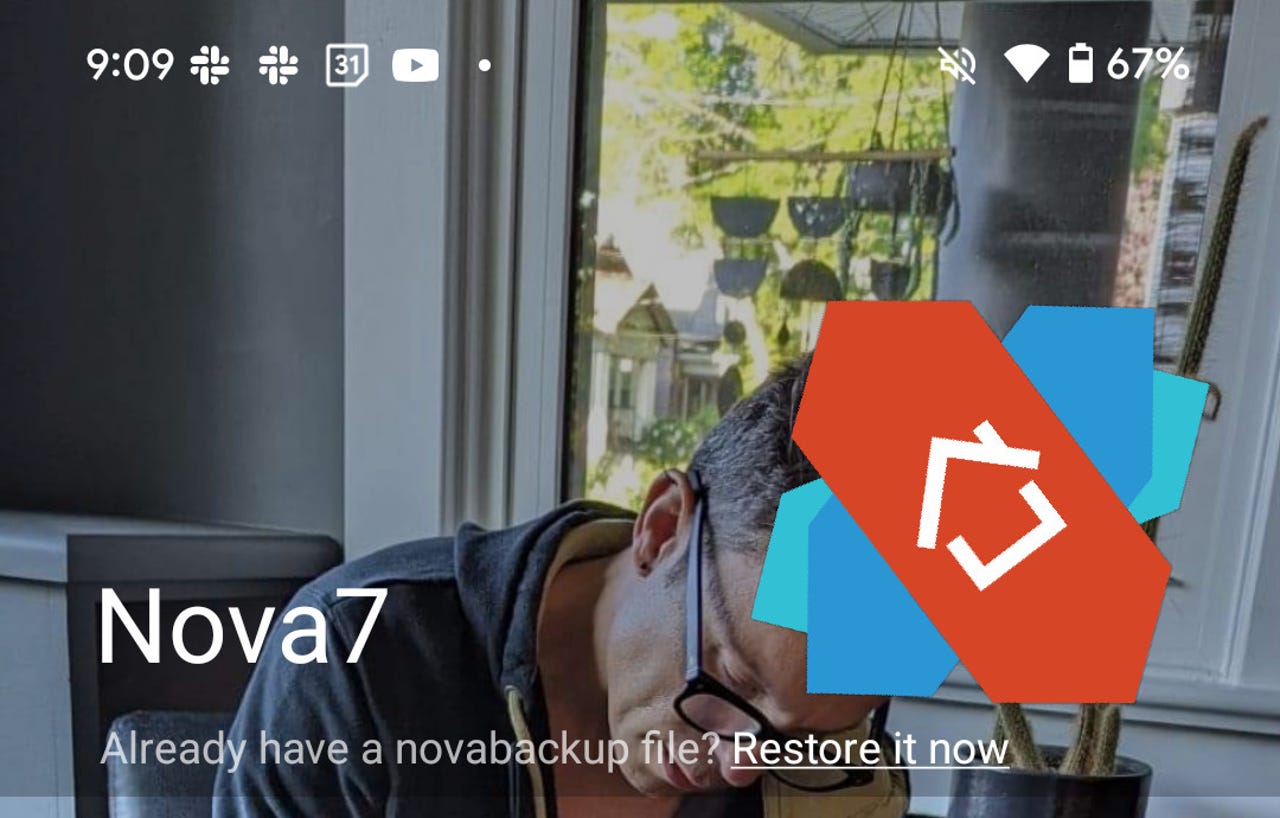'ZDNET Recommends': What exactly does it mean?
ZDNET's recommendations are based on many hours of testing, research, and comparison shopping. We gather data from the best available sources, including vendor and retailer listings as well as other relevant and independent reviews sites. And we pore over customer reviews to find out what matters to real people who already own and use the products and services we’re assessing.
When you click through from our site to a retailer and buy a product or service, we may earn affiliate commissions. This helps support our work, but does not affect what we cover or how, and it does not affect the price you pay. Neither ZDNET nor the author are compensated for these independent reviews. Indeed, we follow strict guidelines that ensure our editorial content is never influenced by advertisers.
ZDNET's editorial team writes on behalf of you, our reader. Our goal is to deliver the most accurate information and the most knowledgeable advice possible in order to help you make smarter buying decisions on tech gear and a wide array of products and services. Our editors thoroughly review and fact-check every article to ensure that our content meets the highest standards. If we have made an error or published misleading information, we will correct or clarify the article. If you see inaccuracies in our content, please report the mistake via this form.
Nova is my favorite Android home screen launcher - let me show you why

The Android home screen is how you interact with your phone. It allows you to access apps, notifications, and more.
Because this is Android (sorry, iOS users!), you aren't limited to only using the home screen launcher that shipped with your device. If you search on the Google Play Store, you'll find several home screen launchers available. A quick count shows 30 choices, each one offering a different collection of features, looks, and behaviors.
Also: Apple is finally adding an iOS home screen feature that Android has had for 15 years
Of those listed, my long-time favorite is Nova. I purchased Nova Prime years ago and have installed it on several phones and tablets. After each installation, when I first launch Nova, I'm always reminded why I like it so much.
Nova takes everything that makes the Android UI great and launches it to another level. Unlike other home screen launchers that offer a completely different take on the Android UI, Nova retains the familiar layout and improves on it. Instead of having to learn something completely different, you get to customize what you already know and love. And by customize, I mean you can make it look and behave exactly how you want.
Before I step through what you can customize, let me tell you what Nova doesn't change. You'll still have the following features (each of which behaves in the same fashion as you're accustomed to):
- App Drawer
- Notification Shade
- App launchers
- Search bar
- Folders
From that list alone, you can see how Nova doesn't change the way you work with Android all that much. However, when you start looking into the customization options, you can see that Nova (especially Nova Prime, which is the premium version of the free launcher and can be purchased for $4.99) offers exponentially more customization than your phone's default.
The Nova features include:
- Customizable UI
- Icon themes
- Backup and restore
To that list, Nova Prime adds:
- Gestures
- Notification badges
- Drawer folders
Also: How to turn on Private DNS Mode on Android (and why you should)
Some of the customizations offered by Nova include:
- App drawer layout
- Transparency
- Transition animations
- Home screen grid
- Dock settings
- Icon preferences
- Automatic dark mode scheduling
- Search bar placement and style, corner radius, and monochrome icons
- Show/hide Notification bar when on the home screen
That's just scratching the surface.
For me, however, the biggest selling point for Nova Prime is that I can get really minimal with the Android UI. To do that, I enabled the show/hide option for the Notification Shade; moved the search bar to the bottom, changed its transparency level to almost full, and enabled monochrome icons; set the transparency level of the App Drawer to full; removed all home screen app launchers (except for a single row of folders at the bottom); and customized the gestures as needed (such as double tap to toggle the dock).
I can go seriously minimal with the Nova home screen launcher.
Following all the steps above yielded an extremely minimal Android home screen. All you see is the search bar, but I still have easy access to the App Drawer (swipe up), the Notification Shade (swipe down), and my Dock (double tap).
Also: Need a news app? Here are my top 5 across Android, Linux, and iOS
As someone who likes a very clean Android home screen, Nova Launcher is, without question, the best launcher. I've used it on my phones and tablets and always come away impressed. And when you couple all of the above with outstanding performance, Nova -- in my case, Nova Prime -- is hard to beat.
You can install Nova from the Google Play Store and purchase Nova Prime from there as well. I would highly recommend you give the free version of Nova Launcher a try and, if you like it, purchase Prime to get the added features.