Samsung Android: Better than Google's Android

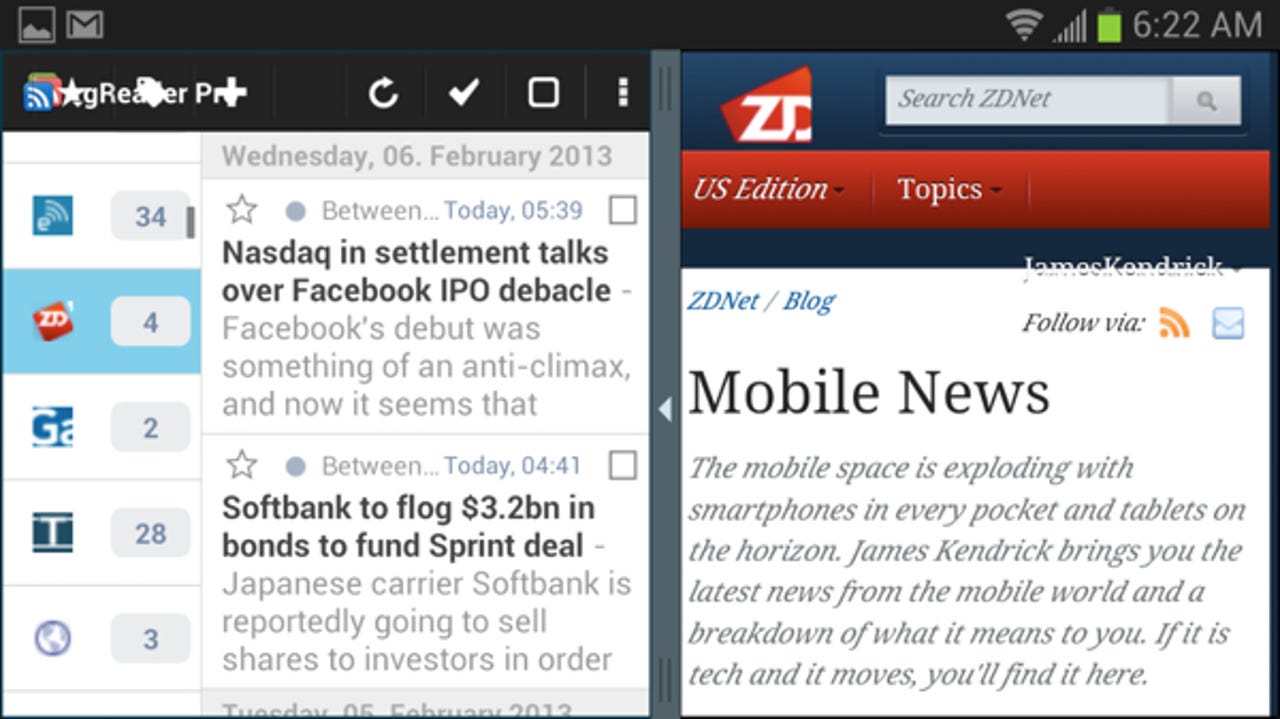
Google left Android open to modifciation by OEMs by design, and that led to fragmenting the platform. New Android devices are as likely to be running old versions of the OS, and operation varies based on modifications by the OEMs to the base OS.
Samsung was frequently blasted in early Android days for bloated customization. Its TouchWiz interface was not as capable as that of stock Android, and it was often slow performing.
That's a thing of the past as Samsung has developed its own "version" of Android into a solid OS delivering a good UX. The latest version of Samsung Android shipping on the Galaxy Note 2 and S3 is better than Google's stock Jelly Bean currently shipping, in this writer's opinion.
The TouchWiz launcher is still the backbone of Samsung's version of Android, but it is better designed and performing than the TouchWiz of old. When the launcher is added to the many little features that Samsung has implemented throughout the operation it is an outstanding mobile platform.
The improvements Samsung has ingrained in its version of Android can be broken down into several key areas. Some of the features take advantage of special hardware in particular Samsung devices while others make common hardware components work better. The focus has obviously been to make the user experience (UX) better than that of the competition.
Display features
Samsung is always pushing the envelope by building both tablets and phones with different screen sizes. The Galaxy Note 2 I use is a good example of this with its 5.5-inch display.
Screen hardware aside, where Samsung's Android is better than other company's is in lots of little features baked into its UX that takes advantage of those big screens. Together these features work to make Samsung devices more useful than the competition.
Smart Rotation
One such feature that makes Samsung devices so good to use is the Smart Rotation feature. Most Android devices feature a display that auto-rotates between portrait and landscape orientation. Sometimes this rotation is jarring if it happens when the user is moving around and the phone is inadvertently tilted to the side. The display rotates even though the user didn't intend for it to do so, and then it must be tilted back to reorient the screen which brings a small delay in operation.
Smart Rotation uses the front camera now found on most devices to prevent this accidental rotation. When the phone is tilted sideways it "looks" at the user's face to see if it indicates an accidental tilting. If so it prevents the display from rotating, keeping it the way the user wants it even though tilted.
Smart Stay
This feature is one of the most useful on any mobile phone. Displays have a screen timeout setting to save the battery. If nothing happens on the touchscreen for a set time the display turns off.
Unfortunately, many activities commonly done on a phone, like reading a long web page in the browser, don't trigger activity that prevents the screen from turning off. It's common for the user to be reading something and have the display turn off, interrupting the reading and forcing the need to turn it back on
Smart Stay uses the front camera to determine if the user is looking at the screen. Before turning the display off it looks for the user's face and eyes and if he/she is looking at the screen it won't turn off the display.
This is such a simple feature but it is fantastic. Never again will a user activity get interrupted by the unwanted turning off of the screen.
Page Buddy
The Page Buddy feature is activated (if configured to do so) when certain hardware features of the Samsung device are triggered. While the standard Android home screens are there for user customization, the Page Buddy opens specific pages to augment user customization based on a user action.
There are four special pages that make up Page Buddy: one that opens when you remove the S Pen from those devices that have one; one that opens when you plug in headphones; one when you drop your phone in a dock; and another that opens when you are roaming outside your home area. These pages are special home screens and the user can swipe to standard home scxreens.
The S Pen Page Buddy pops open when you take the pen out of the silo in a Galaxy Note device. It provides access to Samsung pen utilities at the top and puts common apps that use a pen in the dock. They only appear on a special home page indicated in the home screen indicator by a pen icon. When you put the pen back in the silo the special page goes away.
The headphones Page Buddy is another useful feature. Plug headphones in the jack and a page opens up with controls on the upper screen for both music and video players. Apps commonly used with headphones appear in the dock at the bottom. When you remove the headphones this page disappears.
The roaming Page Buddy pops up automatically when the phone detects you are out of your home network. It displays a dual clock, one showing current location time and the other your time back home. There's also a data counter to make you aware how much data you are using while roaming which is expensive on some data plans. As with all Page Buddy screens, when you are no longer roaming the page goes away.
The docked Page Buddy is activated when using a Samsung dock with your device. It shows your appointments for the day, a music player since you can plug speakers into the dock, and some apps commonly used while docked.
What makes Page Buddy so useful is how they automatically appear when you need them. They make particular activities easier to do and then get out of your way when you are done. The improved UX is a common theme across all the features covered in this article.
Pop up apps
Several apps Samsung has included in its version of Android include windowed versions that pop up when desired. These include the web browser, video player, and the S Note app. They take advantage of the larger displays on many Samsung devices by using a floating window that is visible while using other apps.
Multi-view
The ability to work with two apps side-by-side is wonderful and the multi-view is heavily used on my Note 2 phone. The two displayed apps often work together, such as hitting a link in one windows opens the web page in the other if the browser is running there.
Next page: Using motion to improve UX; Putting users first
Motion activated features
Most Android devices have an accelerometer that detects movement and Samsung has included a number of features that take advatange of detected motion in everyday use of the phone or tablet. These are each little features and are nothing special but when combined greatly augment the UX.
Tilt to Zoom
This feature quickly becomes a great way to look at photos on the Samsung device. Touch the photo with two thumbs and tilt the screen toward you/away from you to zoom the image in and out. It becomes very natural with a little practice.
Pan to move/browse
With multiple home screens it's common to move icons around to arrange them just like you want them. This feature makes it a breeze: hold the icon you want to move to another home screen and pan the device. The icon moves to the screen in the direction of the pan.
The same function can be used to pan through images in the gallery. You can flip through photos as fast as you wish using the panning action.
Quick glance
Ever have your phone sitting on the table and want to check to see if any messages have come in? The Quick Glance feature is activated by simply reaching for your phone. It senses your hand hovering over the phone and displays a special lock screen that shows any new activity that has occurred while the display was turned off. Remove your hand and the display goes to sleep. This happens without even touching the phone.
Double tap to zoom to top of list
If you've scrolled down a long list and want to quickly get back to the top, simply double tap the top of the phone and it jumps back to the top. This is app independent and eliminates the need to find a small scrolling control. Double tap and back to the top you go.
Don't forget your pen
For devices like the Note 2 phone with a pen, having special functions that become available by removing the pen are not enough for Samsung. Forgetting the S Pen when you get up to leave is a real concern for owners so Samsung alerts you when you leave with the phone without putting the pen back in the storage silo on the device. Samsung has your back with no effort on your part.
Other Handy Features
The special display and motion features covered are just the tip of the iceberg of handy features integrated into Samsung Android. The longer I use the Note 2 I sometimes wish certain things worked a different way. Samsung has put so much effort into the UX that I usually discover there is a way to make things more to my liking. There is so much there it's hard to be familiar with all of the features.
Muting with palm
Ever been in a situation when you need to mute your device's volume quickly for a bit? Samsung makes it easy by simply covering the display with your palm. Instant silence and volume returns when you remove your hand from the display.
Screenshot swipe
I take a lot of screen images and Samsung has made it as easy as can be. Simply swipe from the left of the display to the right with the side of the hand and the image is captured.
Display/Hide multi-view tab
As useful as the multi-view capability is, the little blue tab that sticks out on the left side of the screen is often in my way. Thanks to Twitter friend @geekaren I discovered that's easy to remedy.
Simply long-pressing the soft Back button on the bottom of any screen hides/displays the multi-view tab. It's easy to turn it on when I need to select an app for multi-view and then get it out of the way.
It's all about the user
The features covered in this article are by no means the only ones Samsung has baked into its current form of Android. There are so many I am sure I am missing some of them. I am not implying Samsung invented all of these features, but they are the first to put them all together. When you consider each feature on its own none are major but adding them all together turn the Samsung device into a very useful gadget.
It is obvious that Samsung's intent driving its version of Android is to put the user's needs front and center. Every aspect of this customized version of Android is designed to bring the user the most utility. This is often accomplished by making everyday operation of the phone or tablet intuititve and more useful than is possible with stock Android.
Purists may prefer the "pure" Android from Google. The Samsung customizations (or any OEM's version) may not be everyone's cup of tea. I am not suggesting that everyone will love the Samsung Android as I do. Everyone's needs and preferences are different when it comes to mobile devices and that's the way it should be.
In the early days of Android Samsung was looking to simply make its customizations different. Over time it has changed its focus to make them work better for the user. I think most users do like what Samsung is doing with Android. It is no surprise to me that Samsung is dominating the market with its phones and tablets. When you put the user first, people notice.
If you have a favorite feature or function on your Samsung Android device that I have not mentioned, leave a comment sharing it with everyone.
See also: