Screen Gallery/Review: Microsoft's Virtual PC 2007 in action
If you've followed any of what I've written over the past couple of years regarding the benefits of virtualizing Windows desktop PCs, you know that I'm a really big fan of the idea. The basic premise is this: Everyone knows that it's not a question of if they'll be moving to a new PC. It's just a question of when. Even if it's moving to a temporary system while your current one is out being fixed. And no one I know looks forward to the idea of such migrations. You could restore a system from a backup that you keep.
But then, there are those areas of the system like the registry where hardware specific stuff is intertwined with personalization information in a way that can't easily be restored to a new system involving completely different hardware. You could try a migration utility too. Plenty of third parties make them (some new systems even come with them) and you'll get varying degrees of success, particularly with licensed software that's closely guarded with some sort of anti-piracy key (the key that you lost two years ago). But what if you could just migrate from one machine to another using little more than the copy command?....(continued below)
 Image Gallery #1: We have two image galleries for you (to go with this post on Microsoft's Virtual PC 2007). The first shows Virtual PC 2007's installation sequence. Image Gallery #1: We have two image galleries for you (to go with this post on Microsoft's Virtual PC 2007). The first shows Virtual PC 2007's installation sequence. |  Image Gallery #2: If the installation sequence wasn't enough to whet your appetite for Virtual PC 2007, then maybe our gallery of more than 40 images showing the virtualization solution's user interface will be. Image Gallery #2: If the installation sequence wasn't enough to whet your appetite for Virtual PC 2007, then maybe our gallery of more than 40 images showing the virtualization solution's user interface will be. | |||
The dirty little secret is that 99 percent of PC users do not need fancy hardware. Generally not needed are various types of specialized hardware, the software drivers of which simply don't migrate very well from one system to the next. Graphics hardware is probably the number one offender. Sound cards the next. Proprietary networking technologies too (burst mode WiFi technology and built-in wireless broadband). Most users get along quite well with little more than an Intel processor, some RAM, a decent hard drive, a display that can run at 1024x768 resolution (or better), basic sound card functionality, and access to a network. These basic system components are the sort of standard fare that makers of virtualization solutions have figured out how to emulate in software. In other words, if in software, someone creates pretend versions of all that hardware, bundles it up, and tricks an operating system like Windows into believing that the software bundle is an Intel-based computer when it's not, then that someone has created a virtual machine.
This is what solutions like Microsoft's recently released Virtual PC 2007 and VMware's VMware Workstation 5.5 do. They put the power of creating virtual machines into the hands of ordinary people like you and me. We can treat those virtual machines (VMs) just as if they are PCs. We can install operating systems and applications on them. We can power them up and down (the difference being that a powered-up VM shows up in a window on your PC just the way an application would). And, because they're entirely based on simple files that live on your hard drive (and very few of them), we can easily copy and move them.
So, let's say that instead of installing all of your applications and data onto the operating system that runs directly on the bare metal of your PC (henceforth referred to as the host operating system), you installed that software and data into an separate operating system that runs in a window on your PC.... a virtual PC. Backing up that entire virtual PC is a snap. You only need to copy a few files to an external hard drive or, using a backup utility, some DVDs. From there, if need be, you can just copy it onto another computer that has the same virtual machine runtime as the first and, voila! That PC that you've been working with for years that fits like a glove is there, running on your new PC.
OK, not voila with Microsoft's operating systems and applications that know how to marry themselves to specific hardware fingerprints (that's how Microsoft's Windows Genuine Advantage anti-piracy program works). In some cases, you may have to pay to re-license the software or convince a tech support person at Microsoft to grant you additional activations of your current licenses. But, you'd have to do that anyway for your applications (meaning your out-of-pocket expense may be nothing more than buying a new license to Windows.. short money, if you ask me, when you consider the avoided migration headaches).
So you're sold on the benefits of virtualization like I am. What next? Which of the solutions out there is for you? That's a tough question to answer since each of the three major desktop offerings -- Microsoft's Virtual PC 2007, VMware's VMWare Workstation 5.5, and Parallels Workstation -- have different value propositions. VMware offers a free runtime to that can be used to "play" previously created virtual machines on any computer. But the software to create those virtual machines costs around $200. Parallels is the $50 dark horse that some in virtualization corners say will eventually be the one to beat. And Virtual PC, the 2007 version of which just shipped last month, is completely free.
Today, with two screen galleries that I've uploaded to ZDNet, we take a closer look at Virtual PC 2007, why it might be something for you to consider, and why it might not be.
It is said that you get what you pay for. So, is that true in Virtual PC 2007? Does its free price mean it has less to offer than the other entries? In some ways, yes. In some, no. For example, Virtual PC 2007 does something none of the competitors officially do yet with the shipping versions of their software: support Windows Vista as a host or guest (list of supported OSes here). On the flip side and in contrast to VMware and Parallels, Linux is not supported in any configuration of Virtual PC (at least not officially -- there are people who have managed to run versions of Linux as a guest OS in Virtual PC). I, for one, often fantasize about the idea of a very stripped down version of Linux that does nothing but provide the bare essentials to run some virtual machines. This way, the host operating system is "stealing" as few processor and memory resources from the guests as possible. In other words, running Windows as a host OS in a virtualized environment seems like such a waste.
Then, there's the issue of how clever the various virtualization runtimes are at handling some useful forms of hardware. For example (although it behaves erratically in my experience), VMware-based virtual machine "guests" can see the host system's USB ports. Virtual PC-based virtual machine guests cannot. On first blush, this seems like a non-starter if say, you want one of your virtual machines to be able to interact with a USB key or digital camera (for downloading photos). On the other hand, through an add-on feature called Virtual Machine Additions (VMAs, screen sequence of VMA installation begins here), any directory that's available to the host operating system can be shared with the guest OSes. So, if you put a USB key into your USB port and the storage on the key becomes available as a directory on your PC, then, through the VMAs add-on, you can map that directory to a drive letter in a virtual machine much the same way you'd map a drive letter to a shared network directory (here's a screen shot from our image gallery of that feature in action).
But what about other more interactive USB-based hardware? For example, a Web cam for realtime video chatting? In the end, with Virtual PC 2007 you may end up getting what you pay for. But so far, for what I want to do, Virtual PC may very well be all that I need and the price is definitely right.
In the accompanying image galleries -- one that shows the installation sequence, the other Virtual PC's user interface -- I've riddled the captions with descriptions of Virtual PC 2007's functionality as well as any comments that I had on working with the software. For example, while Virtual PC 2007 supposedly autodetects the presence of processors that are enabled with Intel's VT technology for providing hardware-assisted virtualization (as the Intel L2500 processor in the Lenovo X60 Tablet notebook I used to run Virtual PC is), it was unable to see that capability in the processor. Company officials suggested checking the machine's BIOS but that yielded no obvious options (the BIOS did offer a CPU option to disable multi-core processing). The follow up suggestion was to update the BIOS. I have the most recent version.
Another problem I encountered had to do with getting my first virtual machine to see the bootable media that I had loaded into the host systems CD drive. For some reason, the VM insisted on endlessly probing the local area network for a boot image instead. It wasn't until I changed a CD/DVD-drive setting and turned off the network interface (so there was no network to search) that the VM finally booted from the CD.
Another feature found in industrial strength products like VMware, but not in Virtual PC is clone and snapshot management. Through VMware, you can clone virtual machines and take snapshots of them through the menu structure. With Virtual PC, you can clone a VM, but you have to do it manually by copying the files on which a VM is based to a new set of files and then you have to registered the "cloned" VM with the Virtual PC Console. In a quick and dirty test of this process, I created a complete clone of a Windows XP-based virtual machine (along with its virtual hard drive), registered it with the console, and launched the new clone so it running side by side with the original. Microsoft's anti-piracy software didn't pick up on the technically illegal copy of XP that I made. On the other hand, the minute I try copying that to another computer, Windows Genuine Advantage is sure to flag it as an un-authenticated copy.
If you've had some experience with any of the virtual machine technologies out there, please, by all means, share it with me and your fellow ZDNet readers below using the comments section. But be sure to checkout the screen galleries. We've prepared a lot of great screen shots and captions for you.